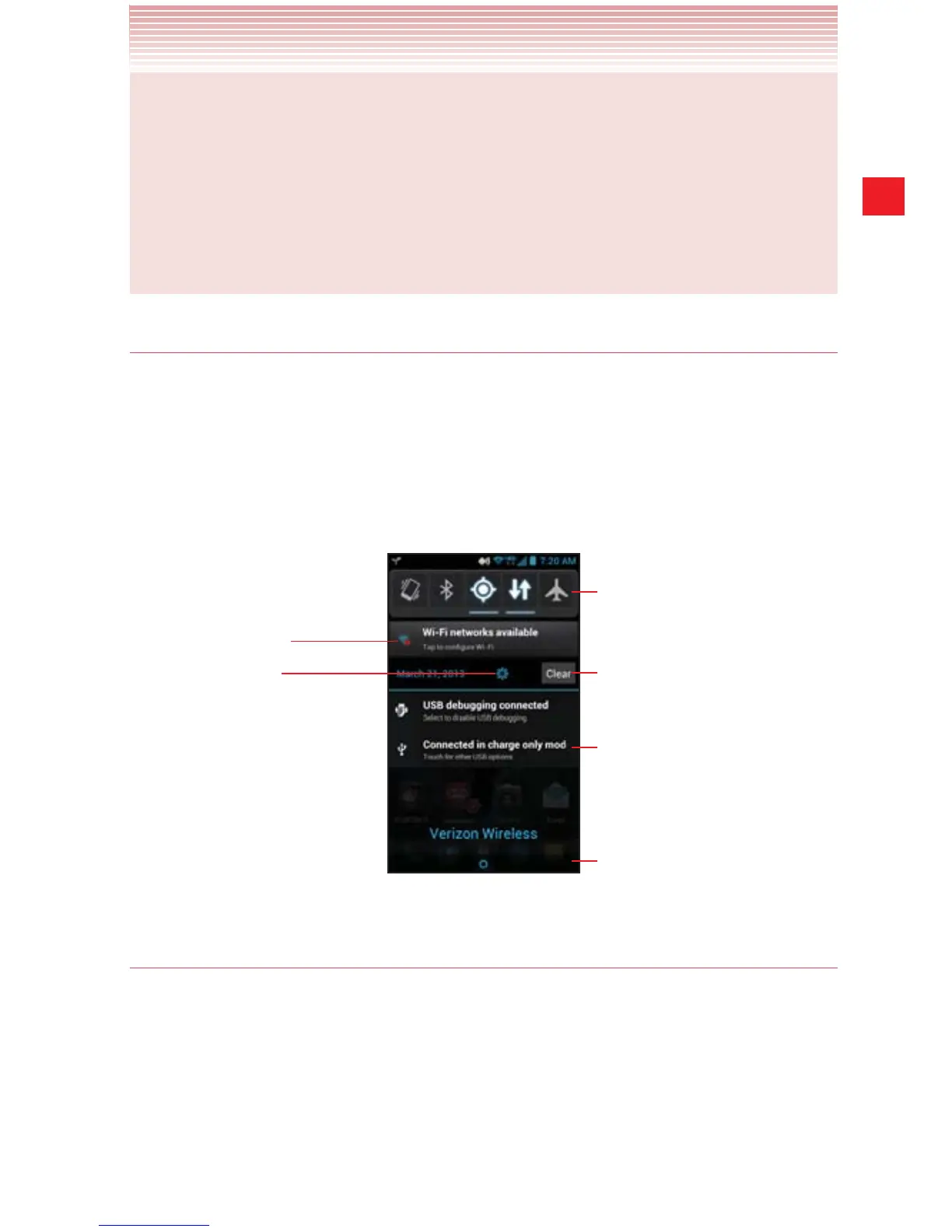33
Basics
NOTE
Applications whose activities produce notifications, such as Email
and Gmail, have their own settings to configure whether or not
notifications are displayed, and how they are handled, such as
whether they sound a ringtone, vibrate, and so on. See the sections
on those applications for details.
Opening the Notifications panel
1. Drag the Status bar down from the top of the screen.
The Notifications panel displays your wireless provider and a list of
your current notifications. Notifications about ongoing activities are
listed first, followed by Notifications about events, such as new mail
notifications or Calendar reminders.
Tap to configure Wi-Fi.
Tap to open Settings.
Tap to activate or deactivate
device functions.
Tap to clear all notifications.
Tap a notification to open it in its
application.
Drag this bar up to close the
Notifications panel.
Responding to a notification
1. Open the Notifications panel.
Your current notifications are listed in the panel, each with a brief
description.
2. Tap a notification to respond.
The Notifications panel will close, and the next step depends on the
notification.
