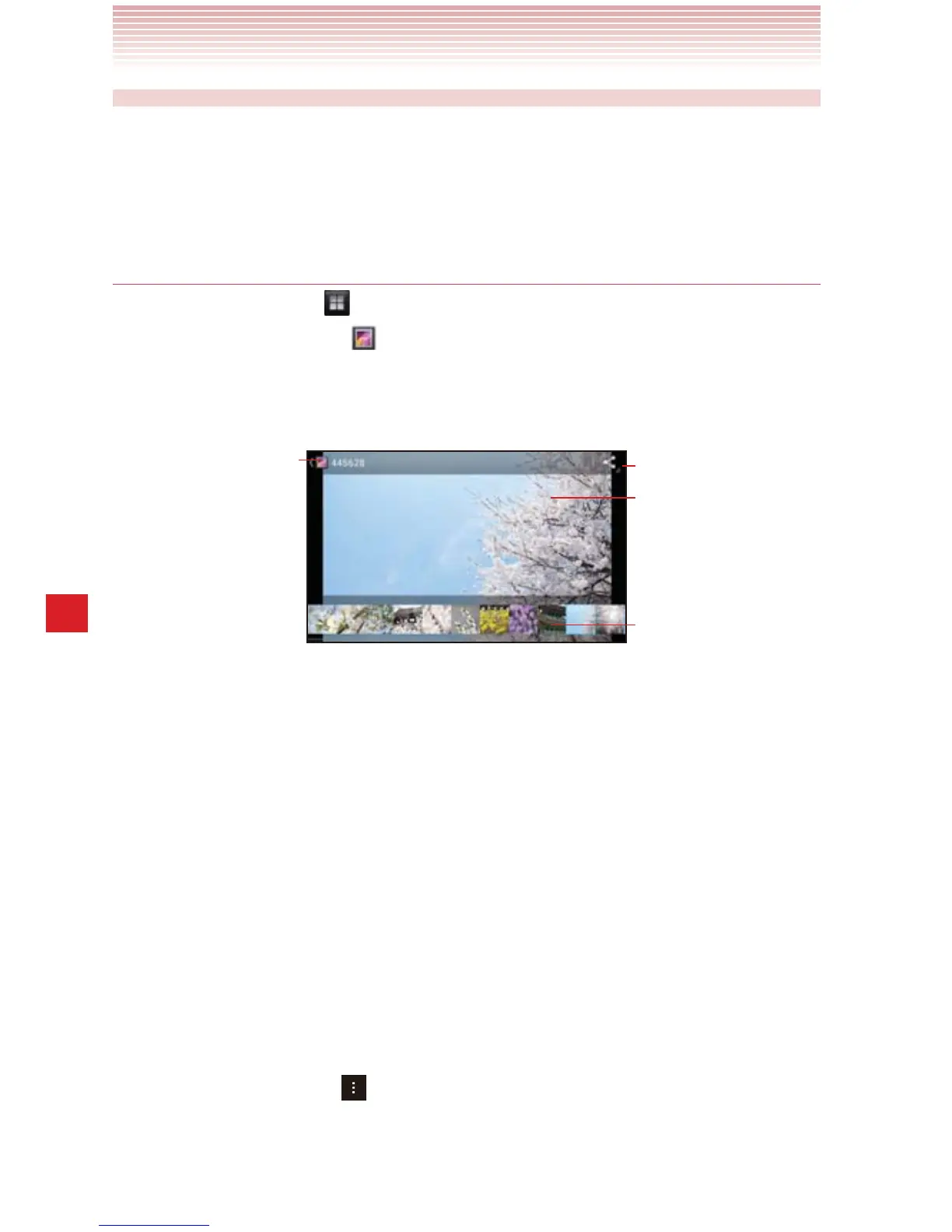156
Gallery
Working with pictures
Use the Gallery to view pictures that you have taken with Camera,
downloaded, or copied onto your microSD card. You can also edit the
pictures on your microSD card and share them with friends.
Viewing and browsing pictures
1. Tap the Apps icon on the Home screen.
2. Tap the Gallery icon to open.
3. Tap the album whose contents you want to view.
4. Tap a picture to view it.
Tap to return to the album.
Tap to share this image.
Tap the picture to see the
controls.
Drag left or right to see the
next or previous picture in
the album.
Tap the thumbnail image
to view.
sTurn the phone to view the picture in upright (portrait) or sideways
(landscape) orientation.
The picture is displayed (but not saved) in the new orientation.
sTap the picture to view the controls.
sDouble tap the screen to zoom in or out.
sPlace two fingers on the screen at once and spread them apart or
pinch them together to zoom in or out.
sWhen the picture is zoomed in, drag the picture to view parts that
are not in view.
sWhen the picture is zoomed to fit in the window, drag left or right to
view the next or previous picture in the album.
sTap the Menu key
> Slideshow to watch a slideshow of
pictures in the album. Tap a picture to end the slideshow.
