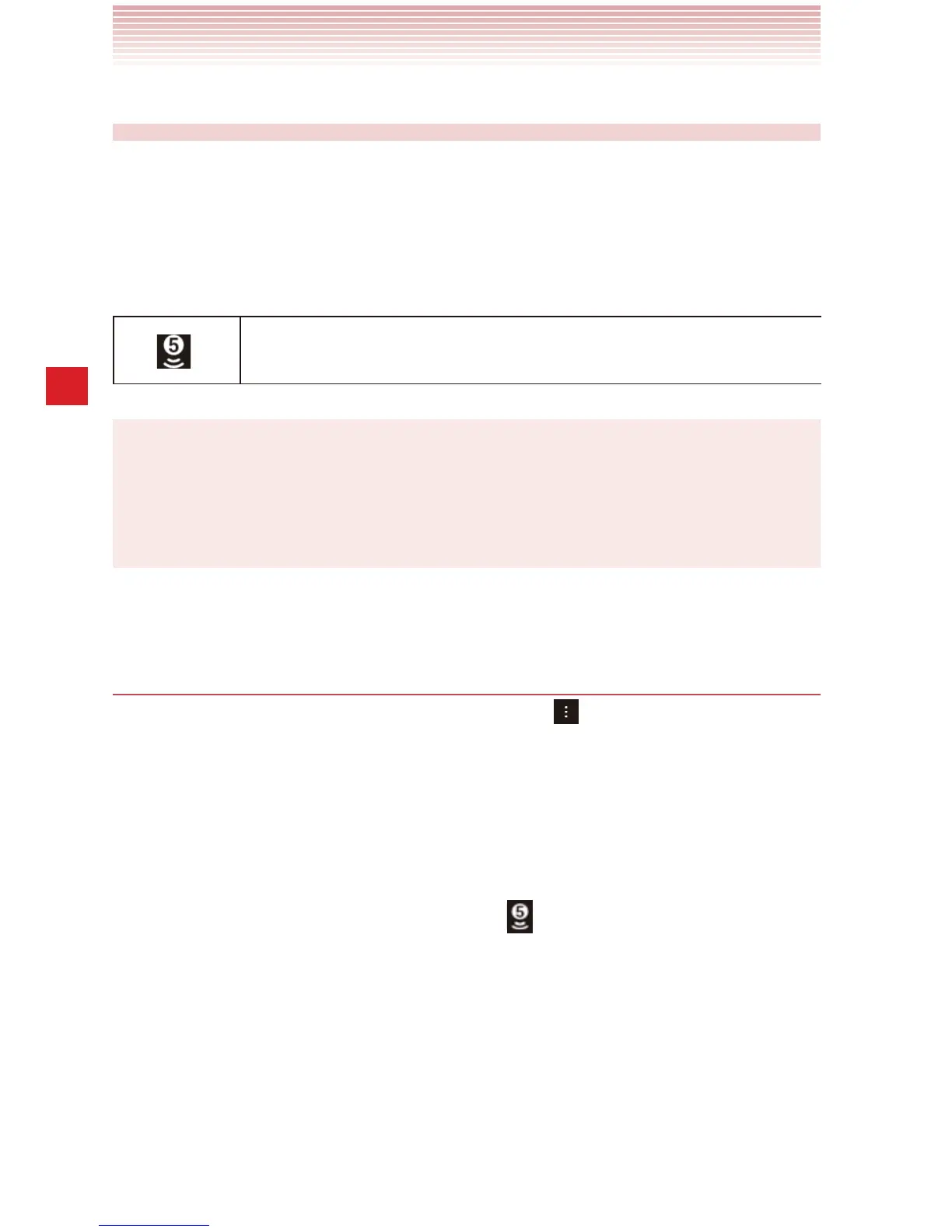106
Connecting to Devices
Sharing your phone’s mobile data
connection
You can share your phone’s 4G data connection with up to ten devices
at once by turning your phone into a Mobile Hotspot.
When your phone is sharing its data connection, an icon appears in the
Status bar and an ongoing notification in the Notifications panel.
Mobile Hotspot is active
(Number indicates devices connected)
NOTE
Mobile Hotspot requires a subscription to Mobile Hotspot/Mobile
Broadband Connect service. Contact Verizon Wireless for more
information.
Sharing your phone’s data connection as a Mobile
Hotspot
1. From the Home screen, tap the Menu key > Settings > Mobile
Hotspot.
2. Slide the Mobile Hotspot switch from the OFF position to the ON
position.
After a moment, the phone starts broadcasting its Wi-Fi network
name (SSID), so you can connect to it with up to 10 PCs or other
devices. An ongoing notification icon
is added to the Status bar
and Notifications panel.
When the Mobile Hotspot is on, you can change its network name or
secure it. See “Renaming or securing your mobile hotspot” on page
107.
3. To stop sharing your data connection via Wi-Fi, slide the Mobile
Hotspot switch from the ON position to the OFF position..
