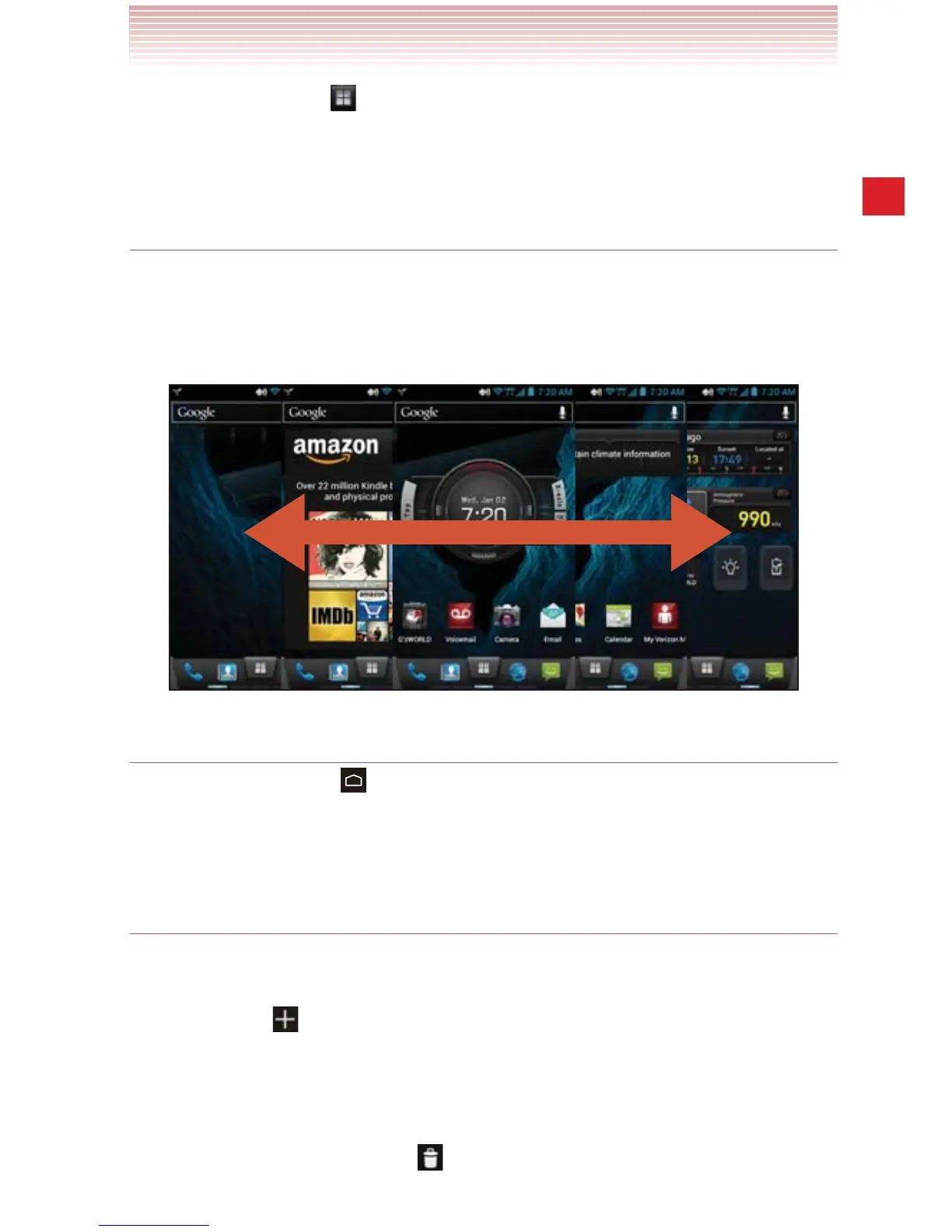29
Basics
sTap the Apps icon at the bottom of the screen to view all installed
applications. See “Opening and switching applications” on page
35.
Viewing other parts of the Home screen
Slide your finger left or right across the Home screen.
These additional screens provide more space for widgets, shortcuts,
and other items.
Returning to the Home screen
1. Tap the Home key at any time, in any application.
To return to the Home screen while in glove mode, see “Glove mode”
on page 219.
Edit the Home screen panels
Pinching the Home screen allows you to view thumbnails of the Home
screen and its extensions, which you can then tap to open.
sTap the icon
to add another Home screen panel. Up to 7 total
screens are available.
sTouch and hold the page you want to move or remove until it vibrates.
Do not lift your finger. Drag the item to desired location on the screen,
or drag the item to the icon
to remove the panel, then lift your
finger.
