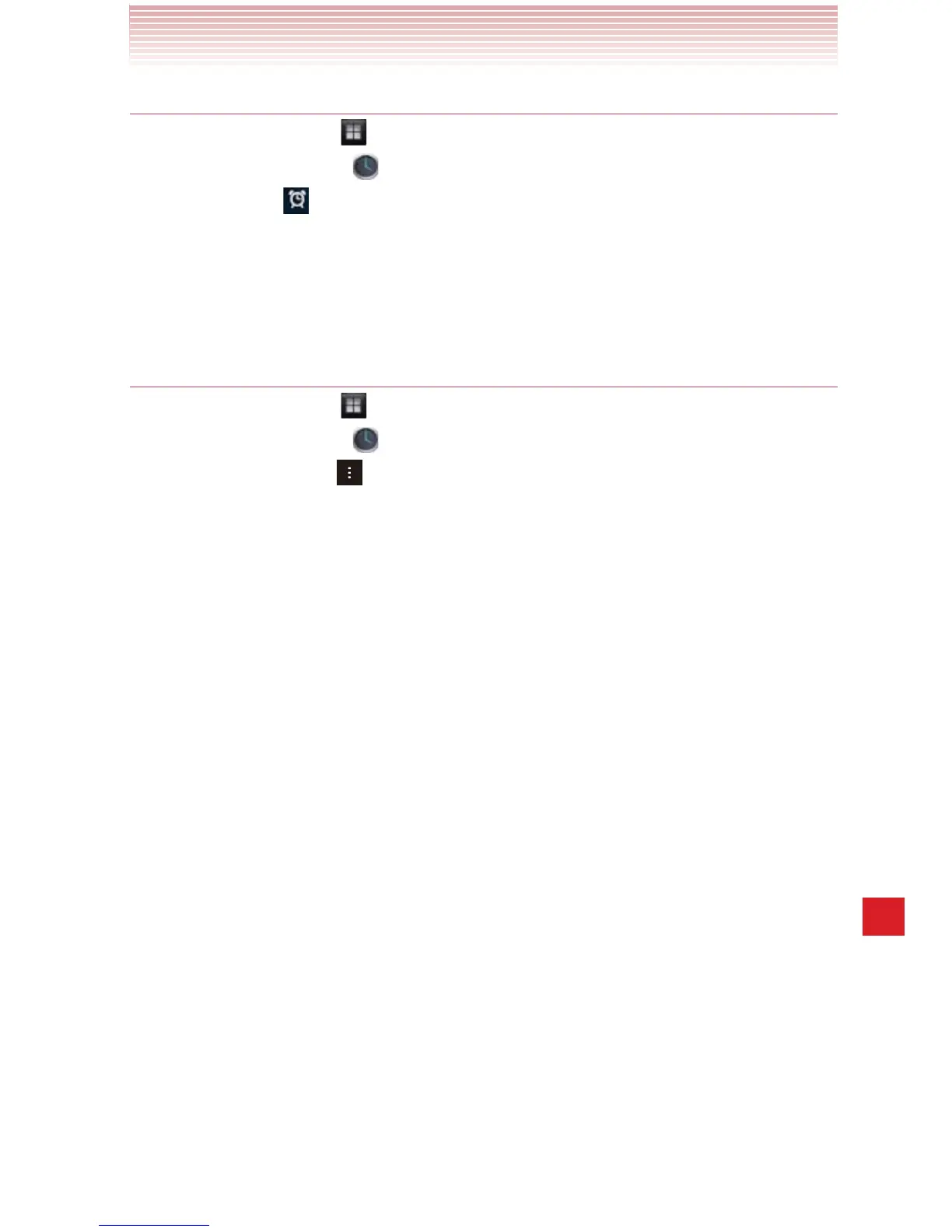213
More Applications
Adding an alarm
1. Tap the Apps icon on the Home screen.
2. Tap the Clock icon to open.
3. Tap the icon > Add alarm.
4. Set the alarm’s time and other attributes. See “Setting an alarm” on
page 212.
5. Tap OK.
Changing Alarm Clock settings
1. Tap the Apps icon on the Home screen.
2. Tap the Clock icon to open.
3. Tap the Menu key > Settings.
4. Change the following settings as necessary.
Alarm in silent mode: Check to play alarms even when the phone
is in Silent mode.
Alarm volume: Opens a dialog where you can set the volume of
alarms.
Snooze duration: Opens a dialog where you can set how long
Alarm Clock waits before playing an alarm again.
Auto-silence: Opens a dialog where you can set how long Alarm
Clock rings before it silent.
Volume buttons: Sets what these buttons do when pressed during
an alarm.
Set default ringtone: Sets the Alarm ringtone which is not already
set up.
