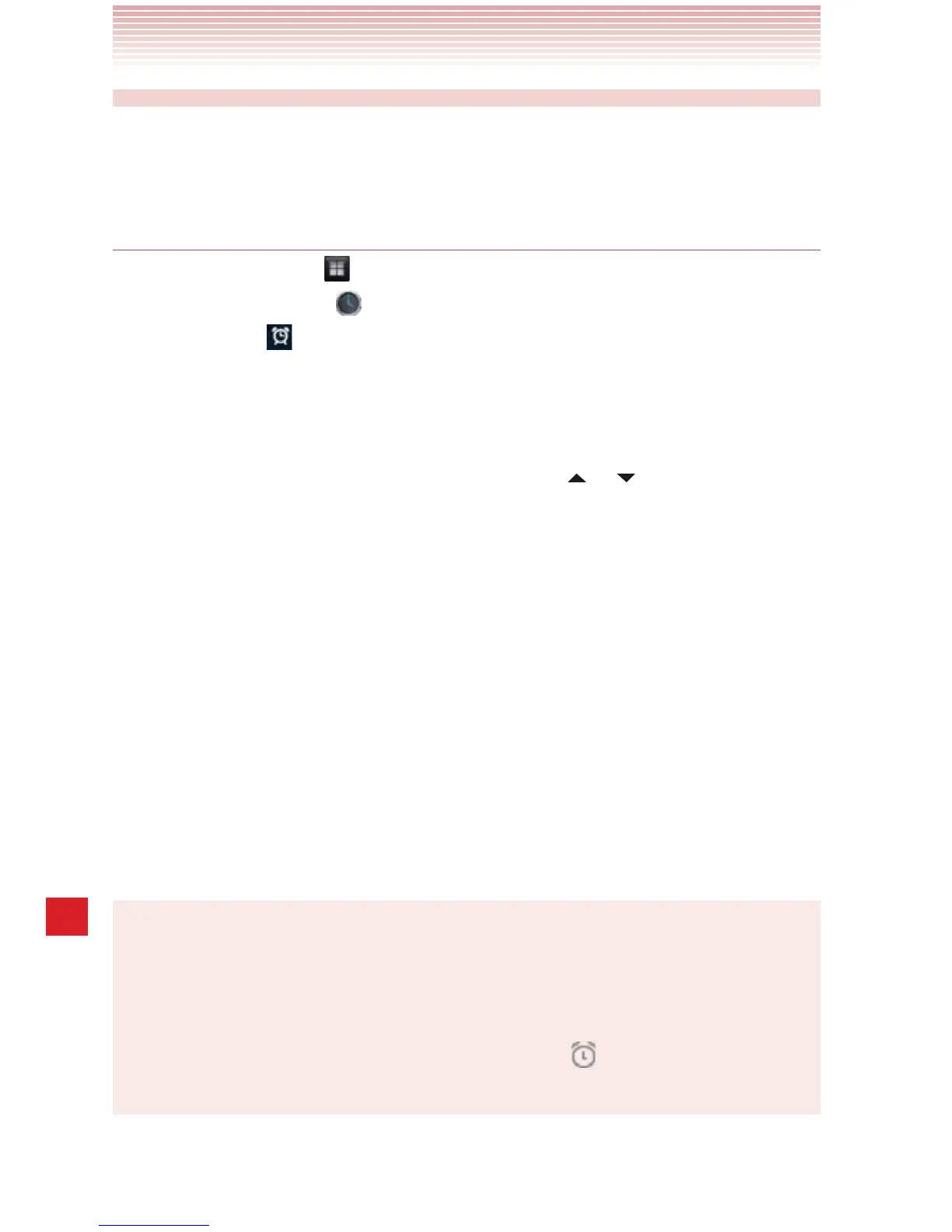212
More Applications
Clock
You can set an alarm by modifying an existing alarm or by adding a new
one.
Setting an alarm
1. Tap the Apps icon on the Home screen.
2. Tap the Clock icon to open.
3. Tap the icon .
4. Tap an existing alarm to change its time and other attributes.
The Set alarm screen opens. Check Turn alarm on.
5. Tap Time to set the alarm.
In the dialog, change the time by tapping the
or icons. Or tap the
digits to change the hours and minutes directly.
6. Tap Repeat to set the days when you want the alarm to sound.
If you do not set a repeat, the alarm will only sound one time.
7. Tap Ringtone to select a ringtone for the alarm.
You can select a ringtone from those that come with the phone.
The ringtone plays briefly when you select it.
8. Check Vibrate to have the phone vibrate, in addition to playing the
ringtone.
9. Tap Label to enter a name for the alarm.
10
. When you are finished, tap OK.
The alarm will go off at the time it was set.
NOTES
sThe alarm will not sound if the checkbox on the alarm list is left
unchecked.
sFrom the Set alarm screen, tap Delete to delete the set alarm.
sWhen any alarm is set to on, the alarm icon
is displayed on the
Status bar.
