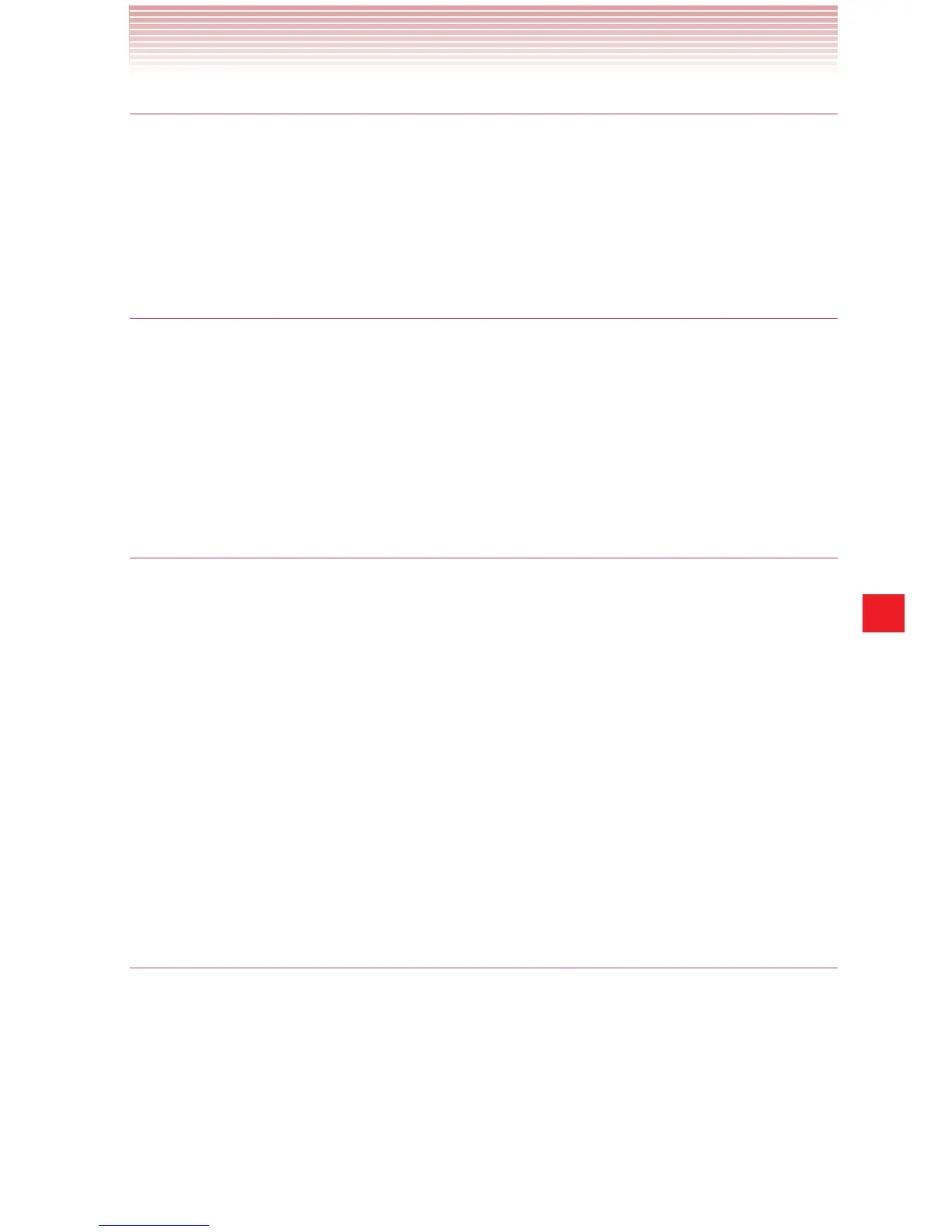157
Gallery
Rotating a picture
1. Tap a picture to view the controls.
2. Tap Menu > Rotate left or Rotate right .
The picture is saved with the new orientation.
Using a picture as a contact icon or as Home screen
wallpaper
1. Tap a picture to view the controls.
2. Tap Menu > Set picture as.
If you tap Contact photo, you will be prompted to select the contact
that will be associated with the picture, and then to crop the picture.
If you tap Wallpaper, you will be prompted to crop the picture.
Cropping a picture
You can save a selected portion of a picture by cropping it.
1. Tap a picture to view the controls.
2. Tap Menu > Crop.
The cropping rectangle appears on top of the picture.
3. Use the cropping tool to select the portion of the picture to crop.
sDrag from the inside of the cropping tool to move it.
sDrag an edge of the cropping tool to resize it to any proportion.
sDrag a corner of the cropping tool to resize it with fixed proportions.
4. Tap CROP to save a copy of the cropped picture.
The original uncropped version remains on your microSD card.
Getting details about a picture
1. Tap a picture to view the controls.
2. Tap Menu > Details.
