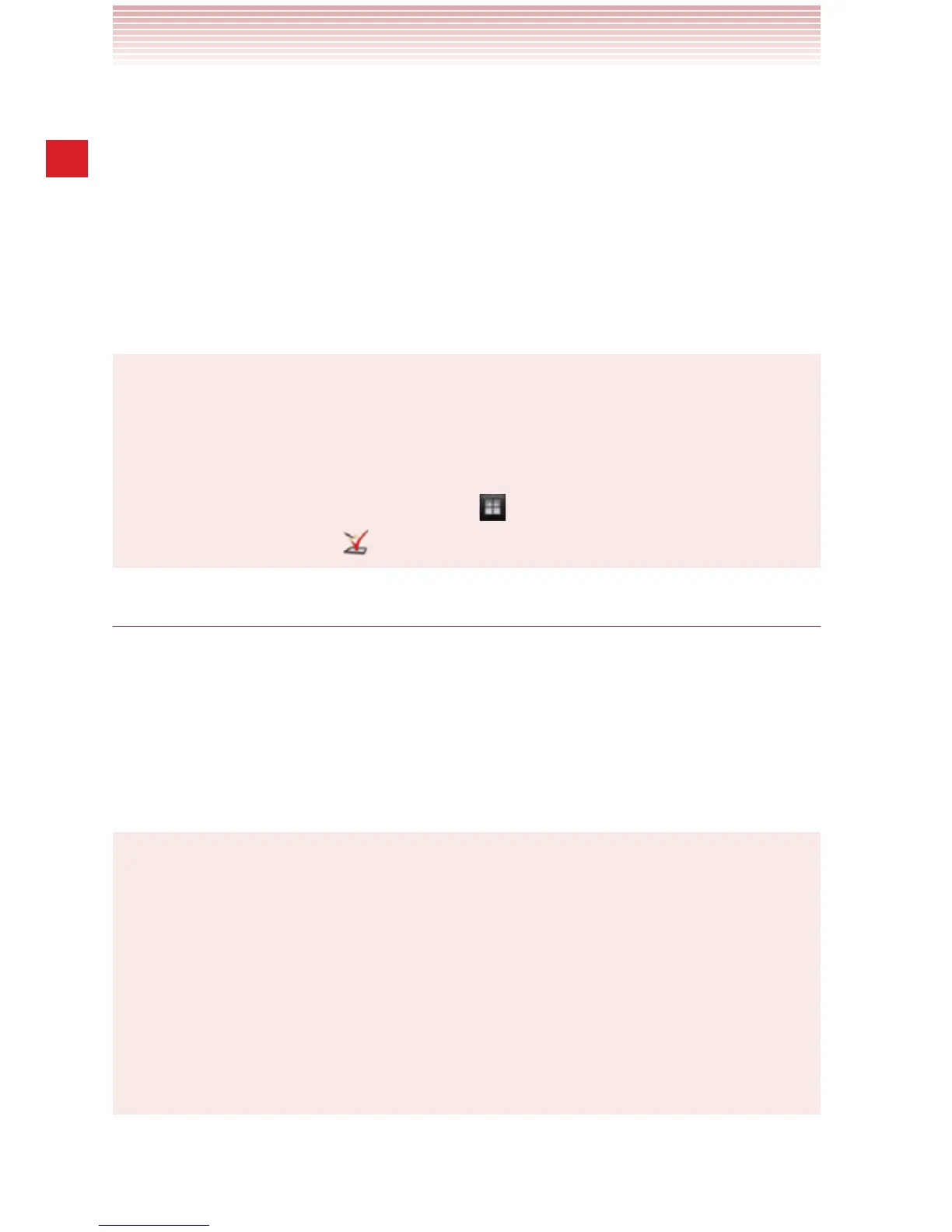26
Getting Started with Your Phone
9. Tap one of the following options:
Setup Summary: Review setup configuration.
How-to Videos: Watch Video tutorials to learn how to use
functions on your phone.
Done: Finishes the initial setup to use your phone.
10. When your phone setup is completed, your phone screen will say
“Congratulations!”. Tap Done with setup.
NOTES
sIf Emergency is tapped, you can place an emergency call without
unlocking the phone.
sYou can also perform the same settings using the Setup Wizard
later on, by tapping the Apps icon
on the Home screen, then the
Setup Wizard icon
.
About Google account
To use Google services such as Gmail, Play Store, Google Calendar™,
and other Google applications, or for backing up settings to the Google
server, you need to sign in to your Google account.
When signed in, the phone will synchronize with your Google contacts,
e-mail, and calendar events.
NOTES
sIf you have another account through a company or other
organization, a special procedure may be required to sign in to that
account. Contact your IT department.
sIf you have not signed in to the Google account in the initial setup
steps, you may be prompted to sign in or create a new account
when you try to use any application that requires you to sign in,
such as Gmail or Google Talk.
