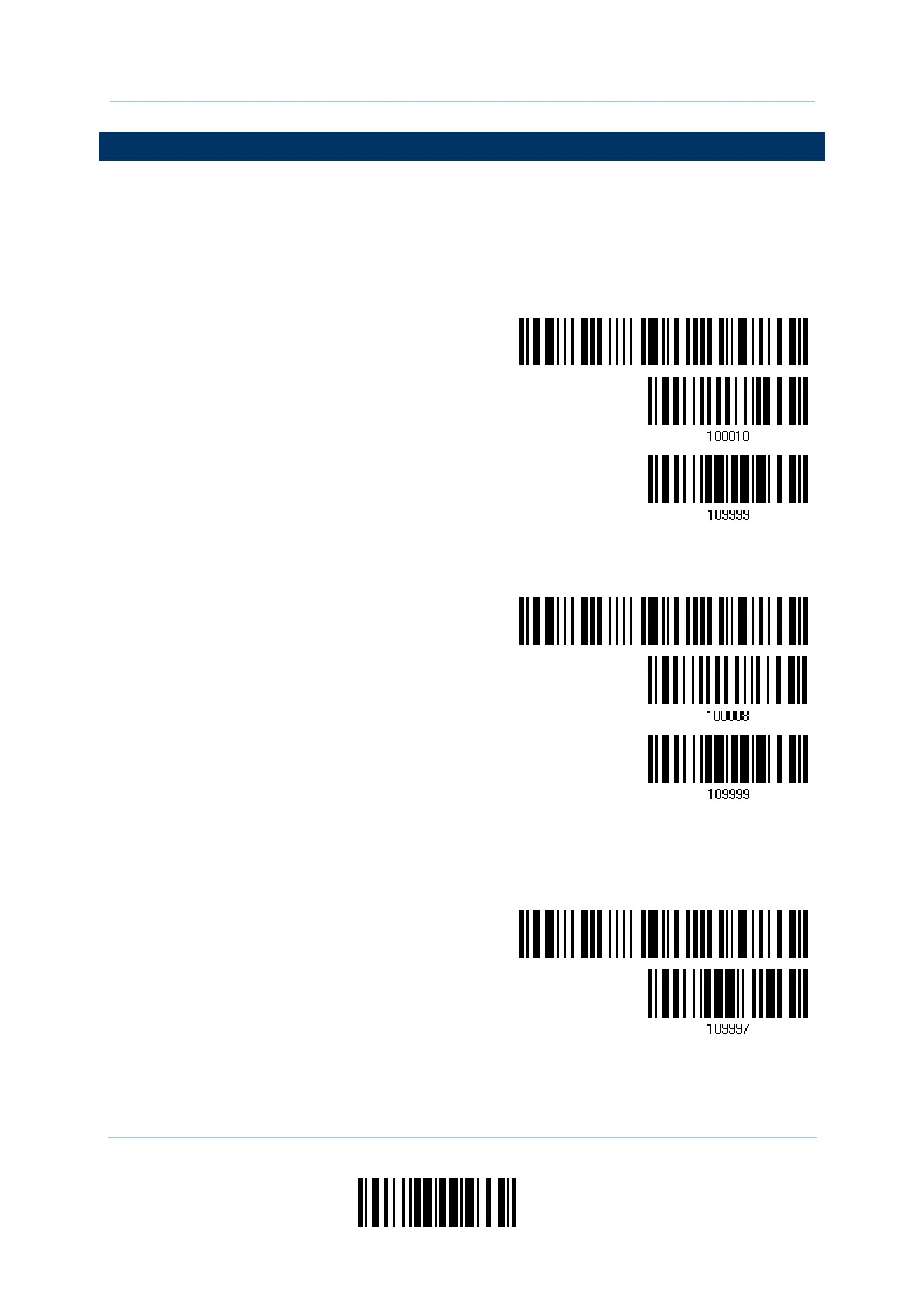185
Update
Appendix I Firmware Upgrade
USING USB VIRTUAL COM
1) Connect the USB cable between the scanner and the computer.
If using USB Virtual COM for the first time, it must install its driver from the
CD-ROM.
2) For Windows platform, read the following barcodes in sequence to configure the
scanner to use USB VCOM_CDC as download interface.
Enter Setup
Activate
Direct USB VCOM_CDC
Update
For non-Windows platform, read the following barcodes in sequence to configure the
scanner to use USB Virtual COM as download interface.
Enter Setup
Activate
Direct USB VCOM
Update
3) Read the following barcodes in sequence for the scanner to enter the download mode.
The scanner will respond with beeps to indicate it is ready for downloading.
Enter Setup
Download