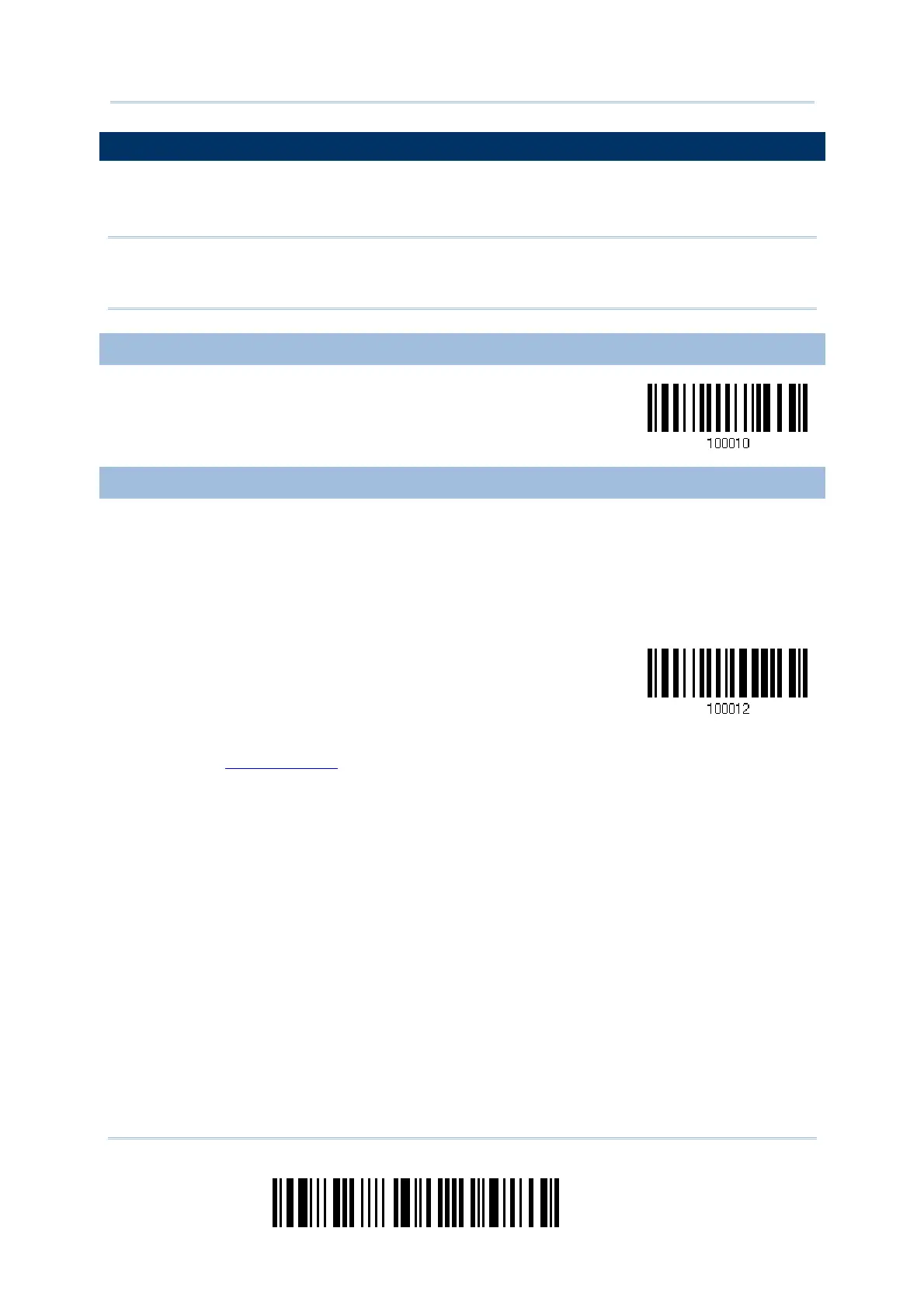60
Enter Setup
1504 Barcode Scanner
User Guide
2.5 DIRECT USB VCOM_CDC
For USB Virtual COM, connect the scanner to the USB port of PC. Run HyperTerminal.exe
on the computer, and the scanned data will be transmitted to the computer.
Note: If using USB Virtual COM for the first time, it must install its driver from the
CD-ROM. USB CDC driver installer is available in the “Windows” folder for 1504,
which will copy a vendor-supplied INF file to Windows.
2.5.1 ACTIVATE USB VCOM_CDC
Activate
Direct USB VCOM_CDC
2.5.2 INTER-FUNCTION DELAY
By default, the inter-function delay is set to zero. Specify a value, ranging from 0 to 254
in units of millisecond, to match the computer response time of the keyboard interface.
Such delay time is inserted between every function code (0x01 ~ 0x1F) being
transmitted. The longer the delay time is, the slower the transmission speed will be.
Inter-Function
Delay… (*0~254)
1) Read the barcode above to specify the inter-function delay.
2) Read the “
Decimal Value” barcode on page 193 for the desired inter-function delay
(millisecond).
3) Read the “Validate” barcode on the same page to complete this setting.
