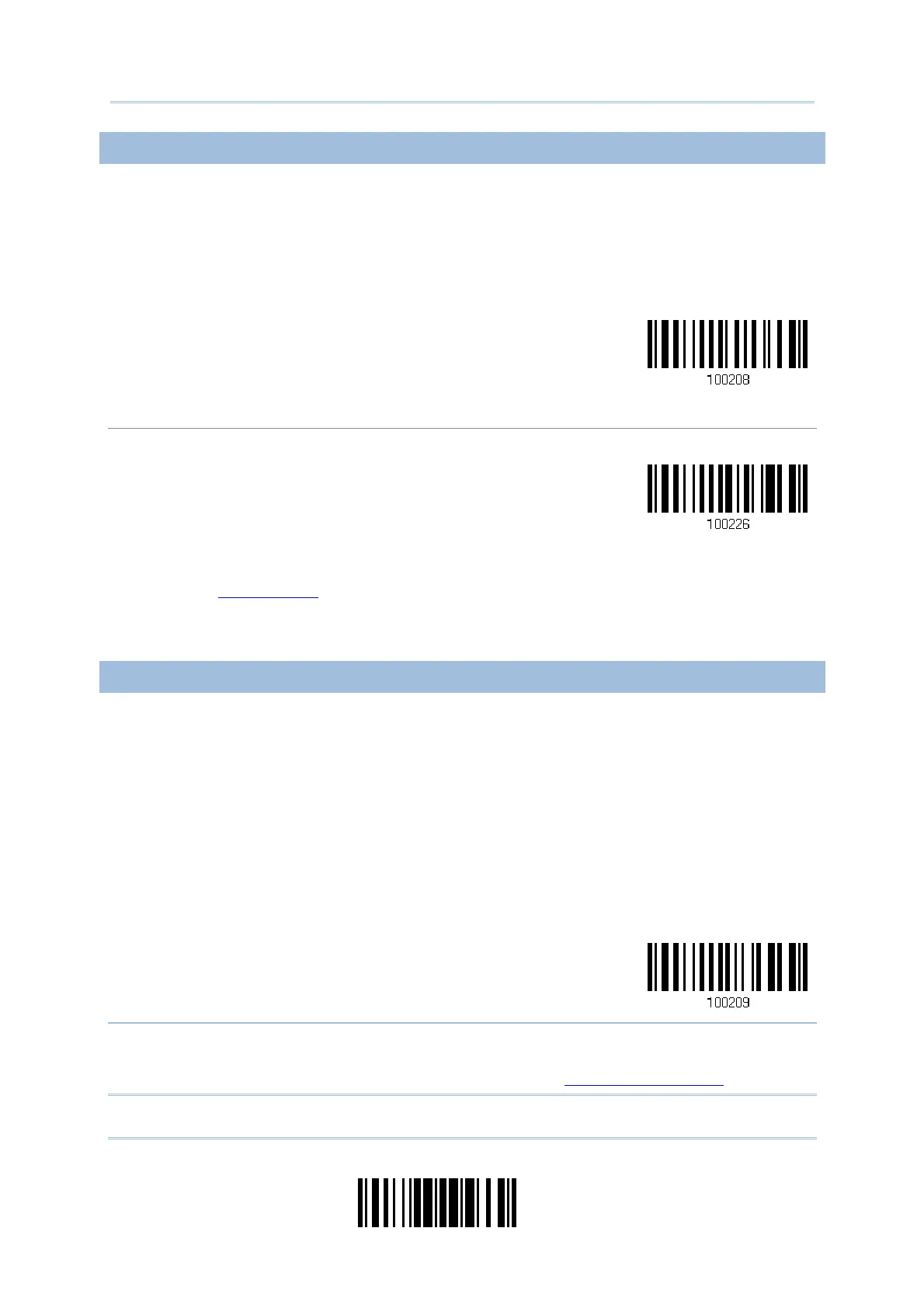23
Update
Chapter 1
Understandin
he Barcode Scanner
1.6.5 AIMING MODE
The scanner will aim at a barcode once the trigger is pressed, and start scanning when
the trigger is pressed again within one second.
The scanning won't stop until (1) a barcode is decoded, and (2) the pre-set timeout
expires.
Aiming Mode
Aiming Timeout
Limit the aiming time interval (1~15). By default, the scanner time-out is set to 1 second.
Aiming Time-out
fter 1~15 sec.
(*1)
1. Read the barcode above to specify the time interval before aiming ends. (It is set to 1 by
default.)
2. Read the “
Decimal Value” barcode on page 193. For example, read “1” and “0” for the scanner
to automatically shut down after being idle for 10 seconds.
3. Read the “Validate” barcode on the same page to complete this setting.
1.6.6 MULTI-BARCODE MODE
The scanner will be scanning as long as the trigger is held down, capable of decoding one
single barcode, as well as multiple unique barcodes one at a time. While decoding a
bunch of unique barcodes, if a barcode is decoded twice, its subsequent decoding will be
ignored and the scanner is expecting another unique barcode.
For 1504 to decode multiple unique barcodes, the maximum output data length of all the
barcodes is 10 KB after configuration. When the output length exceeds 10 KB,
Multi-Barcode Mode will not take effect.
The scanning won't stop until release the trigger.
Multi-Barcode Mode
Note: (1) A barcode is considered unique when its Code Type or data is different from
others.
(2) Multi-Barcode Mode has nothing to do with the
Multi-Barcode Editor.