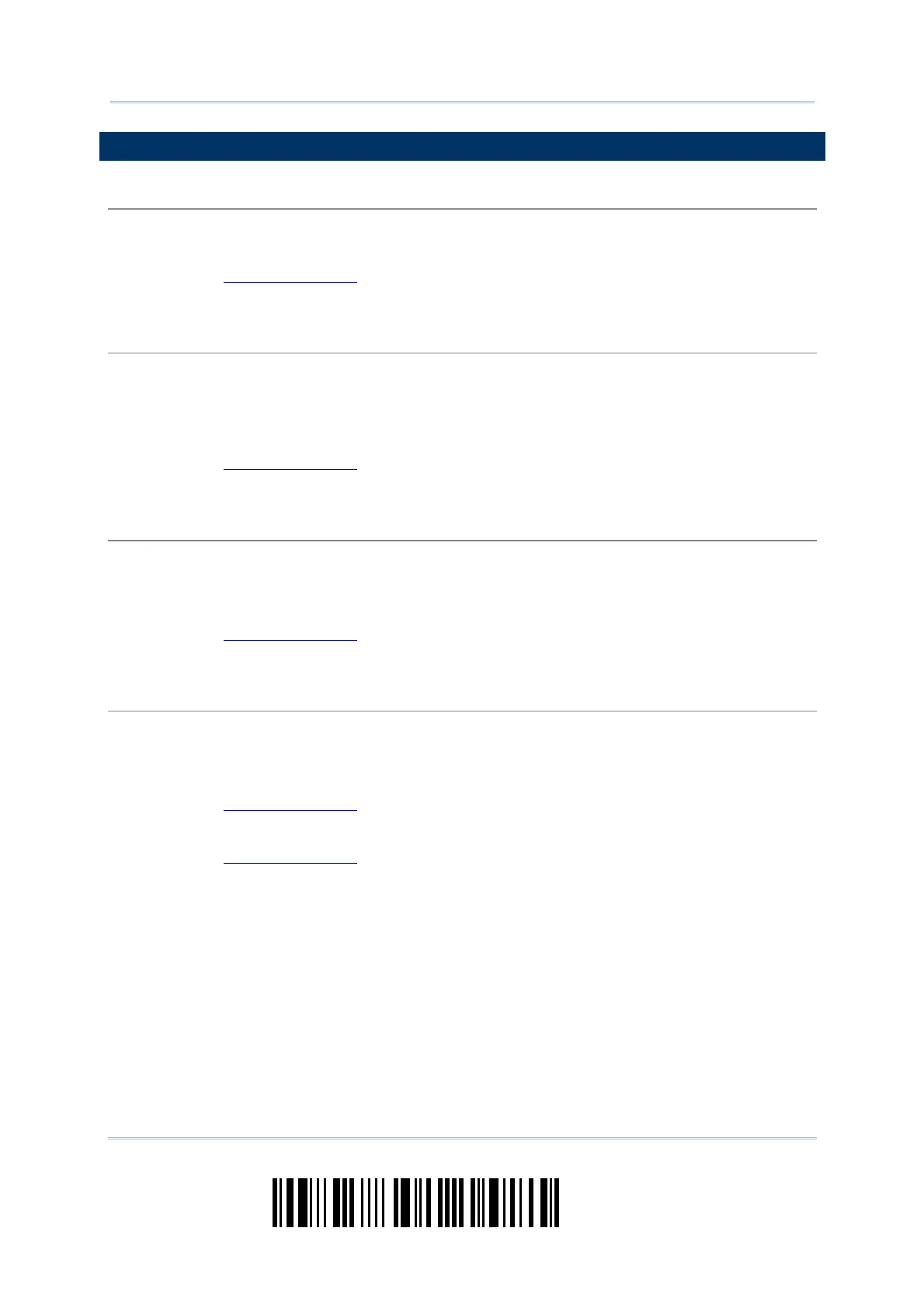192
Enter Setup
1504 Barcode Scanner
User Guide
EXAMPLE
KEY TYPE = NORMAL
For example, if want to program the character “!” as the prefix code:
1. Read the “Configure Prefix” barcode.
2. Read the “Hexadecimal Value” barcode on page 194 for “2” and “1”.
3. Read the “Validate” barcode to complete this setting.
KEY TYPE = SCAN CODE
For example, if want to program the character “a” (= “1C” on the scan code table) as the prefix
code:
1. Read the “Configure Prefix” barcode.
2. Read the “Scan Code” barcode.
3. Read the “Hexadecimal Value” barcode on page 194 for “1” and “C”.
4. Read the “Validate” barcode to complete this setting.
KEY TYPE = NORMAL + KEY STATUS = SHIFT
For example, if want to program the character “!” (= “Shift” + “1” on keyboard) as the prefix code:
1. Read the “Configure Prefix” barcode.
2. Read the “Add Shift” barcode.
3. Read the “Hexadecimal Value” barcode on page 194 for “3” and “1”.
4. Read the “Validate” barcode to complete this setting.
KEY TYPE = NORMAL + KEY STATUS = CTRL
For example, if want to program “Ctrl+A” and “Ctrl+$” as the prefix code:
1. Read the “Configure Prefix” barcode.
2. Read the “Add Left Ctrl” barcode.
3. Read the “
Hexadecimal Value” barcode on page 194 for “4”, “1” (= “A”).
4. Read the “Add Left Ctrl” barcode.
5. Read the “Hexadecimal Value” barcode on page 194 for “2”, “4” (= “$”).
6. Read the “Validate” barcode to complete this setting.