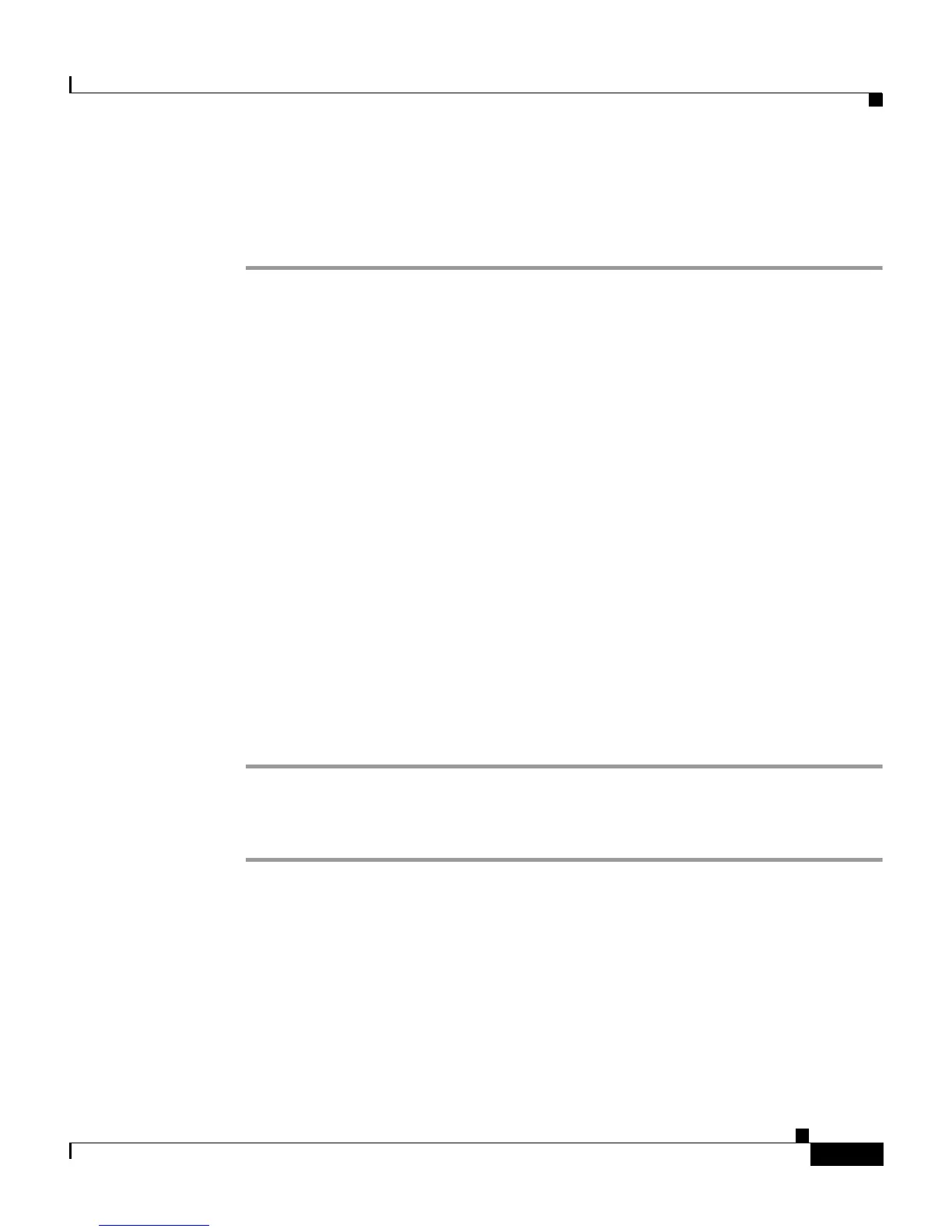A-5
Cisco Unified IP Phone 7906G and 7911G for Cisco Unified Communications Manager 6.0
OL11954-01
Appendix A Providing Information to Users
How Users Configure Personal Directory Entries
Refer to the installation and configuration instructions that follow.
Installing the Synchronizer
Step 1 Get the Cisco Unified IP Phone Address Book Synchronizer installer file from
your system administrator.
Step 2 Double-click the TabSyncInstall.exe file provided by your system administrator.
The Welcome to Cisco Unified IP Phone Address Book Synchronizer window
displays.
Step 3 Click Next.
The License Agreement window displays.
Step 4 Read the license agreement information, and click Yes to accept.
The Choose Destination Location window displays.
Step 5 Choose the directory in which you want to install the application and click Next.
The Start Copying Files window displays.
Step 6 Verify that you have chosen the correct directory, and click Next.
The installation wizard installs the application to your computer. When the
installation is complete, the InstallShield Wizard Complete window displays.
Step 7 Click Finish.
Step 8 To complete the process, perform the steps in Configuring the Synchronizer.
Configuring the Synchronizer
Step 1 Open the Cisco Unified IP Phone Address Book Synchronizer.
If you accepted the default installation directory, you can open the application by
choosing Start > Programs > Cisco > IP Phone Address Synchronizer.
Step 2 To configure user information, click the Password button.
The Cisco Unified IP Phone User window displays.
Step 3 Enter the Cisco Unified IP Phone user name and password and click OK.
Step 4 To configure synchronization rules, click the Rules Options button.
