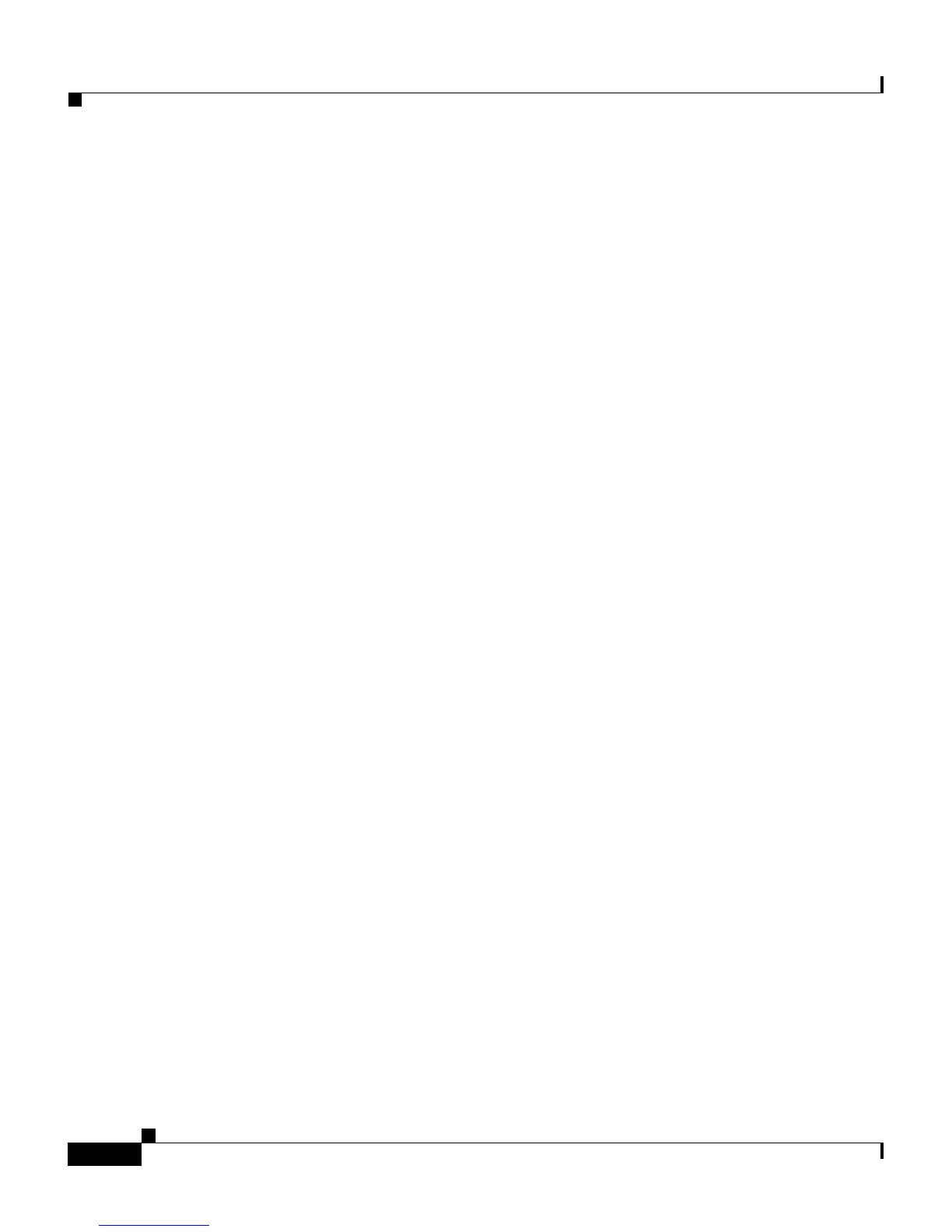Chapter 5 Configuring Features, Templates, Services, and Users
Configuring Softkey Templates
5-28
Cisco Unified IP Phone 7961G/7961G-GE and 7941G/7941G-GE for Cisco Unified Communications Manager 6.0
OL-11953-01
Ideally, you modify templates before registering phones on the network. In this
way, you can access customized phone button template options from
Cisco Unified Communications Manager during registration.
To modify a phone button template, choose Device > Device Settings > Phone
Button Template from Cisco Unified Communications Manager Administration.
To assign a phone button template to a phone, use the Phone Button Template field
in the Cisco Unified Communications Manager Administration Phone
Configuration page. Refer to Cisco Unified Communications Manager
Administration Guide and Cisco Unified Communications Manager System Guide
for more information.
The default template that ships with the Cisco Unified IP Phone
7941G/7941G-GE uses buttons 1 and 2 for lines. The default template that ships
with the 7961G/7961G-GE uses buttons 1 and 2 for lines and buttons 3 through 8
as speed dial.
The recommended standard Cisco Unified IP Phone 7961G/7961G-GE template
uses buttons 1 and 2 for lines, assigns button 3 as speed dial, and buttons 4
through 6 as Hold, Conference, and Transfer, respectively.
To avoid confusion for users, do not assign a feature to a button and a softkey at
the same time.
For more information about softkey templates, see Configuring Softkey
Templates, page 5-28.
Configuring Softkey Templates
Using Cisco Unified Communications Manager Administration, you can manage
softkeys associated with applications that are supported by the Cisco Unified IP
Phone 7961G/7961G-GE and 7941G/7941G-GE. Cisco Unified Communications
Manager supports two types of softkey templates: standard and nonstandard.
Standard softkey templates include Standard User, Standard Feature, Standard
Assistant, Standard Manager, and Standard Shared Mode Manager. An
application that supports softkeys can have one or more standard softkey
templates associated with it. You can modify a standard softkey template by
making a copy of it, giving it a new name, and making updates to that copied
softkey template. You can also modify a nonstandard softkey template.
