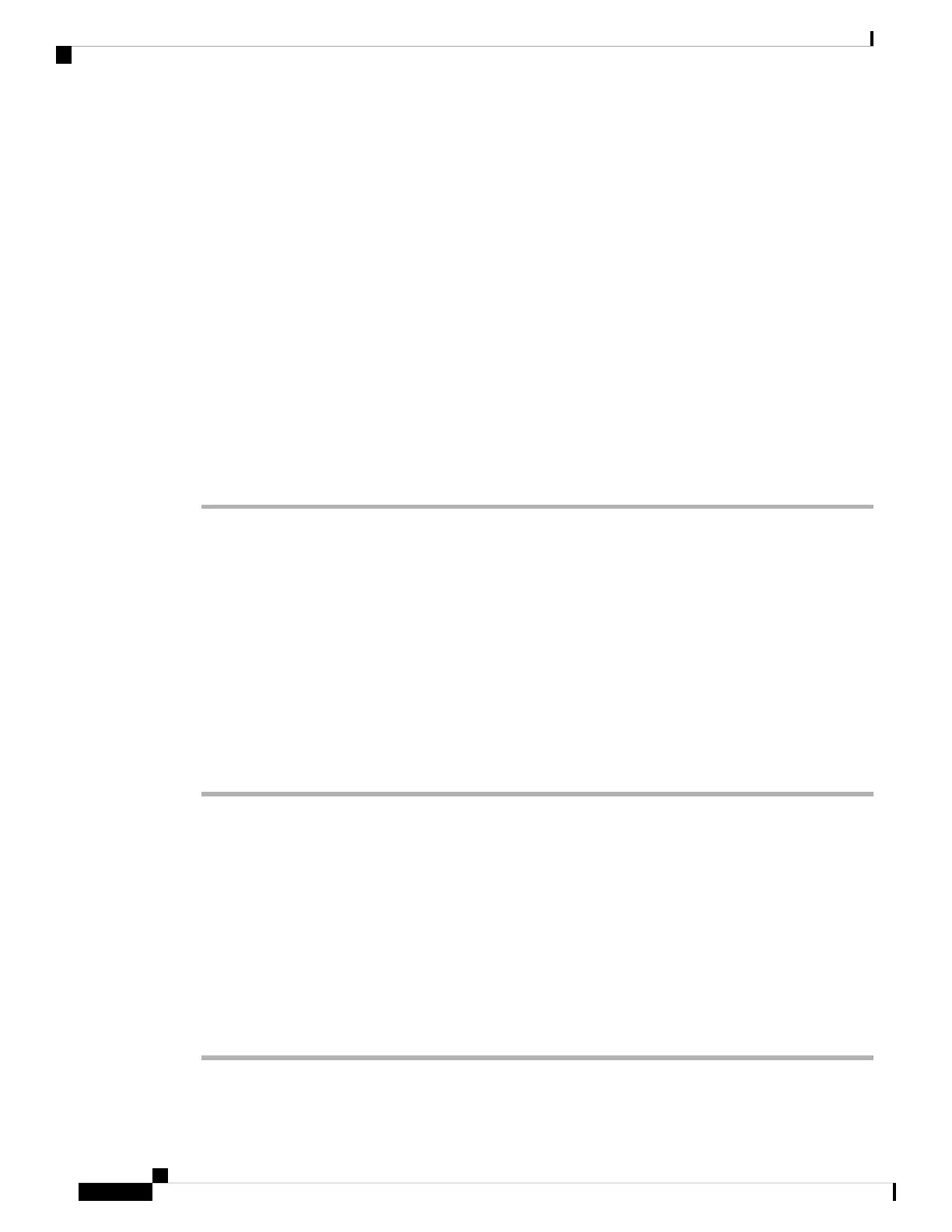• Green LED—Call park is successfully configured.
• Amber LED—Call park is not configured.
• Red slow blinking LED—A call is parked.
Configure Call Park with Star Codes
You can configure call park so that the user can put a call on hold and then retrieve the call from either the
user's phone or another phone.
When configuring call park, the Call Park Code and the Call Unpark Code must match the Feature Access
Code configured on the server.
Before you begin
Access the phone administration web page. See Access the Phone Web Interface, on page 104.
Procedure
Step 1 Select Voice > Regional.
Step 2 Enter *68 in the Call Park Code field.
You can also configure the parameter in the configuration file (cfg.xml) by entering a string in the following
format:
<Call_Park_Code ua="na">*68</Call_Park_Code>
Step 3 Enter *88 in the Call Unpark Code field.
You can also configure the parameter in the configuration file (cfg.xml) by entering a string in the following
format:
<Call_Unpark_Code ua="na">*88</Call_Unpark_Code>
Step 4 Click Submit All Changes.
Configure One-Button Call Park
With One-Button Call Park, there is no need to enter a combination of key strokes for parking and unparking
a call.
Before you begin
Access the Phone Web Interface, on page 104, and Configure the Phone to Monitor Multiple Users' Lines, on
page 151
Procedure
Step 1 Go to Voice > ATT Console
Cisco IP Phone 8800 Series Multiplatform Phone Administration Guide for Release 11.3(1) and Later
158
Cisco IP Phone Configuration
Configure Call Park with Star Codes
