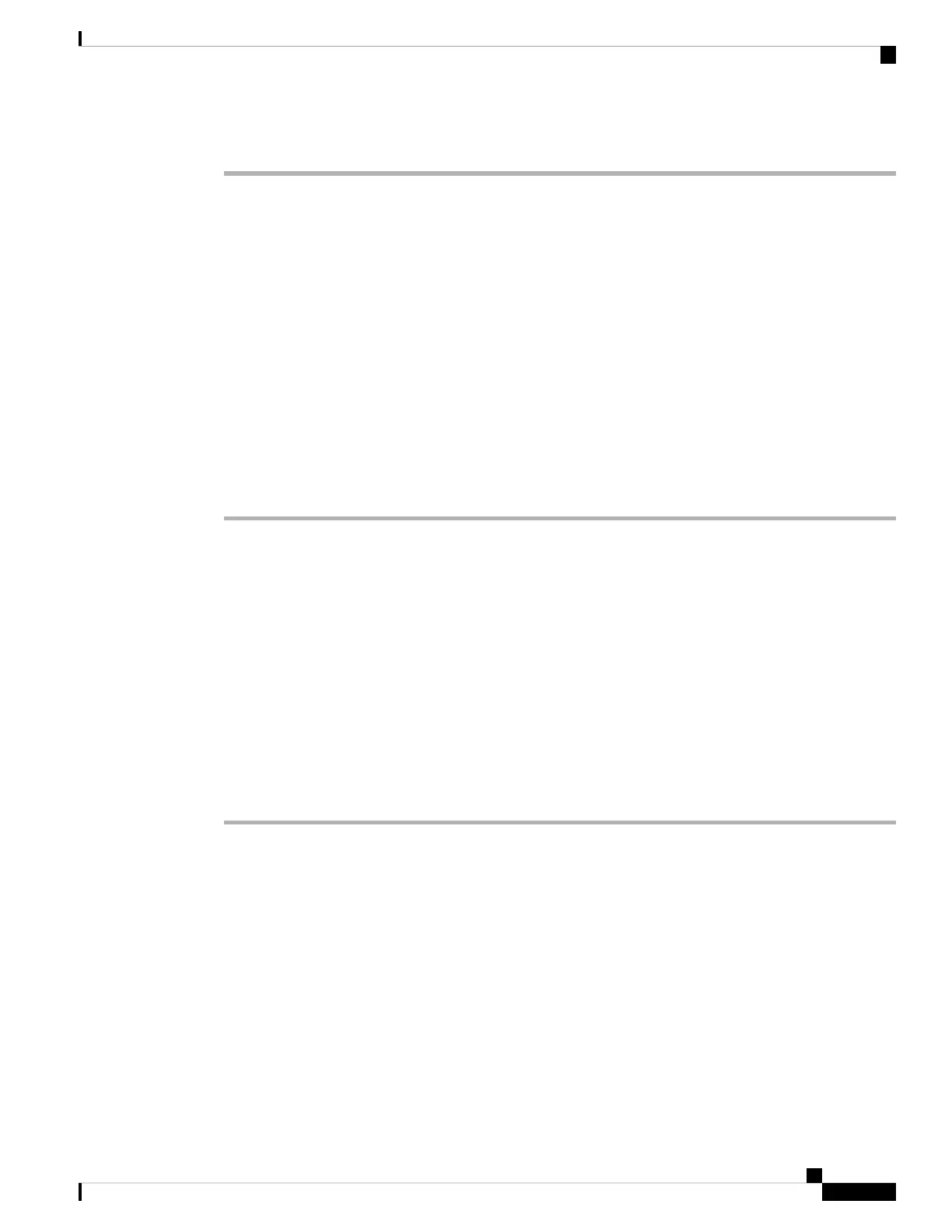Step 3 Click Submit All Changes.
Enable Viewing BroadWorks XSI Call Logs on a Line
You can configure a phone to display recent call logs from either the BroadWorks server or the local phone.
After you enable the feature, the Recents screen has a Display recents from menu and the user can choose
the XSI call logs or the local call logs.
You can also configure the parameters in the phone configuration file with XML(cfg.xml) code. To configure
each parameter, see the syntax of the string in the Parameters for BroadWorks XSI Call Logs on a Line, on
page 204 table.
Before you begin
Access the phone administration web page. See Access the Phone Web Interface, on page 104.
Procedure
Step 1 Select Voice > Phone.
Step 2 In the XSI Phone Service section, set the XSI Host Server, XSI Authentication Type, Login User ID,
Login Password, and Directory Enable fields as described in Parameters for BroadWorks XSI Call Logs
on a Line, on page 204.
If you select SIP Credentials for XSI Authentication Type, you need to enter SIP Auth ID and SIP Password
in this section.
Step 3 Set the CallLog Associated Line and Display Recents From fields as described in Parameters for BroadWorks
XSI Call Logs on a Line, on page 204.
The Display recents from menu doesn't appear in the Recents phone screen when you set the value
of the CallLog Enable field to No,
Note
Step 4 Click Submit All Changes.
Cisco IP Phone 8800 Series Multiplatform Phone Administration Guide for Release 11.3(1) and Later
203
Cisco IP Phone Configuration
Enable Viewing BroadWorks XSI Call Logs on a Line
