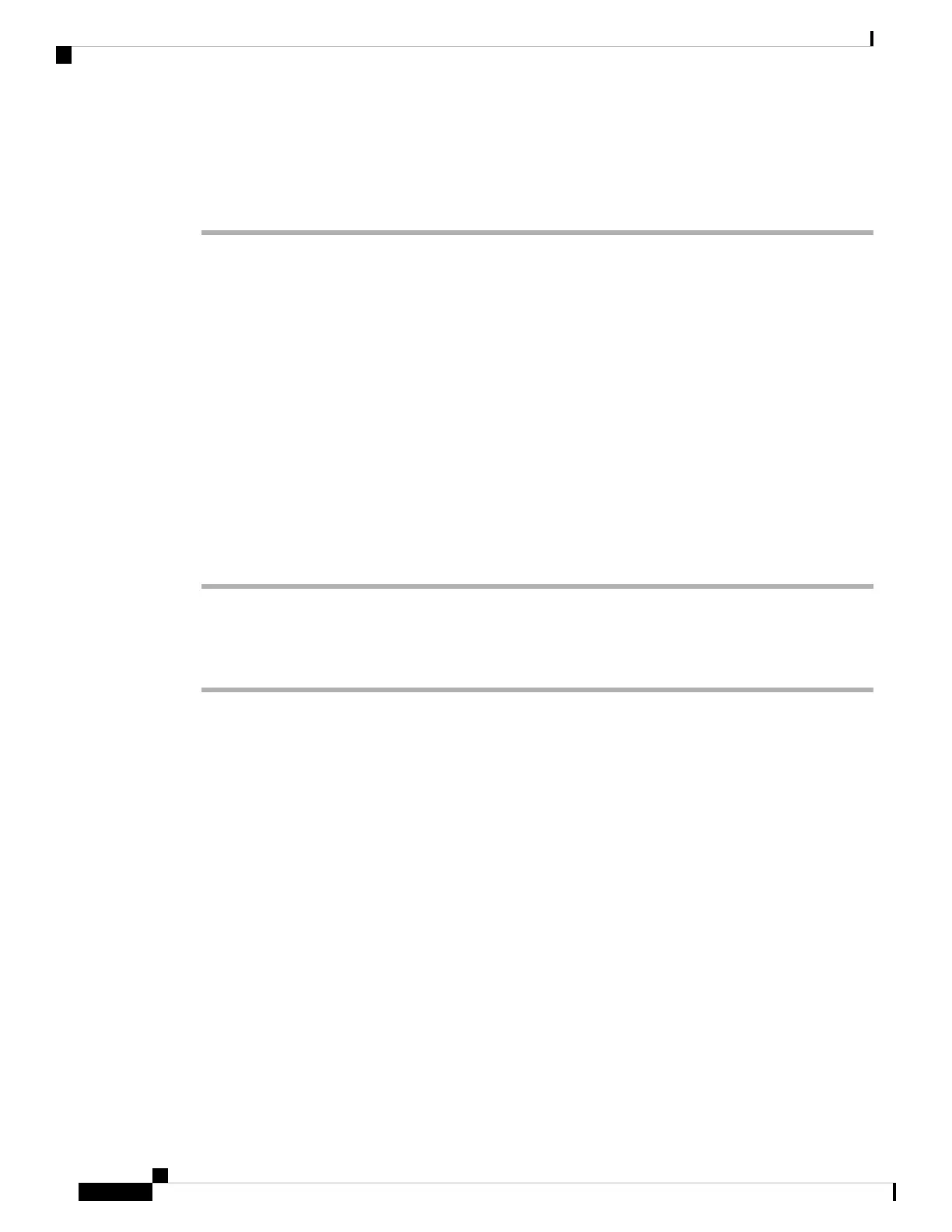<!--
<User_Password ua="rw">*************</User_Password>
-->
Step 3 Click Submit All Changes.
Download Problem Reporting Tool Logs
Users submit problem reports to you with the Problem Reporting Tool.
If you are working with Cisco TAC to troubleshoot a problem, they typically require the logs from the Problem
Reporting Tool to help resolve the issue.
To issue a problem report, users access the Problem Reporting Tool and provide the date and time that the
problem occurred, and a description of the problem. You need to download the problem report from the
Configuration Utility page.
Before you begin
Access the phone administration web page. See Access the Phone Web Interface, on page 104.
Procedure
Step 1 Select Info > Debug Info > Device Logs.
Step 2 In the Problem Reports area, click the problem report file to download.
Step 3 Save the file to your local system and open the file to access the problem reporting logs.
Configure Problem Report Tool
You must use a server with an upload script to receive the problem reports that the user sends from the phone.
• If the URL specified in the PRT Upload Rule field is valid, users get a notification alert on the phone
UI saying that they have successfully submitted the problem report.
• If the PRT Upload Rule field is empty or has an invalid URL, users get a notification alert on the phone
UI saying that the data upload failed.
The phone uses an HTTP/HTTPS POST mechanism, with parameters similar to an HTTP form-based upload.
The following parameters are included in the upload (utilizing multipart MIME encoding):
• devicename (example: "SEP001122334455")
• serialno (example: "FCH12345ABC")
• username (The user name is either the Station Display Name or the User ID of the extension. The
Station Display Name is first considered. If this field is empty, then the User ID is chosen.)
• prt_file (example: "probrep-20141021-162840.tar.gz")
Cisco IP Phone 8800 Series Multiplatform Phone Administration Guide for Release 11.3(1) and Later
178
Cisco IP Phone Configuration
Download Problem Reporting Tool Logs
