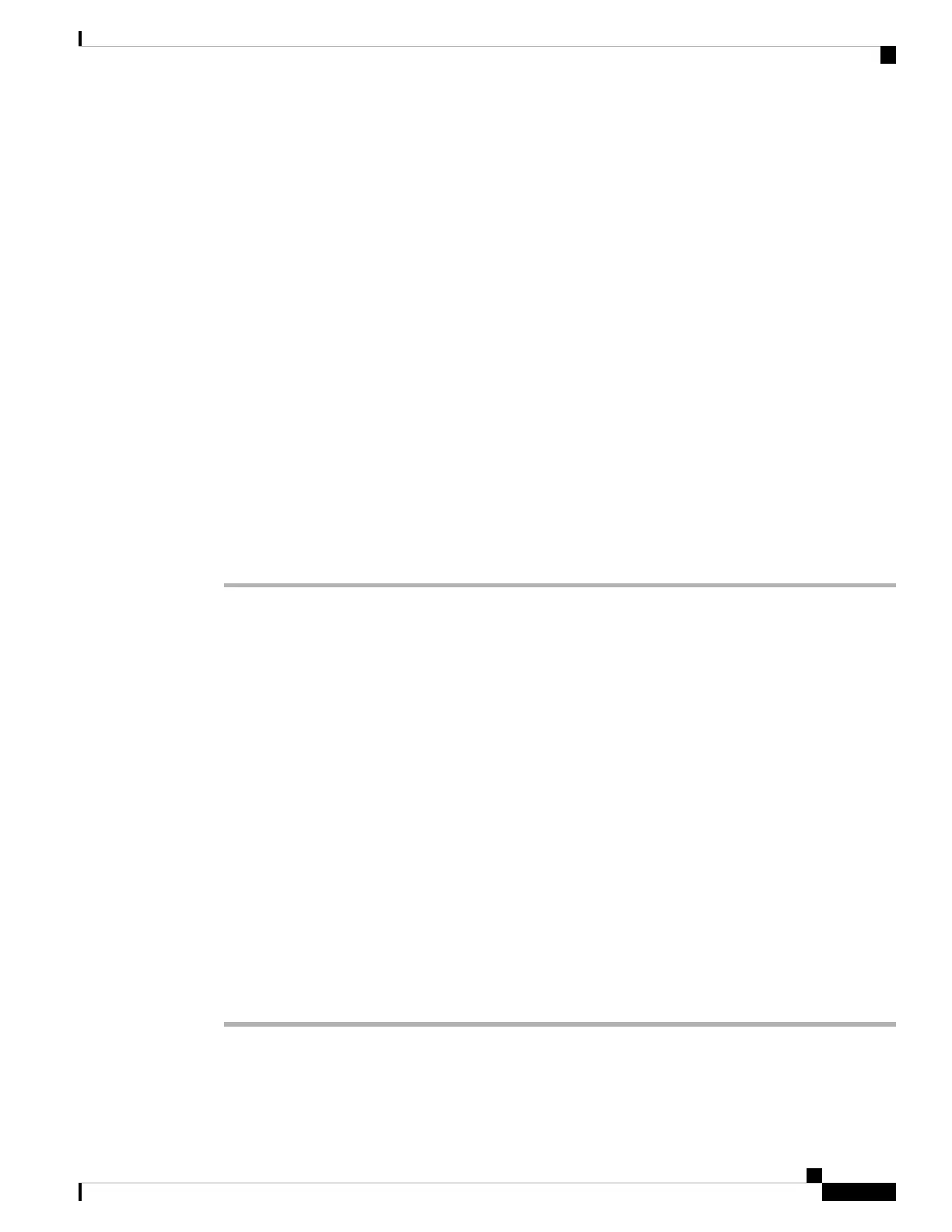Dial Plan for Executives and Assistants
The dial plan for executives and assistants must include the following digit sequences:
• #xx or a variant that includes the expression, to enable users to dial # codes.
• *xx or a variant that includes the expression, to enable users to dial * codes.
• #xx+xxxxxxxxxxx*xxxxxxxxxx to enable users to dial # codes followed by numbers.
See Dial Plan Overview, on page 393 for information on the dial plan.
See Edit the Dial Plan on the IP Phone, on page 400 for details on how to add entries to the dial plan.
Configure a Line Key for Executive and Assistant Menu Access
You can configure a line key for access to the Settings > Assistant menu on an executive's phone, and the
Settings > Executive menu on an assistant's phone.
Before you begin
Access the phone administration web page. See Access the Phone Web Interface, on page 104.
Procedure
Step 1 Select Voice > Phone.
Step 2 Select a Line Key on which to configure speed-dial.
Step 3 Set the Extension field to Disabled to disable the extension.
You can also configure this parameter in the phone configuration file (cfg.xml). The parameter is line-specific.
Enter a sting in this format:
<Extension_2_ ua="na">Disabled</Extension_2_>
Step 4 Set the Share Call Appearance field to Private.
You can also configure this parameter in the phone configuration file (cfg.xml). The parameter is line-specific.
Enter a string in this format:
<Share_Call_Appearance_2_ ua="na">private</Share_Call_Appearance_2_>
Step 5 In the Extended Function field, enter a string in this format:
fnc=bw-exec-assist
You can also configure this parameter in the phone configuration file (cfg.xml). The parameter is line-specific.
Enter a sting in this format:
<Extended_Function_2_ ua="na">fnc=bw-exec-assist</Extended_Function_2_>
Step 6 Click Submit All Changes.
Cisco IP Phone 8800 Series Multiplatform Phone Administration Guide for Release 11.3(1) and Later
211
Cisco IP Phone Configuration
Dial Plan for Executives and Assistants
