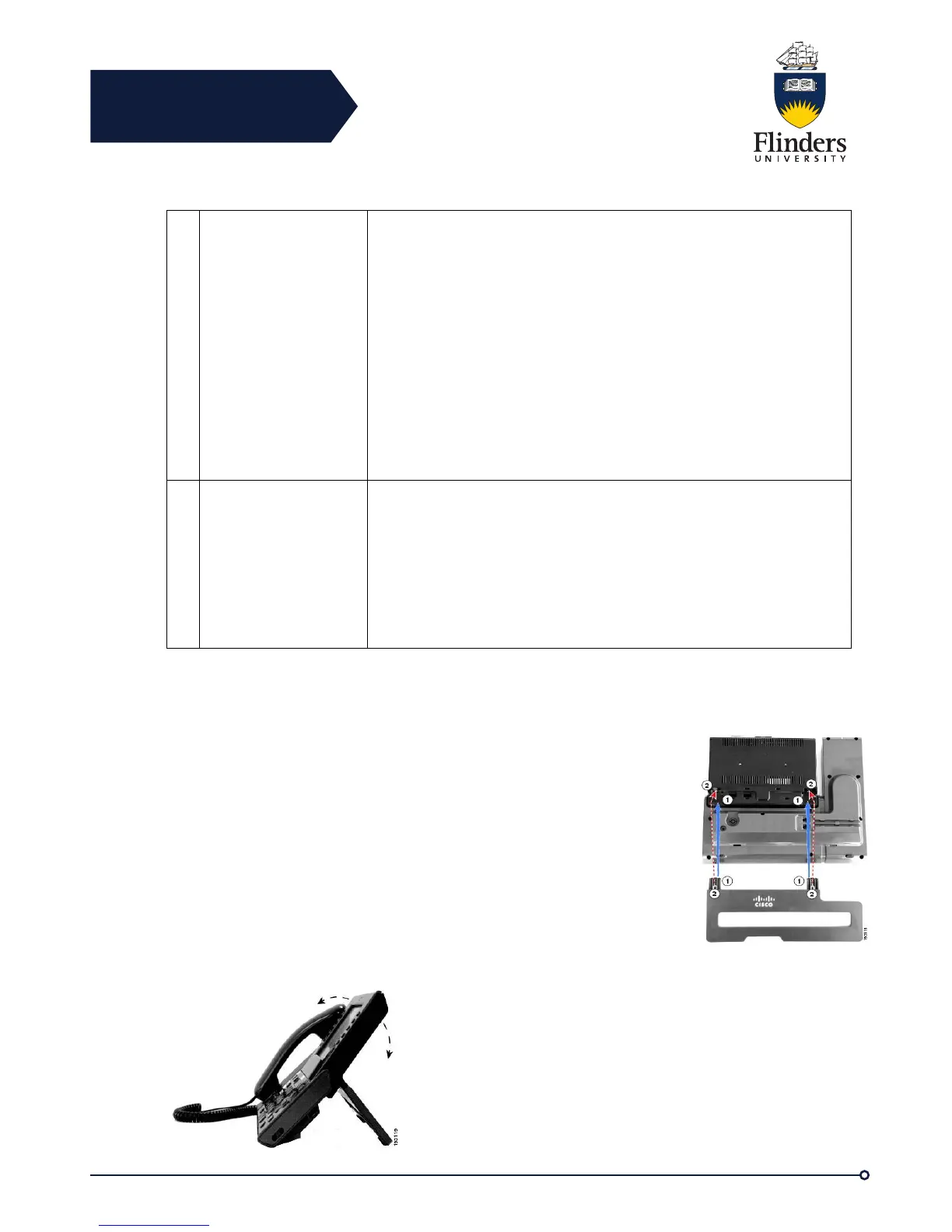Flinders
Connecting
CRICOS No. 00114A
General Phone Information
Displays if the All Calls feature is enabled. Press the
corresponding button to display all calls on all lines.
Calls are displayed on the right side of the phone screen from the
oldest (at the top) to the newest.
When you are on a call, press All Calls once to select the current
call or the first call on the list; press All Calls twice to select the
header. With the header selected, the softkeys that display are the
same as those that display when the phone is idle. This is useful,
for example, if you have multiple calls on your phone and want to
access the New Call softkey.
Using the All Calls feature is recommended highly if you have
multiple lines on your phone.
Displays information about the primary phone line.
Look for the blue icon on the line label to see which line is
selected. In this case, the primary line is selected, and the
information displayed is for the primary line only.
Your system administrator can also set up your phone so that the
primary line key displays the same list as the All Calls button. For
more information, contact your system administrator.
General Phone Information
This section contains information which is common to all the IP Phone
models in this guide.
Connect Foot Stand
If your phone is placed on a table or desk, connect the foot stand to the
back of the phone.
Step 1 Insert the curved connectors into the lower slots.
Step 2 Lift the foot stand until the connectors snap into the upper slots.
Note: Connecting and disconnecting the foot stand may require a little
more force than you expect.
Adjust Phone Display Viewing Angle
The viewing angle of the phone display can be
adjusted according to your preference.
Hold the handset and cradle with your left hand,
hold the right side of the bezel (to the right of the
display) with your right hand, and then move your
hands back and forth in opposite directions to
