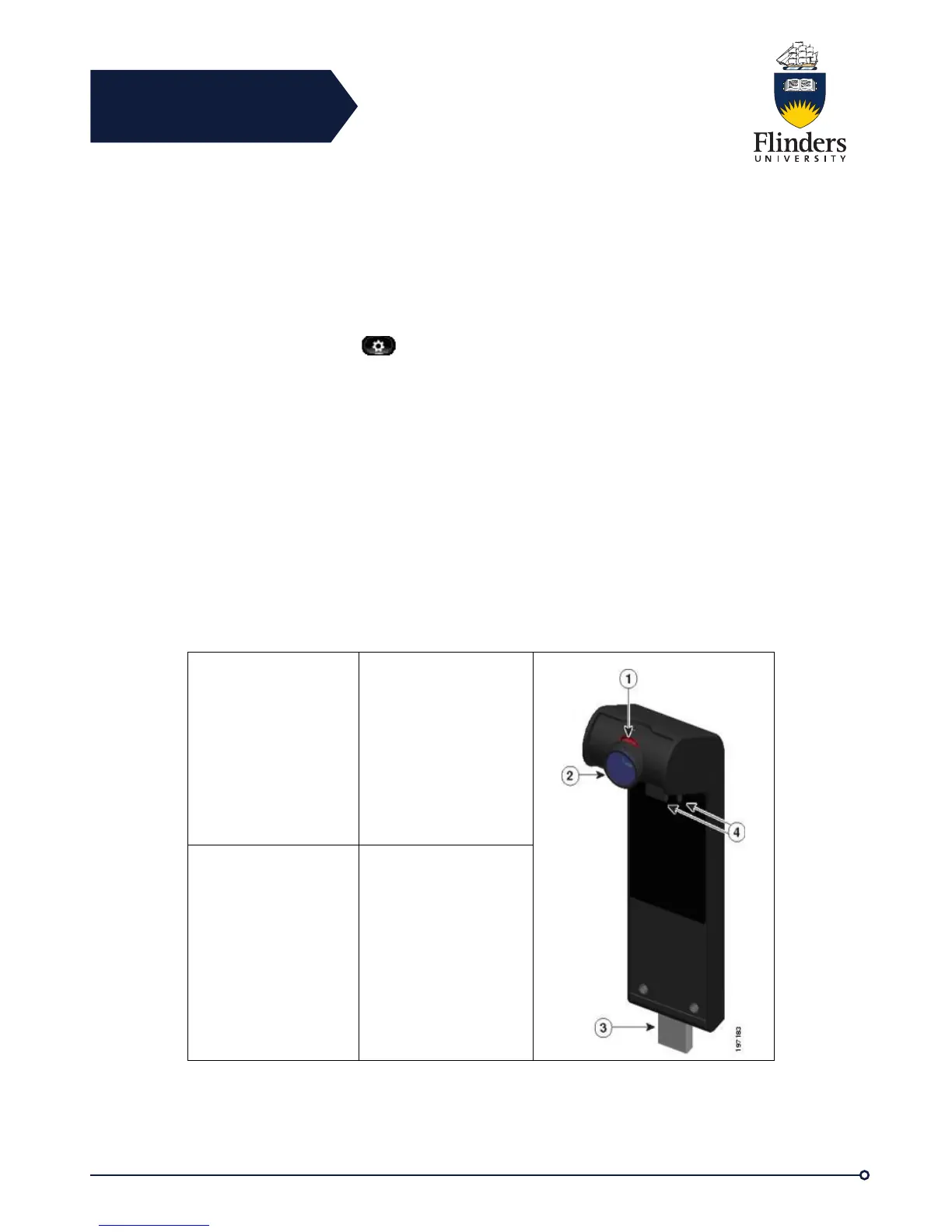Flinders
Connecting
CRICOS No. 00114A
Step 3 If not already visible, press More until you see the Clear List option. Press
ClearList to clear the entire call history on the phone.
Step 4 Confirm the list clearing by pressing Delete or press Cancel to make no
changes.
Step 5 Press Exit to return to the Applications screen.
Delete Call Record from Call History
Step 1 Press Applications
Step 2 Use the Navigation pad and Select button to scroll and select Call History.
Step 3 Highlight the individual call record or call group that you want to delete.
Step 4 To delete an individual call record, press Delete. You may need to press
More first.
Step 5 To delete a call group, press Delete to delete all calls in the group.
A Delete Record alert message appears to verify that you want to delete the entire
group of calls.
Step 6 Press Delete to delete the record, or press Cancel if desired.
Step 7 Press Exit to return to the Applications screen.
Video Camera Features
The Cisco Unified Video Camera includes the following features.