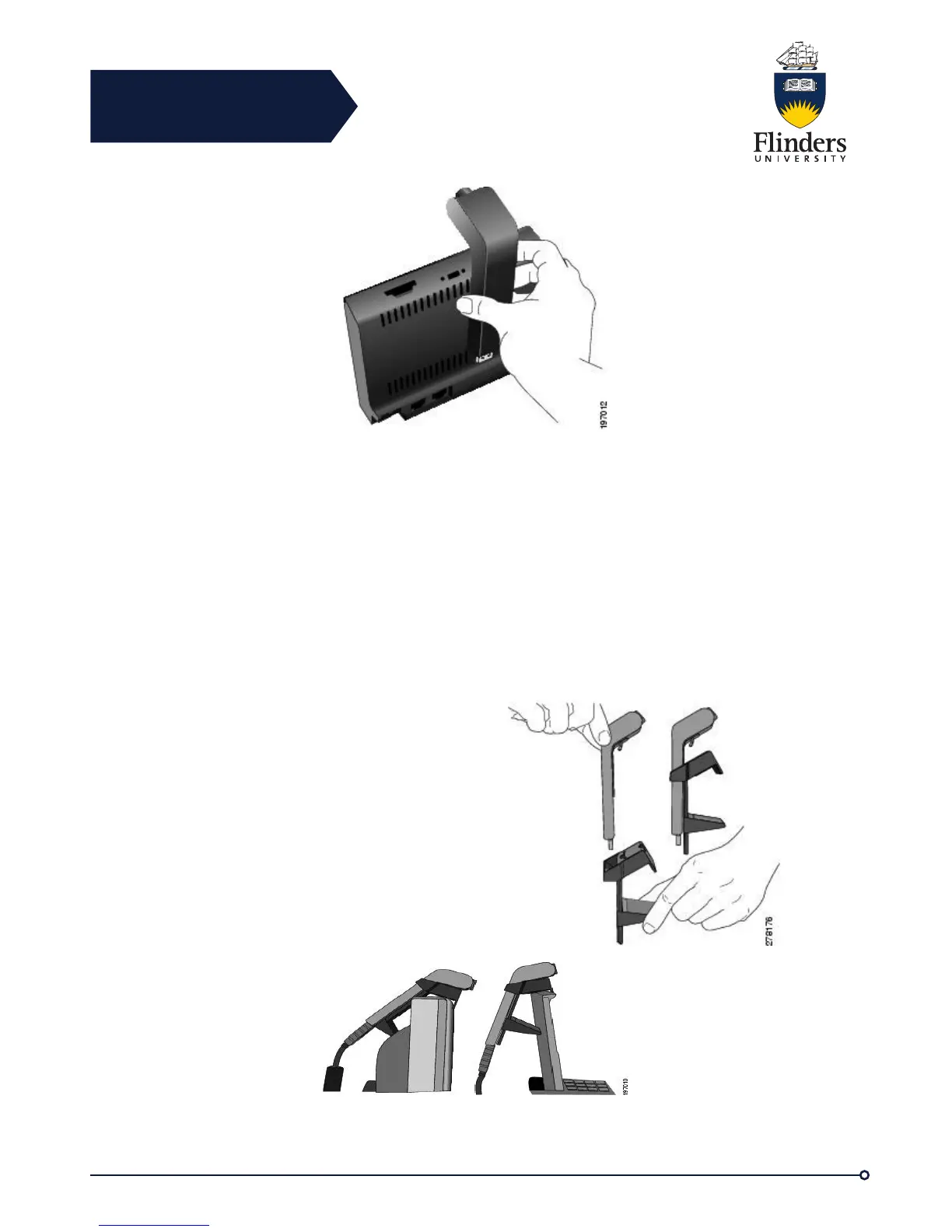Flinders
Connecting
CRICOS No. 00114A
Step 4 Look for the installation confirmation message on the phone screen.
Step 5 After installation is complete, adjust the View Area and Brightness settings as
needed.
Mount Camera on Monitor
Note: The video phone camera can not be used as a substitute for a standard
webcam.
Step 1 A mounting clip and USB extension cable will have been left with your phone.
If you did not receive this, please obtain one from the ITS Service Desk on 12345.
Step 2 Unplug the camera from the handset.
Step 3 Plug the USB extension cable into the USB port on the back of the phone
display.
Step 4 Place the camera in the mounting
clip, as shown in the following figure.
Step 5 With your phone idle (no calls), attach
the USB cable to the USB connector on the
bottom of the camera.
Step 6 Adjust the mounting clip as needed to
rest securely on your computer monitor.
As shown in the following figure, the
mounting clip has two removable sliding
supports (small and large). Choose the
support that best fits your computer monitor;
you can remove the remaining support.
Step 7 Look for the installation confirmation message on the phone screen.