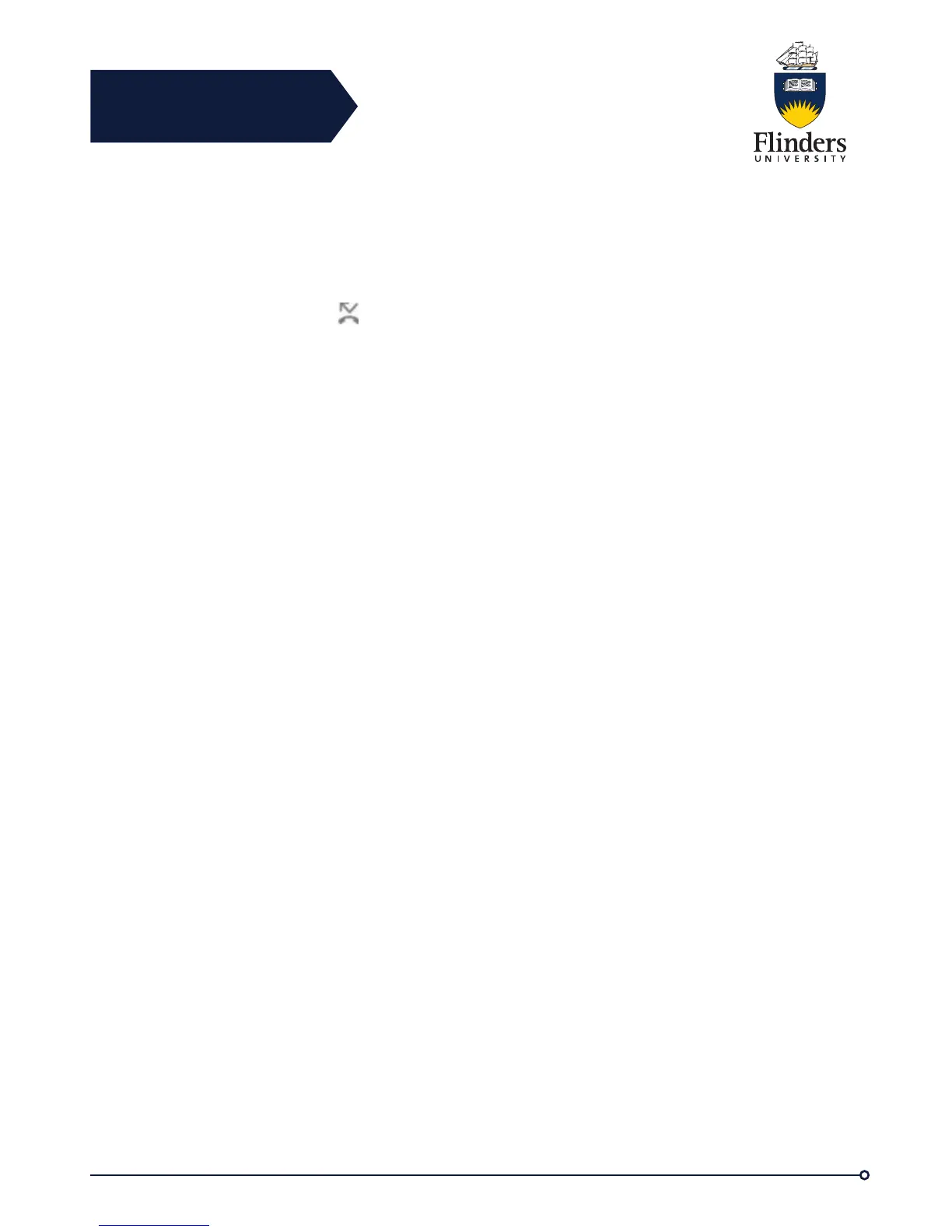Flinders
Connecting
CRICOS No. 00114A
Depending on how your voicemail system is set up, you may be able to press
Messages to forward all calls to voicemail.
Visual confirmation displays for a few seconds to confirm the number to which your
calls will be forwarded.
Step 3 To verify that your calls are forwarded, look for:
• A Forward All icon.
• The forwarding information in the header.
Step 4 To cancel call forwarding, press Forward Off.
Call Park
Call Park allows you to use your phone to park (temporarily store) a call, which you
can then retrieve from another phone (such as a phone at a coworker’s desk or in a
conference room). This is not a standard feature.
There are two ways you can park a call:
Park
Allows you to park an active call that you answered on your phone, and retrieve it
using another phone.
Directed Call Park
Allows you to park and retrieve an active call in two different ways:
• Assisted Directed Call Park: Allows you to park an active call using a feature
button, which the ITS Service Desk sets up as a speed-dial line.
With this type of directed call, you can monitor the status of the line (in-use, idle, or
Do Not Disturb) using Line Status indicators.
• Manual Directed Call Park: Allows you to park an active call by transferring it to a
Directed Call number, which the ITS Service Desk sets up.
You retrieve the call at another phone by dialing a park retrieval prefix number
(provided by the ITS Service Desk) and then dialing the Directed Call number you
used to park the call.
The ITS Service Desk sets up either the Directed Call Park or the Park feature on
your phone, but not both.
Park and Retrieve Call Using Park
Step 1 During a call, press Park, then hang up.
Your phone displays the number where the system parked the call. The parked call is
put on hold, and you can press Resume to resume the call on your phone.
Step 2 From any other Cisco Unified IP Phone in your network, enter the number
where the call is parked to retrieve the call.
Step 3 If you do not retrieve the call within a certain amount of time (set by the ITS
Service Desk) you receive an alert tone, at which time you can:
• Press Answer to answer the call on your phone.
• Retrieve the call from another phone.