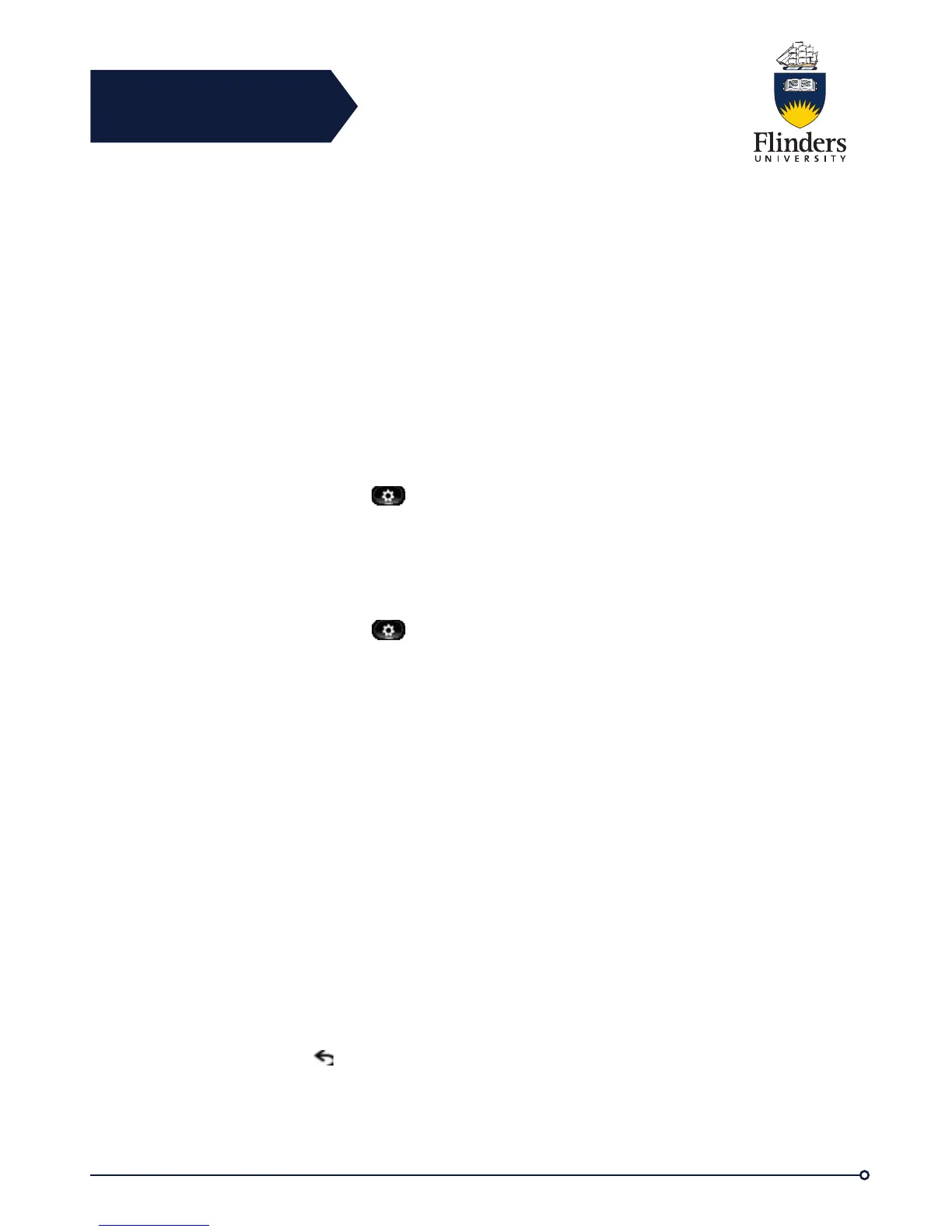Flinders
Connecting
CRICOS No. 00114A
Line Status in Call History
Your Call History list can display the status of monitored lines, if the feature is
enabled by your system administrator. Each call history item in the Call History lists
displays an icon to identify the state of the line. The following states are available:
• Unknown
• Idle
• Busy
• DND
• View Call History
View Call History
Step 1 Perform one of the following actions:
• Press All Calls
• Press Applications and select Call History
Step 2 Use the Navigation Pad and Select button to scroll and select a call record
or call group.
Step 3 Press Exit to return to the Applications screen.
View Call Record Details
Step 1 Press Applications
Step 2 Use the Navigation Pad and Select button to scroll and select Call History.
Step 3 Select a call record or group and press Details. You may need to press the
More softkey first.
When you are on a call record, you can also press the right arrow on the Navigation
pad to display the call details (may be reversed on phones that use a right-to-left
mode, such as for Arabic).
• For each individual call, the Details screen displays the line information in the
upper right corner, such as “Line: 5782,” and the call name, call number,
alternate number (if available), call disposition (call type), call duration, and
time of the call.
• For each call group, the details shown are the same as for an individual call.
The only difference is that the multiple call-related information is shown, such
as call disposition (call type), call duration, and time of call, because this is a
group of calls (Placed/Received or Missed). In a group of Missed calls,
individual records show no call duration.
• For each multiparty or hunt group call, the Details screen displays the line
information in the upper right corner. For the caller ID and number listed at
the top of the screen, displays the call name, call number, alternate number,
and the hunt group information, if available.
Step 4 Press Back to return to the Call History screen.
Step 5 Press Exit to return to the Applications screen.
Step 6 While on a connected call, press Show Details to show the Call Details
screen.