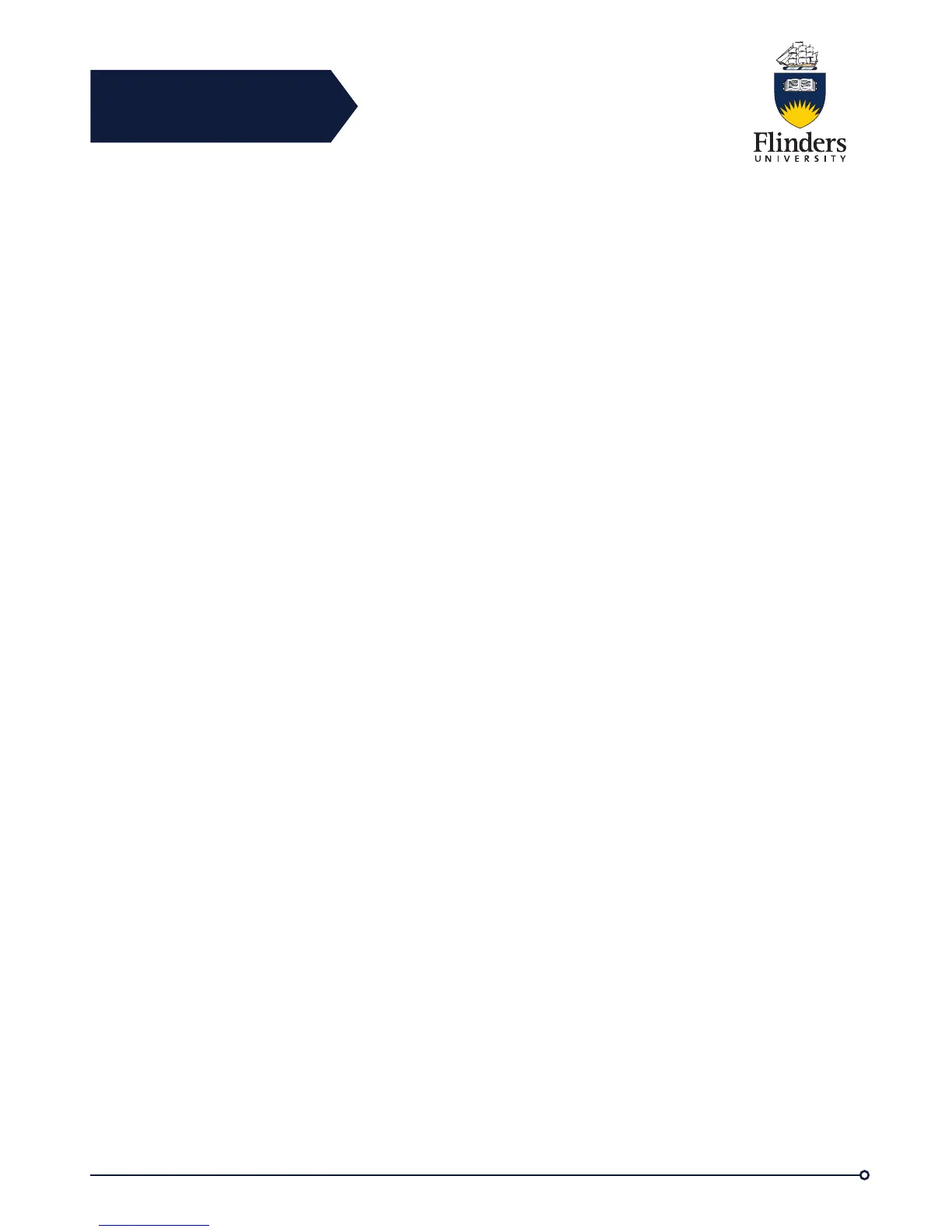Flinders
Connecting
CRICOS No. 00114A
Because the field of view can affect brightness, adjust the View Area before adjusting
the brightness.
Adjust Brightness
Step 1 Press Applications
Step 2 Use the Navigation pad and Select button to scroll and select Accessories.
Step 3 Highlight Cisco Unified Video Camera.
Step 4 Select Brightness.
• To increase brightness, press the right or up arrow on the
Navigation pad.
• To decrease brightness, press the left or down arrow on the
Navigation pad.
View Area
The view area acts as a wide angle and zoom function for your camera:
• Increasing the view area allows the camera to capture a wider image field.
• Decreasing the view area acts as a zoom and narrows the image field.
Adjust Camera View Area
Step 1 Press Applications
Step 2 Use the Navigation Pad and Select button to scroll and select Accessories.
Step 3 Highlight Cisco Unified Video Camera.
Step 4 Select View Area:
• To increase the camera viewing area, press the right or up arrow on the
Navigation pad.
• To decrease the camera viewing area, press the left or down arrow on the
Navigation pad.
Video Screen
The Cisco Unified IP Phones supports phone calls that contain video (if present).
With these phones, you do not need to install the Cisco Unified Video camera to
receive the video portion of a call.
Hide or Show Video
The ITS Service Desk sets up the default softkey (either Show Video or Hide Video)
and the default view (video hidden or video displayed).
Step 1 To hide the video, press Hide Video.
Step 2 To show the video, press Show Video.
Full Screen Video
Hide Softkeys in Full-Screen Video Mode
The softkeys display on the screen when a full-screen video call is enabled. If there
is no user activity, the softkeys automatically hide after 10 seconds.
To display the softkeys, do one of the following actions:
