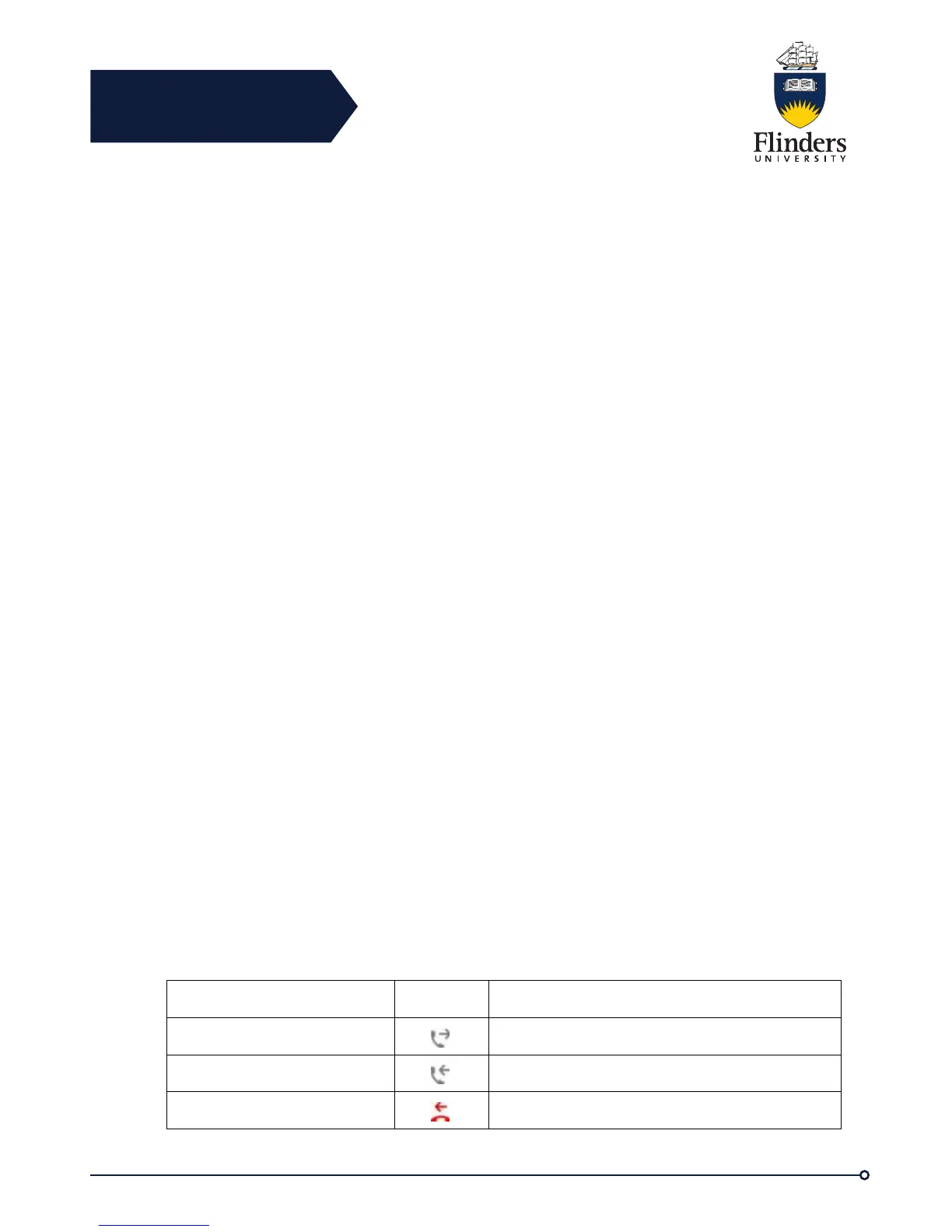Flinders
Connecting
CRICOS No. 00114A
Clean Phone Display
When the phone is in sleep mode, the touchscreen is blank and the Select button is
not lit. When the phone is in this condition, you can clean the screen, as long as you
know that the phone will remain asleep until after you finish cleaning. If the phone is
likely to wake up during cleaning, wake it up or wait until it is awake before following
the preceding cleaning instructions.
Caution! Use only a soft, dry cloth to wipe the phone display. Do not use any liquids
or powders on the phone because they can contaminate phone components and
cause failures.
Step 1: Before cleaning the phone display, press Select until you see the message
Touchscreen Disabled to disable the phone screen.
The phone screen re-enables automatically after 60 seconds.
Step 2: To re-enable the phone screen manually after cleaning, press Select until
you see the message Touchscreen Enabled.
Call History
Call History allows you to view information about the last 150 calls on your phone.
The Call History lists individual calls. If your phone has multiple lines, calls on all
lines are added together. The oldest calls over the 150-call limit are dropped from the
history.
If the caller ID is unavailable, “Unknown” is displayed, and the phone number is
listed.
Line Status in Call History
Calls for the same caller ID and phone number are grouped together only when they
occur in chronological order and do not have calls associated. For each group, the
time of the latest call and the number of calls (such as “(3)”) are displayed:
• Incoming (Received) and outgoing (Placed) calls are grouped together.
• Missed calls are grouped together in a separate group.
For each individual call record or call group, the phone number is listed in blue and is
contact sensitive for touch dialing.
Hunt group and multiparty calls show an icon to the right of the caller ID that
differentiates the call from a normal call, and these calls are not grouped even when
they are next to each other in the list.
The received and placed calls from shared lines are logged in the Call History. To
view all the call history logs, open the Call History screen. The following table
describes the call state, icon, and tag for shared lines.