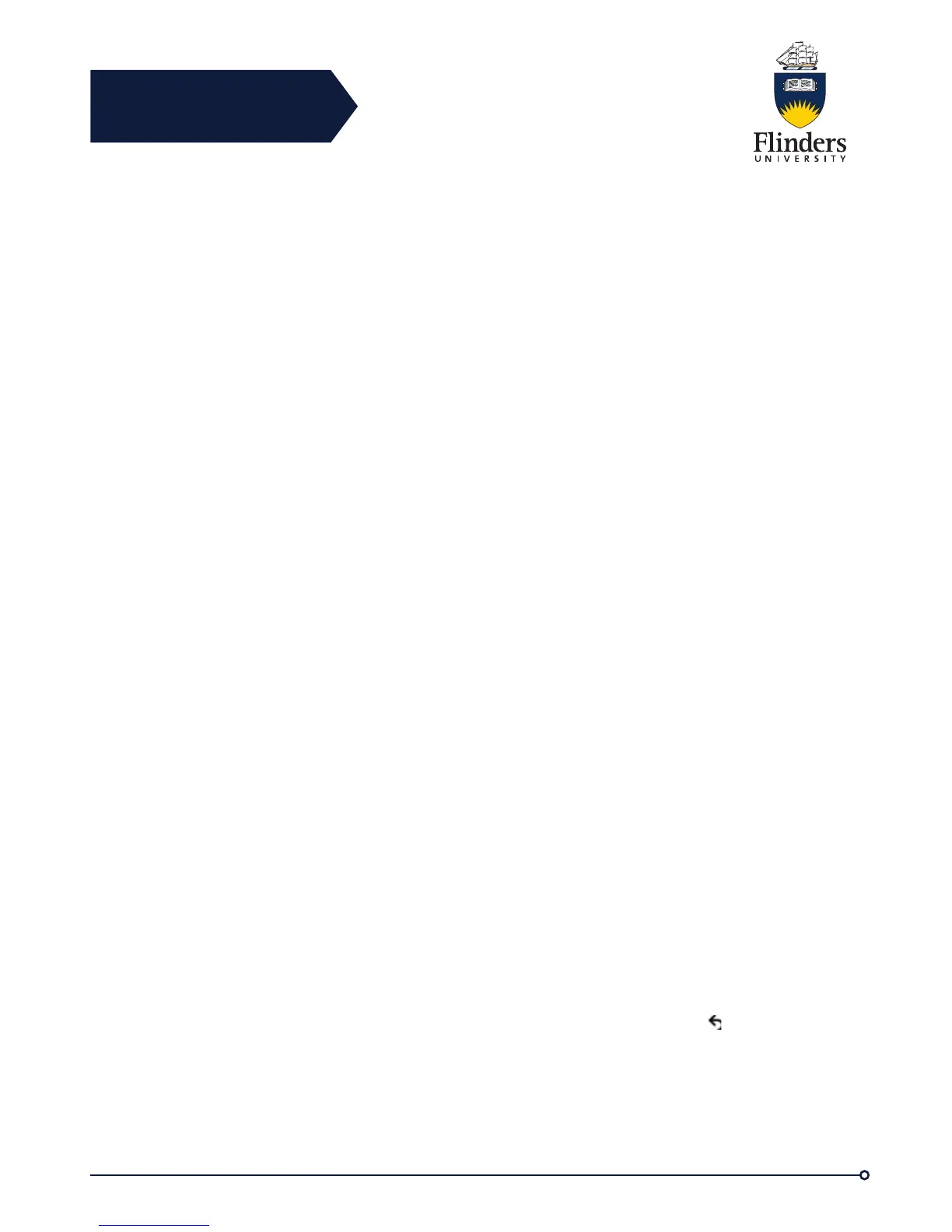Flinders
Connecting
CRICOS No. 00114A
Step 8 After installation is complete, adjust the View Area and Brightness settings as
needed.
Video Preferences
The Preferences menu allows you to set your preferences for phone options.
Preview Video
Preview Video allows you to see the view from your camera when you are not in a
video call. Use Preview Video before making video calls to help set up and position
your camera effectively.
Access Preview Video
Step 1 When the phone is in idle, press the More button on the screen.
Step 2 Press Self View.
Step 3 Press Exit when complete.
Enable Video
The Enable Video On/Off settings in the phone menu controls the ability to control
the video capability of the phone. If you enable video, you identify the phone as being
capable of sending and receiving video. If you disable video, your calls use only
audio. The ITS Service Desk controls the ability to use video for calls.
Follow these steps to turn this feature on or off:
Step 1 Press Applications.
Step 2 Use the Navigation Pad and Select button to select Preferences.
Step 3 Select Video.
Step 4 Press On/Off softkey or Select button to toggle video on or off.
Step 5 Press Exit when complete.
Auto Transmit
When Auto Transmit Video is on, the camera streams video automatically during
calls. When Auto Transmit is off, video for each call is automatically muted (however,
your phone still receives video).
Disable Auto Transmit
Step 1 Press Applications
Step 2 Use the Navigation pad and Select button to scroll and select Accessories.
Step 3 Highlight Cisco Unified Video Camera.
Step 4 Press Setup.
Step 5 Press Turn Off to disable the Auto Transmit feature, or press Back to
return to the Setup screen.
Camera Brightness
The brightness setting affects the video that you transmit to others; it does not affect
video that you receive from other parties.