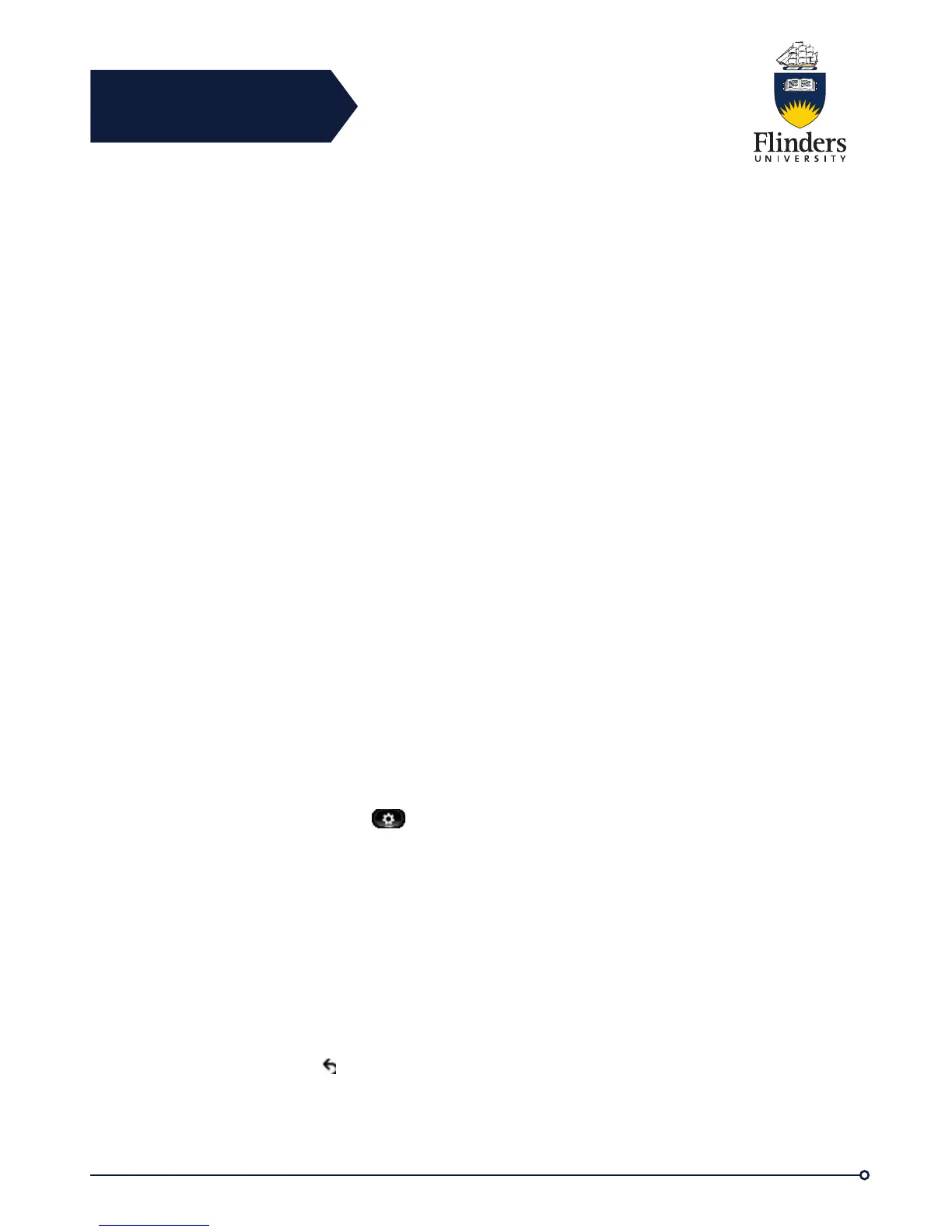Flinders
Connecting
CRICOS No. 00114A
• Press Mute.
• Change the state of the video such as by plugging in the camera.
• Touch the phone screen.
• Press any softkey.
Enable Full Screen Video
Step 1 Press Full Screen.
Step 2 Press Minimize to return to the original view.
Mute Video
Step 1 Press Mute Video.
Step 2 Press Unmute Video to unmute the video.
Swap Views
Press Swap to toggle between the full-screen view and the picture-in-picture (PIP)
view.
The Swap is only available if you are in full-screen view.
Adjust Picture-in-Picture Position
Step 1 Press PIP to move the PIP window to a different quadrant of the screen.
Step 2 To disable PIP, press PIP five times.
Telephone Preferences
Ringtone
You can choose a different ringtone for each line that your phone plays to indicate an
incoming call. For information about adding custom ringtones to your phone, contact
your system administrator.
Change Ringtone
Step 1 Press Applications
Step 2 Use the Navigation Pad and Select button to scroll and select Preferences.
Step 3 Select Ringtone.
Step 4 If your phone has multiple lines, select a line and press Edit or Select.
Step 5 Highlight a ringtone.
Step 6 Press Select or Edit.
Step 7 Press Play to play the sample ringtone.
Step 8 Press Set to apply the ringtone.
Step 9 To apply the ringtone to all lines, press Apply To All.
Step 10 Press Back to return to the Preference screen.