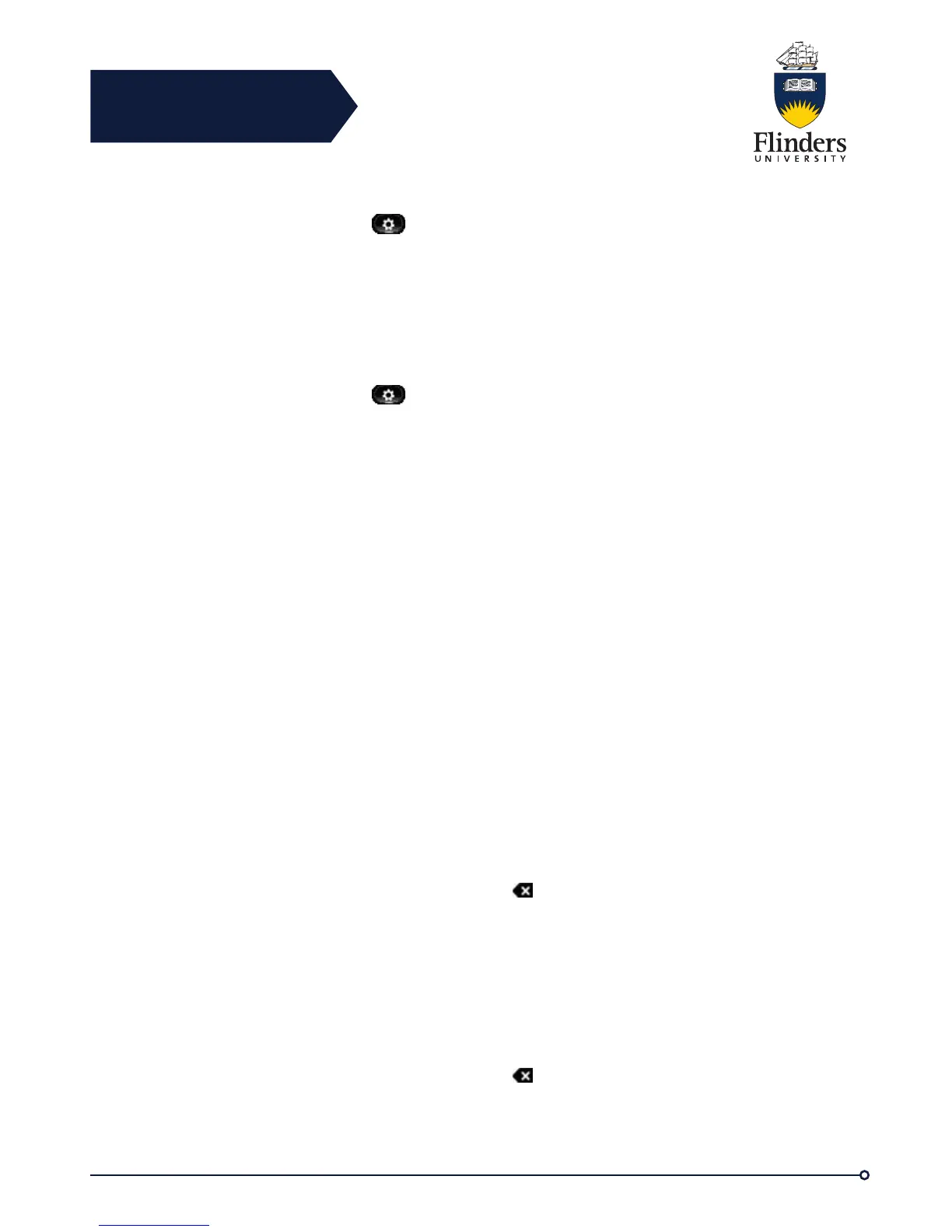Flinders
Connecting
CRICOS No. 00114A
Change Call Screen Font Size
Step 1 Press Applications
Step 2 Use the Navigation Pad and Select button to scroll and select Preferences.
Step 3 Select Font size.
Step 4 Select Call Screen.
Step 5 Choose Huge, Large (Default), Medium, or Small.
Change Call History Font Size
Step 1 Press Applications
Step 2 Use the Navigation Pad and Select button to scroll and select Preferences.
Step 3 Select Font size.
Step 4 Select Call History.
Step 5 Choose Huge, Large (Default), Medium, or Small.
Connect Bluetooth Accessory
Before you can connect a Bluetooth accessory, it must be already added as an
accessory to the phone.
Address Book Overview
The Cisco Unified IP Phone 9971 provide you with access to Flinders, Corporate and
Personal Directories.
You may see other directories listed in Contacts. For more information, contact the
ITS Service Desk on 12345.
Flinders Directory
The Flinders Directory contains corporate contacts that you can access on your
phone. The ITS Service Desk sets up and maintains the directory.
Search and Dial Contact
Step 1 Press Flinders Directory on the touch screen
Step 2 Enter the search criteria into one or both of the search fields to search for a
colleague. If you make a mistake, press Delete to delete the incorrect entry.
Step 3 Press Search, and select a contact using the Navigation Pad.
Step 4 To dial, perform one of these actions:
Step 5 Press Dial.
Search and Dial Contact While on Call
Step 1 Press Flinders Directory on the touch screen
Step 2 Enter the search criteria into one or both of the search fields to search for a
colleague. If you make a mistake, press Delete to delete the incorrect entry.
Step 3 Press Search, and select a contact using the Navigation Pad.
Step 4 Press Dial.
