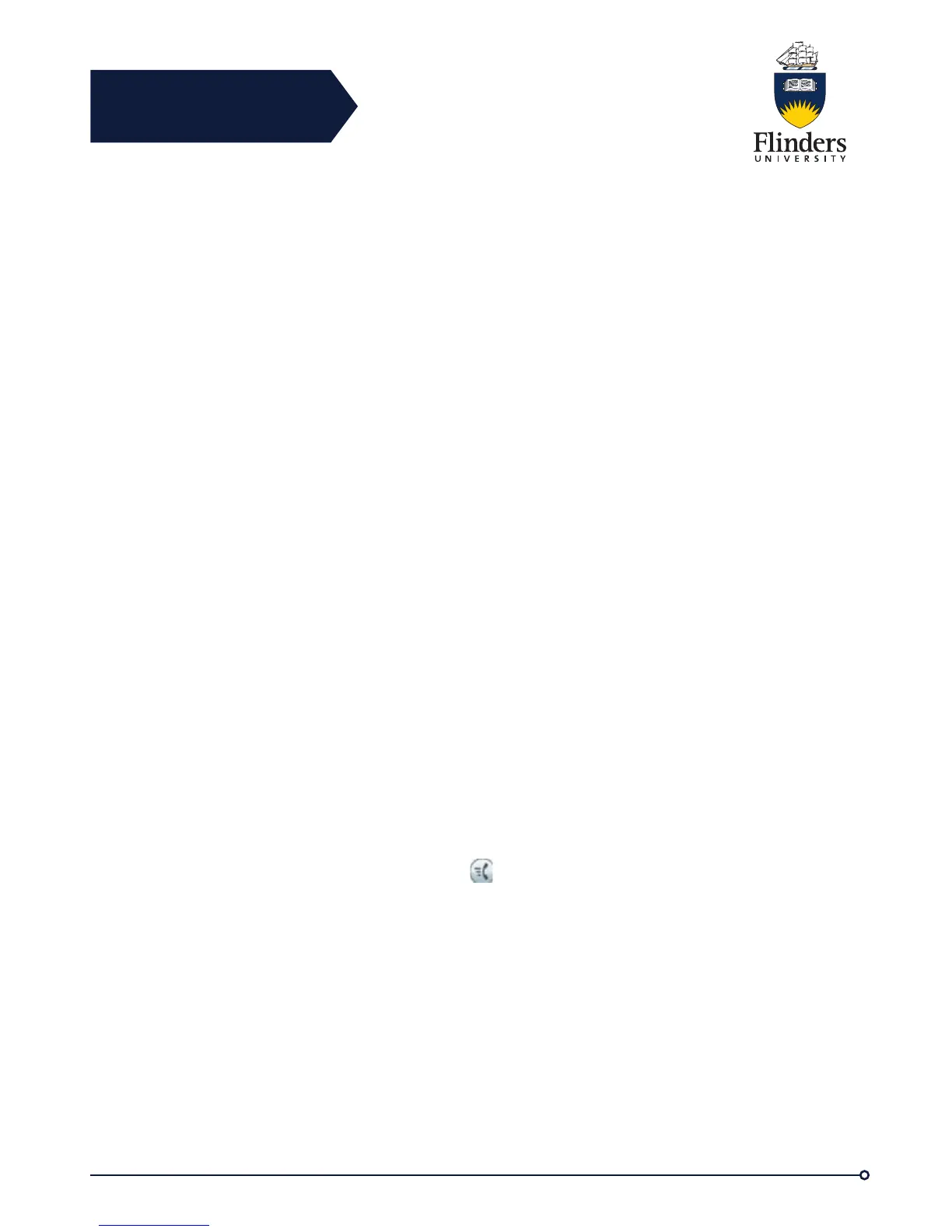Flinders
Connecting
CRICOS No. 00114A
Shared Lines
Shared lines allow you to use one phone number for multiple phones and either you
or your coworker can answer the call. When the line flashes red, your coworker can
pick up the call.
If you share a line with a coworker:
• When a call comes in on the shared line:
• Your phone rings and the line button flashes amber.
• Your coworker's phone rings and the line button flashes amber.
• When your coworker has a call on the shared line:
• The shared line button on your phone appears solid red to indicate that the line is
in-use remotely.
• The coworker’s call displays on your screen (unless your coworker has Privacy
enabled).
If you put the call on hold:
• Your line button pulses green
• Your coworker’s line button pulses red.
• You or the coworker can join a call on the shared line using the Barge feature.
Barge converts the call into a conference. To barge, press the red session button
for the remote in-use call on the shared line.
Speed Dial
Speed Dial allows you to press a button and enter a preset code to place a call.
Before you can use Speed Dial features on your phone, you must set up speed-dial
on your User Options web pages.
To set up speed dials, please see the My Phones web portal quick reference guide.
Place Call with Speed-Dial Button
Before You Begin
Before you can use speed-dial buttons on your phone, you must set up Speed Dial in
the My Phone Self-service portal.
To place a call, press a speed-dial button on the left side of your phone.
Use Speed-Dial Code On-Hook
Before You Begin
Before you can use speed-dial buttons on your phone, you must set up Speed Dial in
the My Phone Self-service portal.
Enter the speed-dial code and press Speed Dial.
Use Speed-Dial Code Off-Hook
Before You Begin
Before you can use speed-dial buttons on your phone, you must set up Speed Dial in
the My Phone Self-service portal.
Step 1 Lift the handset and press Speed Dial.