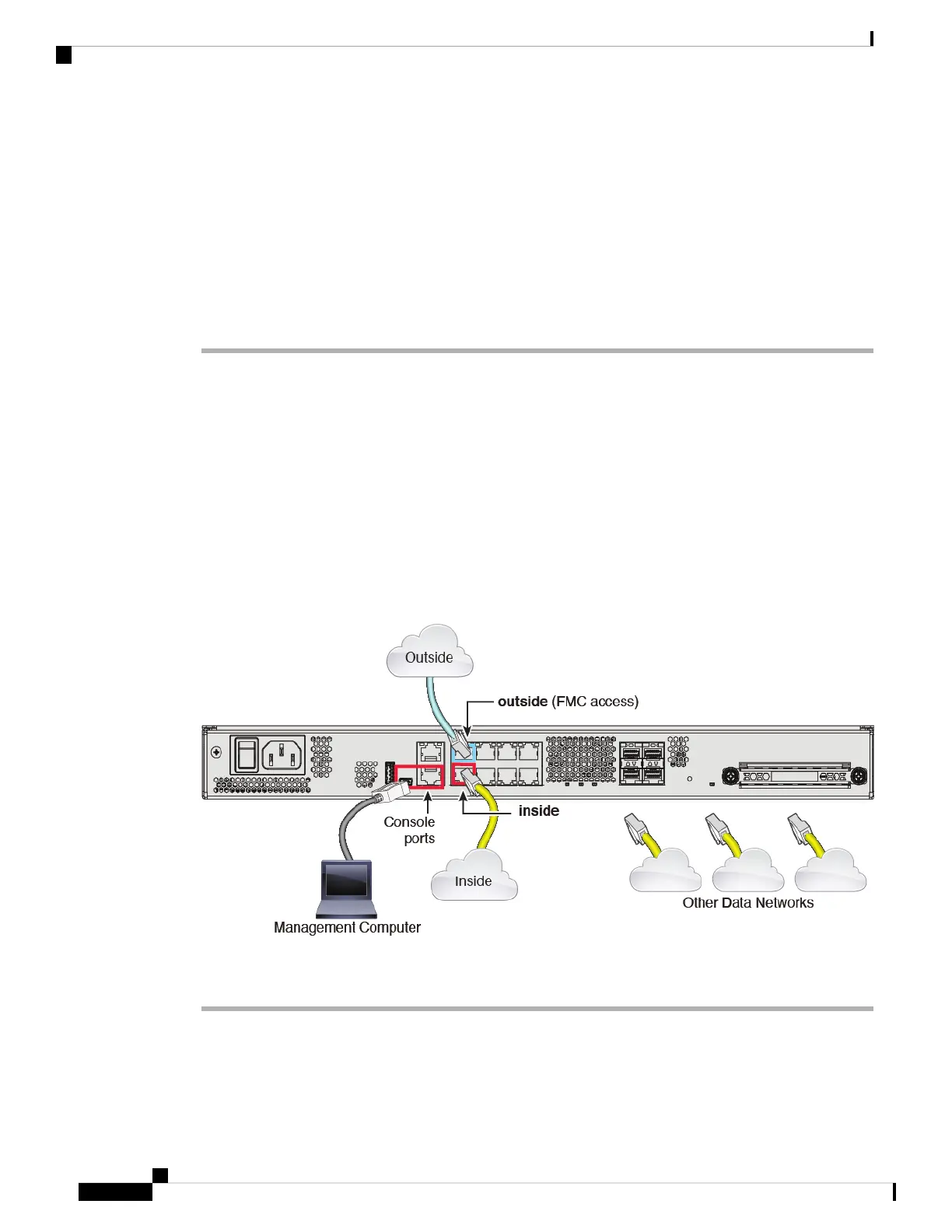Step 9 Shut down the FTD so you can send the device to the remote branch office.
It's important that you shut down your system properly. Simply unplugging the power or pressing the power
switch can cause serious file system damage. Remember that there are many processes running in the
background all the time, and unplugging or shutting off the power does not allow the graceful shutdown of
your Firepower system.
a) Enter the shutdown command.
b) Observe the Power LED and Status LED to verify that the chassis is powered off (appear unlit).
c) After the chassis has successfully powered off, you can then unplug the power to physically remove power
from the chassis if necessary.
Branch Office Installation
After you receive the FTD from central headquarters, you only need to cable and power on the device so that
it has internet access from the outside interface. The central administrator can then complete the configuration.
Cable the Device
The FMC and your management computer reside at a remote headquarters, and can reach the FTD over the
internet. To cable the Firepower 1100, see the following steps.
Figure 42: Cabling a Remote Management Deployment
Procedure
Step 1 Connect the outside interface (Ethernet 1/1) to your outside router.
Step 2 Connect the inside interface (for example, Ethernet 1/2) to your inside switch or router.
Step 3 Connect other networks to the remaining interfaces.
Cisco Firepower 1100 Getting Started Guide
126
Firepower Threat Defense Deployment with a Remote FMC
Branch Office Installation
