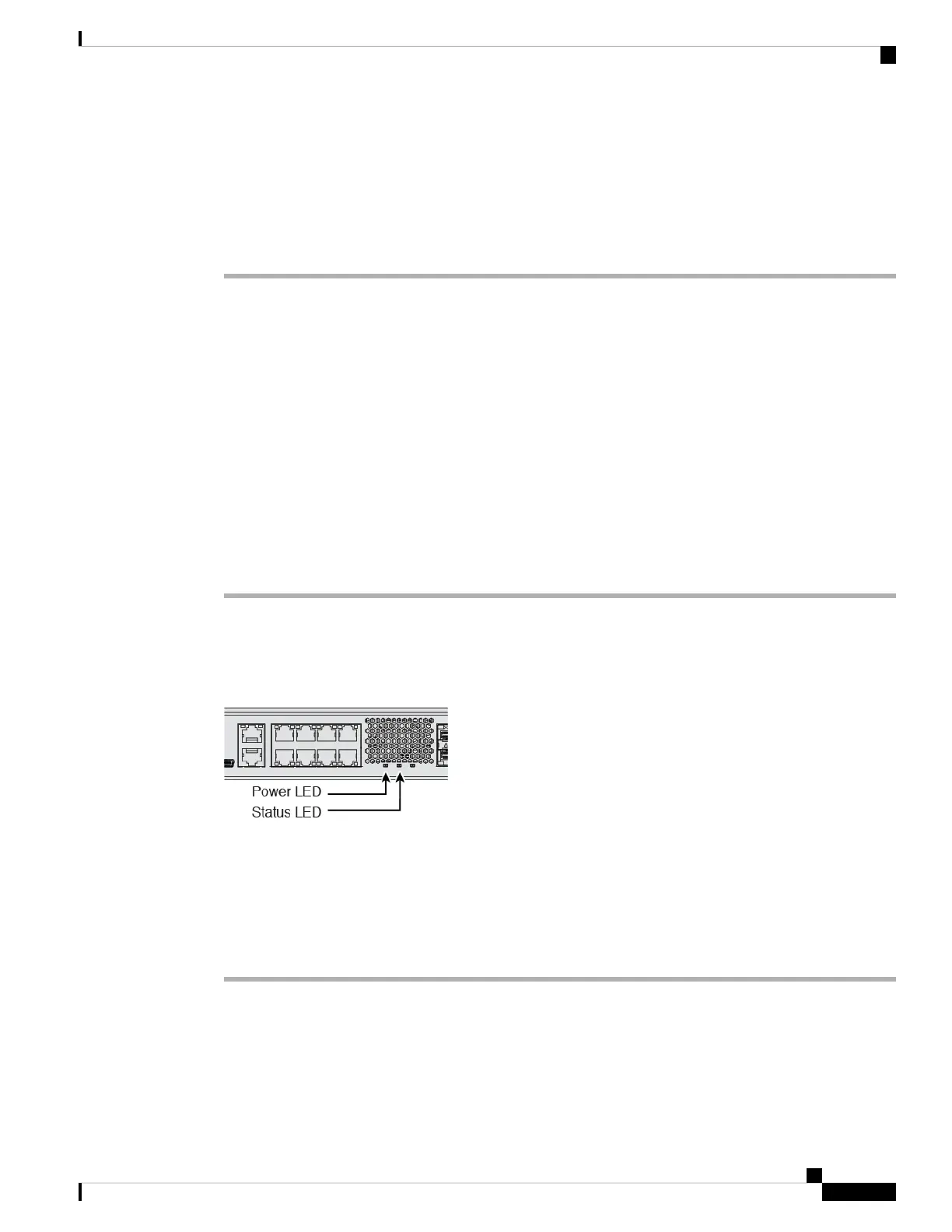Step 4 (Optional) Connect the management computer to the console port.
You need to use the console port to access the CLI for initial setup, however, the central administrator will
likely perform initial CLI setup at headquarters, and then send the device to the remote branch office.
At the branch office, the console connection is not required for everyday use; however, it may be required
for troubleshooting purposes.
Power on the Device
System power is controlled by a rocker power switch located on the rear of the device. The power switch is
implemented as a soft notification switch that supports graceful shutdown of the system to reduce the risk of
system software and data corruption.
Before you begin
It's important that you provide reliable power for your device (for example, using an uninterruptable power
supply (UPS)). Loss of power without first shutting down can cause serious file system damage. There are
many processes running in the background all the time, and losing power does not allow the graceful shutdown
of your system.
Procedure
Step 1 Attach the power cord to the device, and connect it to an electrical outlet.
Step 2 Turn the power on using the standard rocker-type power on/off switch located on the rear of the chassis,
adjacent to the power cord.
Step 3 Check the Power LED on the back of the device; if it is solid green, the device is powered on.
Step 4 Check the Status LED on the back of the device; after it is solid green, the system has passed power-on
diagnostics.
When the switch is toggled from ON to OFF, it may take several seconds for the system to eventually
power off. During this time, the Power LED on the front of the chassis blinks green. Do not remove
the power until the Power LED is completely off.
Note
Cisco Firepower 1100 Getting Started Guide
127
Firepower Threat Defense Deployment with a Remote FMC
Power on the Device
