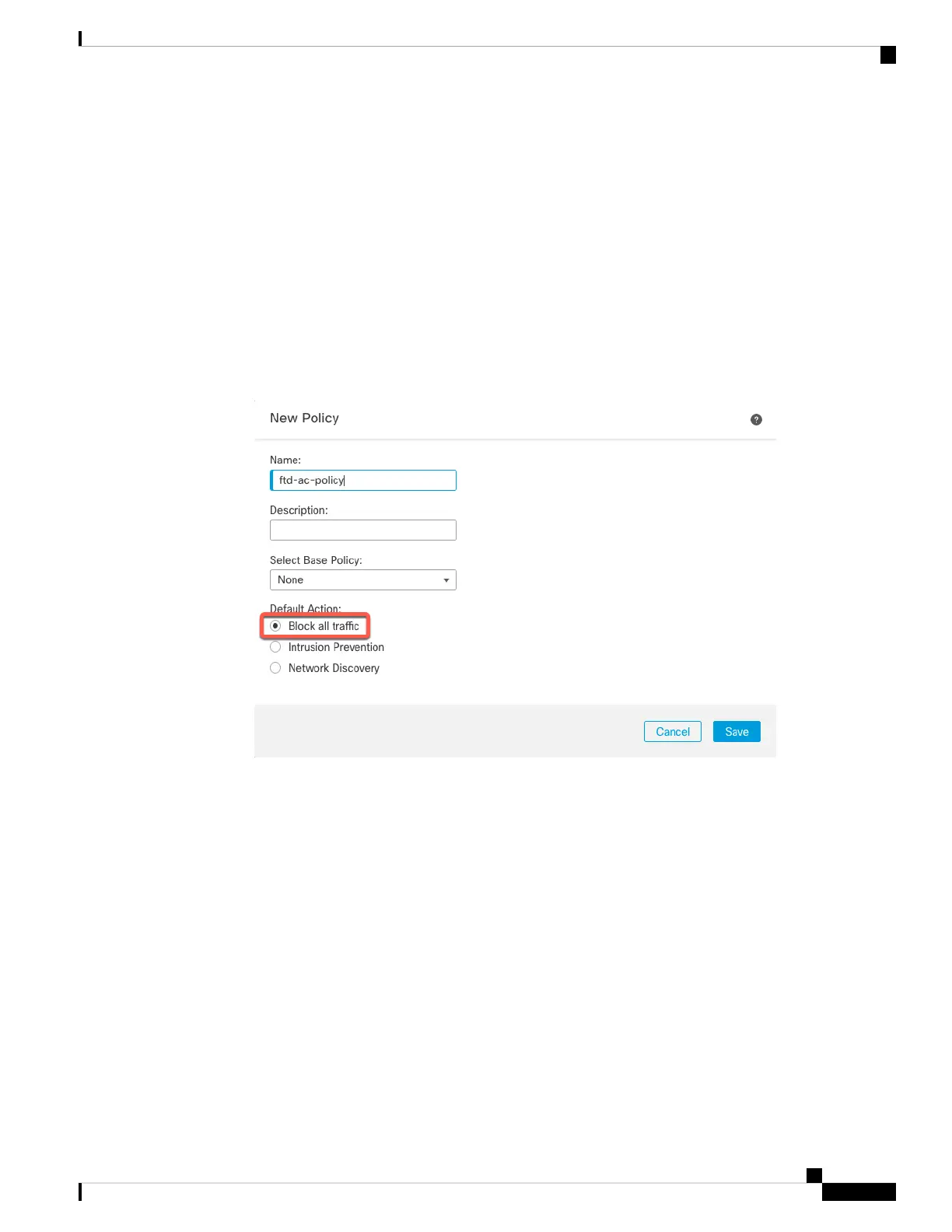• Host—Enter the IP address or hostname of the FTD you want to add. You can leave this field blank if
you specified both the FMC IP address and a NAT ID in the FTD initial configuration.
• Display Name—Enter the name for the FTD as you want it to display in the FMC.
• Registration Key—Enter the same registration key that you specified in the FTD initial configuration.
• Domain—Assign the device to a leaf domain if you have a multidomain environment.
• Group—Assign it to a device group if you are using groups.
• Access Control Policy—Choose an initial policy. Unless you already have a customized policy you
know you need to use, choose Create new policy, and choose Block all traffic. You can change this
later to allow traffic; see Allow Traffic from Inside to Outside, on page 109.
Figure 44: New Policy
• Smart Licensing—Assign the Smart Licenses you need for the features you want to deploy: Malware
(if you intend to use AMP malware inspection), Threat (if you intend to use intrusion prevention), and
URL (if you intend to implement category-based URL filtering). Note: You can apply an AnyConnect
remote access VPN license after you add the device, from the System > Licenses > Smart Licenses
page.
• Unique NAT ID—Specify the NAT ID that you specified in the FTD initial configuration.
• Transfer Packets—Allow the device to transfer packets to the FMC. When events like IPS or Snort are
triggered with this option enabled, the device sends event metadata information and packet data to the
FMC for inspection. If you disable it, only event information will be sent to the FMC, but packet data is
not sent.
Step 3 Click Register, and confirm a successful registration.
If the registration succeeds, the device is added to the list. If it fails, you will see an error message. If the FTD
fails to register, check the following items:
Cisco Firepower 1100 Getting Started Guide
131
Firepower Threat Defense Deployment with a Remote FMC
Register the FTD with the FMC
