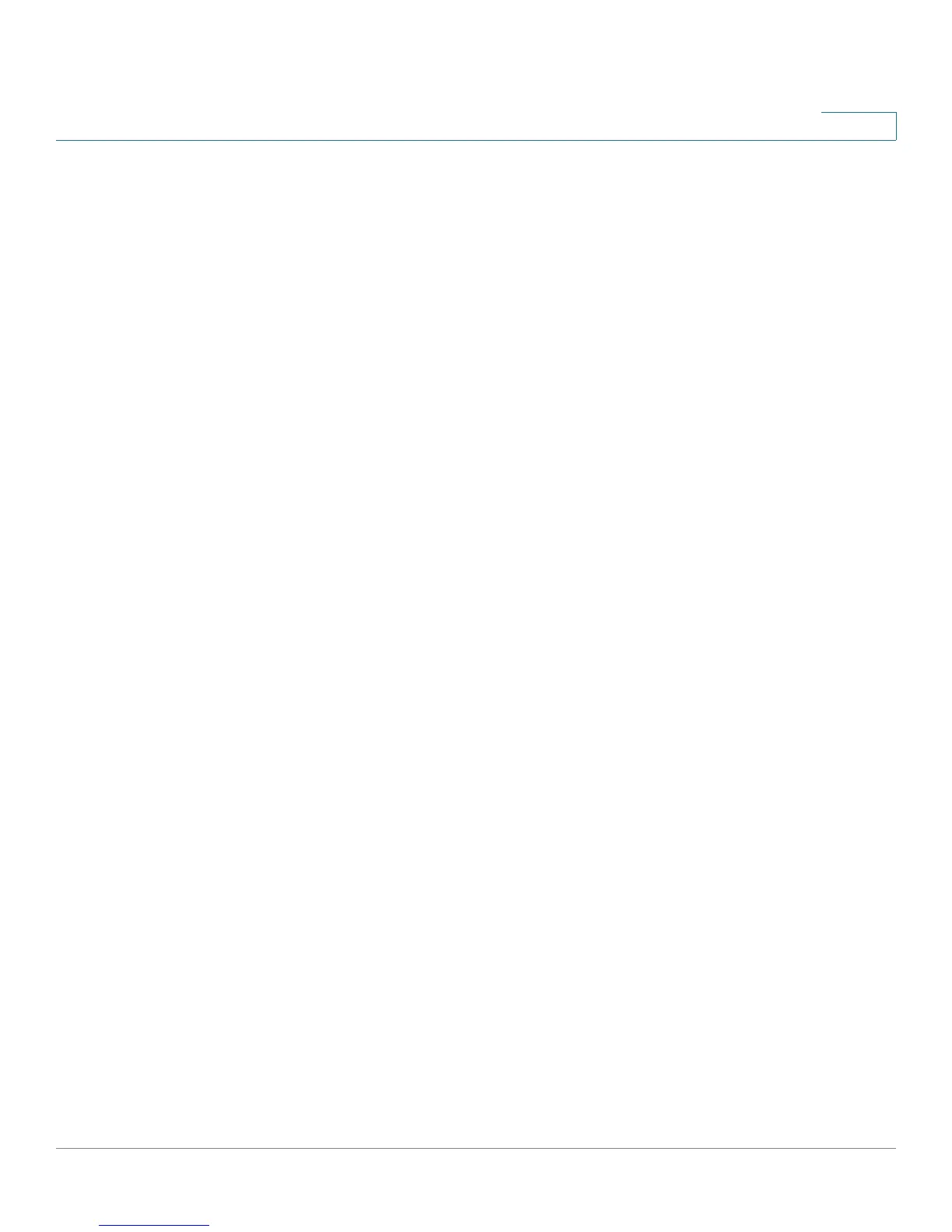VPN
Viewing the Summary Information for VPN
Cisco Small Business RV0xx Series Routers Administration Guide 128
9
- To create a tunnel for a remote worker using VPN client software, choose
Client to Gateway. The Client to Gateway page appears. See Setting
Up a Remote Access Tunnel for VPN Clients (Client To Gateway),
page 139.
• Navigation controls: If you have numerous rules, you can adjust the display.
Use the Rows per page list at the top right corner of the table to choose the
number of rules to display on each page. Use the Page list below the table
to choose a particular page. Use the navigation buttons to view the first
page, previous page, next page, or final page. Some buttons may be
unavailable, depending on the number of pages and the current selection.
GroupVPN Status
If you enable the GroupVPN setting for any of your Client to Gateway tunnels, the
status information appears in this table.
• Group Name: A descriptive name for the group VPN.
• Connected Tunnels: The number of users logged into the group VPN.
• Phase2 Enc/Auth/Grp: The Phase 2 Encryption type (NULL/DES/3DES/
AES-128/AES-192/AES-256), Authentication method (NULL/MD5/SHA1),
and DH Group number (1/2/5), as configured in the IPSec Setup section.
• Local Group: The IP address and subnet mask of the Local Group.
• Remote Client: The remote clients in the group VPN.
• Remote Clients Status: The status of the remote clients: Online or Offline.
Click Detail List to open the Group List window. This window displays the
Group Name, IP address, and Connection Time. You can click Refresh to
update the data, or click Close to close the pop-up window and return to
the
VPN > Summary
page.
• Tunnel Test: Click Connect to verify the status of the group VPN. The test
result will be updated in the Status column. If the group VPN is connected, a
Disconnect button will be available so you can end the connection.
• Configure: Click the Edit icon to open a new page where you can change
the tunnel’s settings. To delete tunnel settings, select a tunnel, and then click
the Delete icon.
• Navigation controls: If you have numerous rules, you can adjust the display.
Use the Rows per page list at the top right corner of the table to choose the
number of rules to display on each page. Use the Page list below the table
to choose a particular page. Use the navigation buttons to view the first
