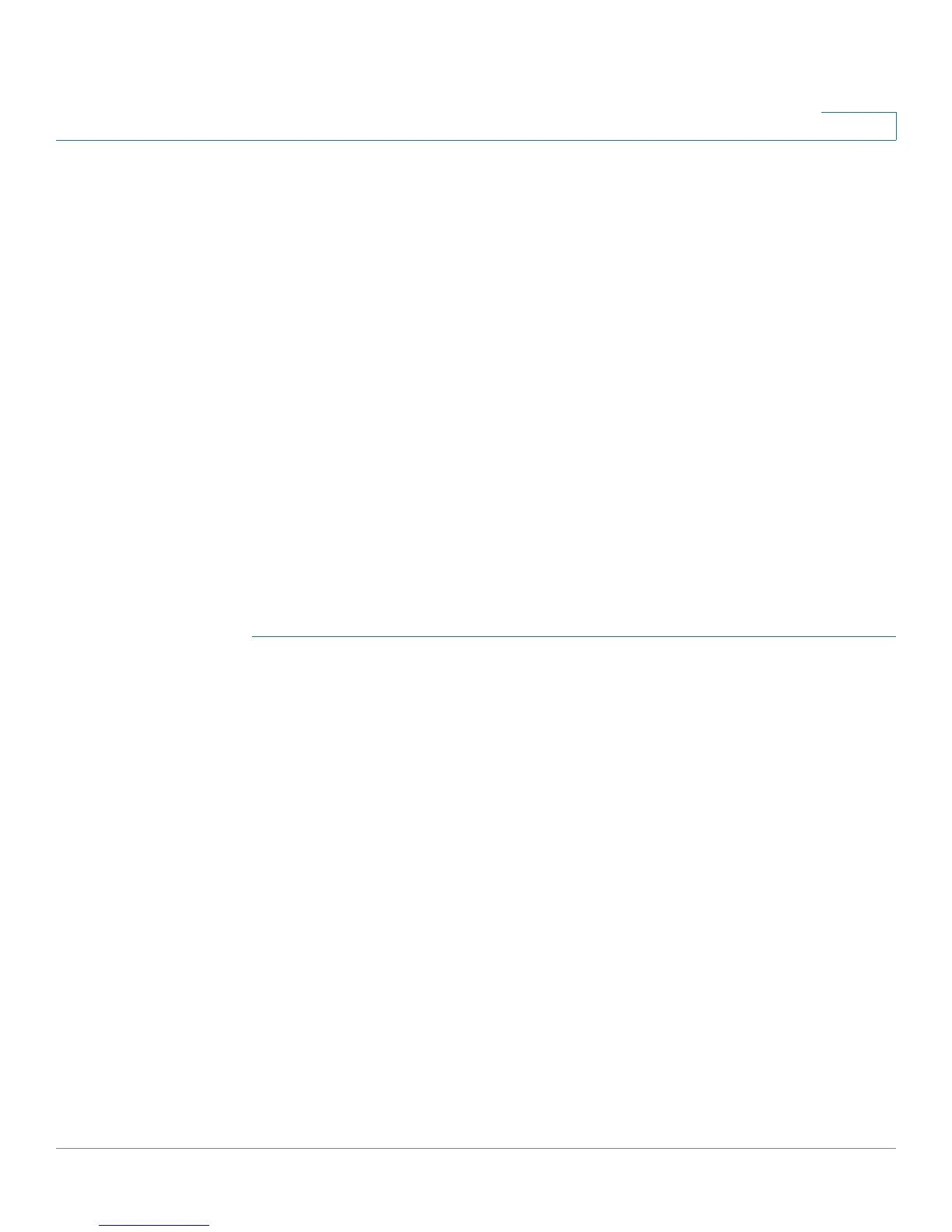Setup
Setting Up the Network
Cisco Small Business RV0xx Series Routers Administration Guide 28
3
IP Mode
Choose the type of addressing to use on your network:
• IPv4 Only—Use only IPv4 addressing.
• Dual-Stack IP—Use IPv4 and IPv6 addressing. After you enable this option
by saving the settings on this page, you can configure both IPv4 and IPv6
addresses for LAN, WAN, and DMZ settings on this page.
LAN Setting (device IP address and subnets)
The default LAN settings should be sufficient for most small businesses, but if
needed, you can change the LAN IP address of the router and enable multiple
subnets.
• Changing the device IP address, page 28
• Enabling multiple subnets (IPv4 only), page 29
NOTE If you enabled Dual-Stack IP for the IP Mode, you can click the IPv6 tab to configure
IPv6 addresses.
Changing the device IP address
STEP 1 Enter the following information:
• For IPv4: Click the IPv4 tab, and then enter the Device IP Address and
Subnet Mask. The default IP address is 192.168.1.1, and the default subnet
mask is 255.255.255.0.
Note: The MAC address of the router also appears in this section. This value
cannot be changed.
• For IPv6: Click the IPv6 tab, and then enter the IPv6 Address and the Prefix
Length. The default IP address is fc00::1, and the default prefix length is 7.
The IPv6 tab is available only if Dual-Stack IP is enabled in the IP Mode
section. If you change the IP Mode setting, you must save the settings before
you continue.
Note: To configure global IPv6 prefixes for your LAN devices, go to the WAN
Settings section, click the IPv6 tab, and click the Edit icon for the WAN
interface. Then enter the LAN IPv6 Address. For more information, see WAN
Setting (Internet connection), page 31.
STEP 2 Click Save to save your changes, or click Cancel to undo them.
