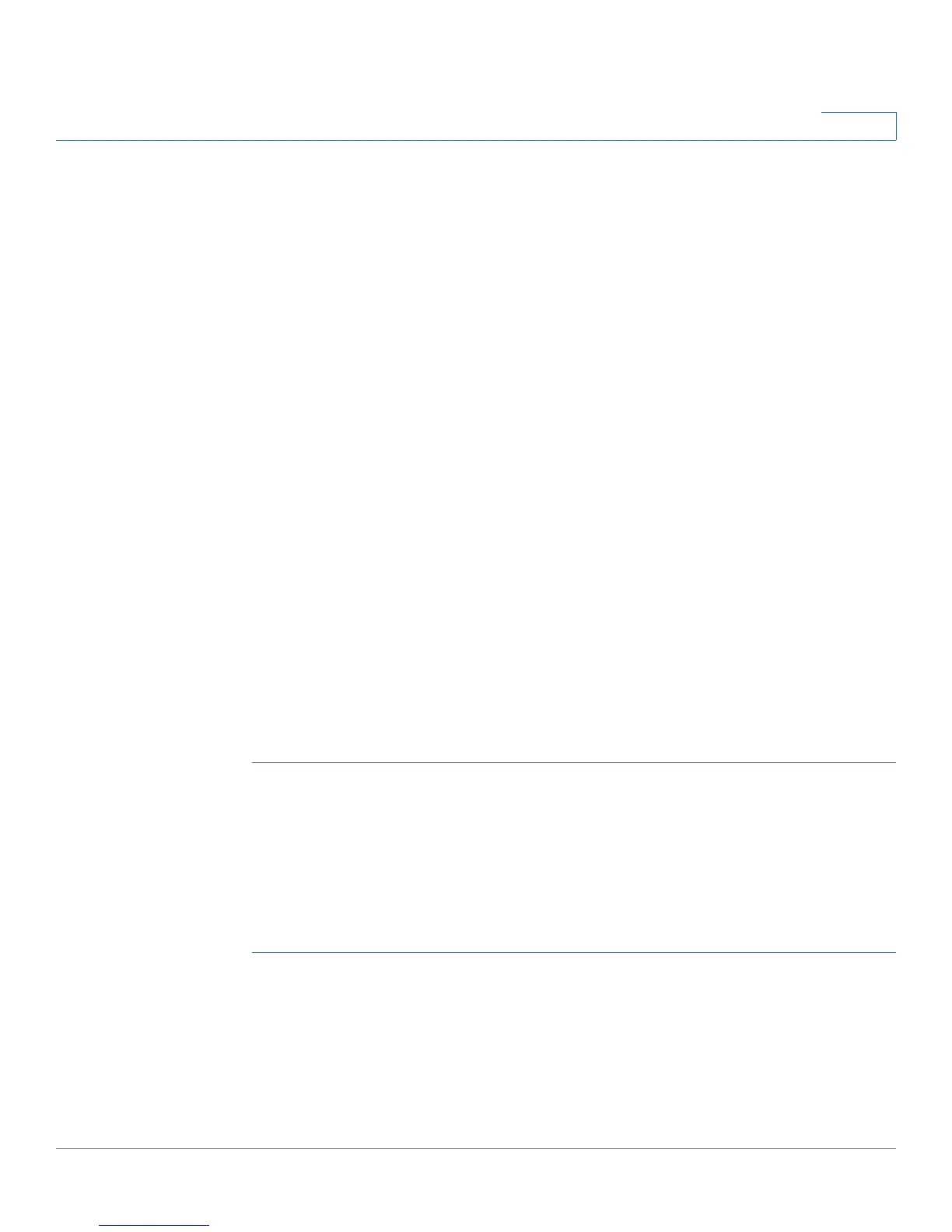Setup
Setting Up the Network
Cisco Small Business RV0xx Series Routers Administration Guide 29
3
After you click Save, a pop-up window displays a reminder that you will need to
use the new device IP address to launch the configuration utility. Click OK to close
the message and continue with the IP address change, or click Cancel to close the
message without applying the changes.
STEP 3 Release and renew the IP address of your PC. You should then receive a new IP
address in the new DHCP range for the router.
Notes:
• To release and renew your address in Windows: From the Start menu, open
the Network Connections window. Right-click on the connection and
choose Disable. Right-click again and enable the connection. To verify, right-
click and choose Status. Then click the Support tab to view the assigned IP
address.
• By default, the router is a DHCP server that assigns IP addresses
dynamically to all connected devices. For example, if you choose
192.168.15.1 as the device IP address, devices will receive IP addresses in
the range of 192.168.2.x.
• By default, a Windows PC receives an IP address dynamically.
• If you previously disabled the router’s DHCP server or set a static IP address
on the PC, you will need to configure a new static IP address in the new
range.
STEP 4 To reconnect to the configuration utility, enter the new device IP address in the
address bar of your browser.
Enabling multiple subnets (IPv4 only)
Typically, a Cisco RV0xx Series router is used as an access router, with a single
LAN subnet. By default, the firewall is pre-configured to deny LAN access if the
source IP address is on a different subnet than the router’s LAN IP address.
However, you can enable multiple subnets to allow this router to work as an edge
device that provides Internet connectivity to different subnets in your LAN.
STEP 1 On the IPv4 tab, check the Enable Multiple Subnet box to enable this feature.
Uncheck the box to disable this feature.
STEP 2 Click Add/Edit to create or modify the subnets. After you click the button, the
Multiple Subnet Management window appears.
