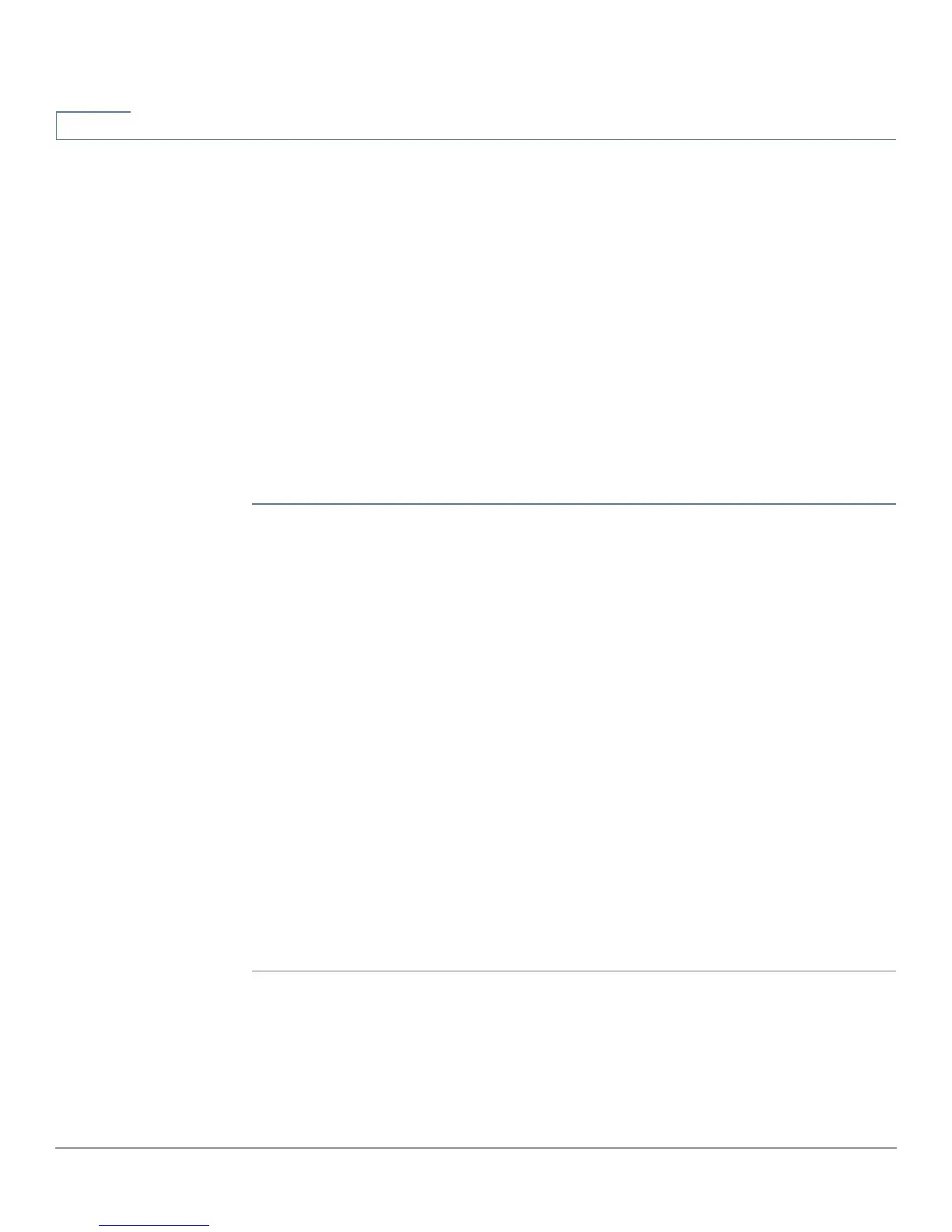Setup
Assigning Dynamic DNS to a WAN Interface
40 Cisco RV320/RV325 Administration Guide
3
Assigning Dynamic DNS to a WAN Interface
Dynamic Domain Name System (DDNS) service assigns a fixed domain name to a
dynamic WAN IP address, so you can host your own web, FTP, or another type of
TCP/IP server on your LAN. Select this feature to configure the WAN interfaces
with your DDNS information.
Before configuring Dynamic DNS on the router, we recommend that you visit
www.dyndns.org and register a domain name. (The service is provided by
DynDNS.org). For users in China, visit www.3322.org to register.
The Edit Dynamic DNS Setup page appears after you select an interface and click
Edit.
To edit the DDNS service:
STEP 1 From the DDNS Service list, choose a service.
STEP 2 Enter the information for your account:
• Username—Username for the DDNS account. If you have not registered a
hostname, click Register to go to the DynDNS.com web site, where you can
sign up for free Dynamic DNS service.
• Password—Password for your DDNS account.
• Host Name—Hostname that you registered with your DDNS provider. For
example, if your hostname is myhouse.dyndns.org, then enter myhouse in
the first field, dyndns in the second field, and org in the last field.
The following read-only information appears:
• Internet IP Address—WAN IP address for the interface.
• Status—Status of the DDNS. If the status information indicates an error,
make sure that you have correctly entered the information for your account
with your DDNS service.
STEP 3 Click Save.
