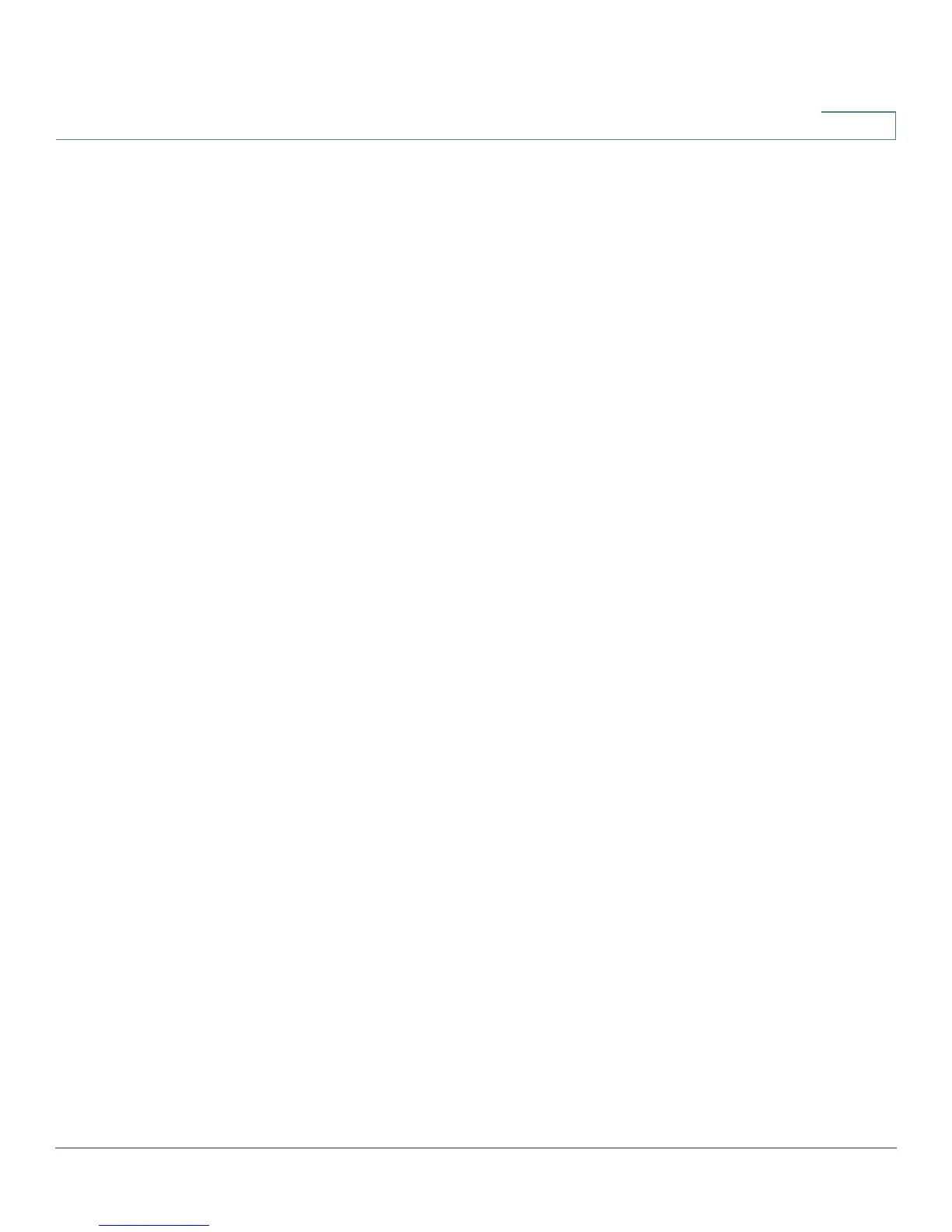DHCP
DNS Local Database
Cisco RV320/RV325 Administration Guide 51
4
Using the Static IP List to Block Devices
The Static IP list can be used to control access to your network.
To block access by devices that are not on the list or do not have the correct IP
address:
• Block MAC address on the list with wrong IP address—Check this box to
prevent a device from accessing your network if its IP address has been
changed. For example, if you assigned a static IP address of 192.168.1.100
and someone configures the device to use 192.168.149, the device is not
allowed to connect to your network. This discourages users from changing
their device IP addresses without your permission. Uncheck the box to
allow access regardless of the current IP address assignment.
• Block MAC address not on the list—Check this box to block access from
devices that are not included in the Static IP list. This prevents unknown
devices from accessing your network. Uncheck the box to allow access by
any device that is configured with an IP address in the correct range.
DNS Local Database
Domain Name Service (DNS) matches a domain name to its routable IP address.
You can set up a DNS Local Database that enables the device to act as a local DNS
server for commonly used domain names. Using a local database might be faster
than using an external DNS server. If a requested domain name is not found in the
local database, the request is forwarded to the DNS server that is specified on the
Setup Network > WAN Setting page.
If you enable this feature, you also must configure the client devices to use the
device as the DNS server. By default, Windows computers are set to obtain a DNS
server address automatically from the default gateway.
To change the TCP/IP connection settings, for example, on a PC running Windows,
go to the Local Area Connection Properties > Internet Protocol > TCP/IP
Properties window. Choose Use the following DNS server address, and enter
the LAN IP address of the router as the Preferred DNS Server. For more
information, refer to the documentation for the client that you are configuring.
