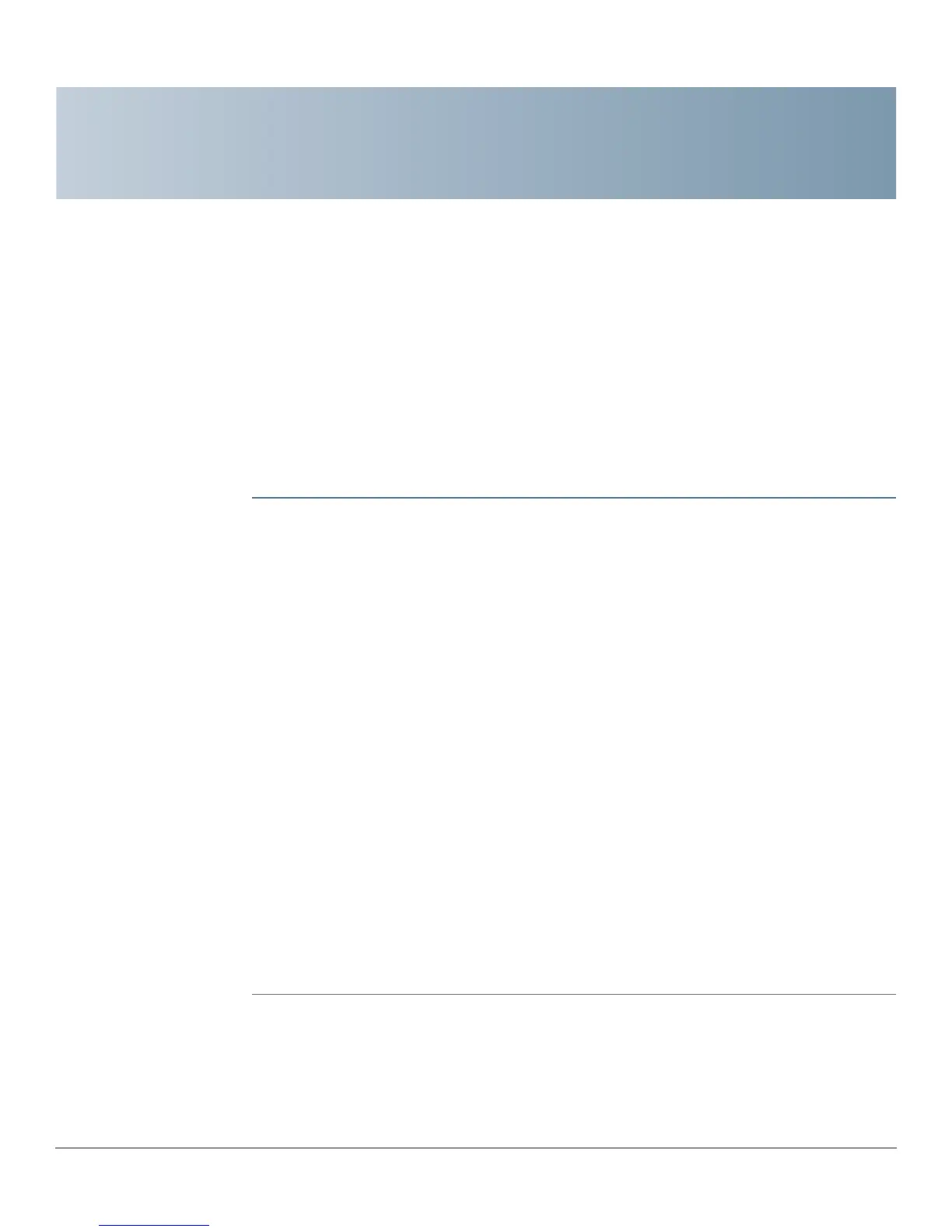1
Cisco RV320/RV325 Administration Guide 7
Getting Started
The default settings are sufficient for many small businesses. Network demands
or your Internet Service Provider (ISP) might require modification of the settings.
To use the web interface, you need a PC with Internet Explorer (version 6 and
higher), Firefox, or Safari (for Mac).
To launch the web interface:
STEP 1 Connect a PC to a numbered LAN port on the device. If the PC is configured to
become a DHCP client, an IP address in the 192.168.1.x range is assigned to the
PC.
STEP 2 Start a web browser.
STEP 3 In the address bar, enter the default IP address of the device, 192.168.1.1. The
browser might issue a warning that the web site is untrusted. Continue to the web
site.
STEP 4 When the login page appears, enter the default user name cisco and the default
password cisco (lowercase).
STEP 5 Click Login. The System Summary page appears. Check the Port Activity to see
if a WAN connection is enabled. If not, continue to the next step.
STEP 6 To use the setup wizard to configure your Internet connection, click Setup Wizard
on the System Summary page. Or click Wizard in the navigation tree and in the
Basic Setup section, click Launch Now. Follow the on-screen instructions.
If your web browser displays a warning message about the pop-up window, allow
the blocked content.
STEP 7 To configure other settings, use the links in the navigation tree.