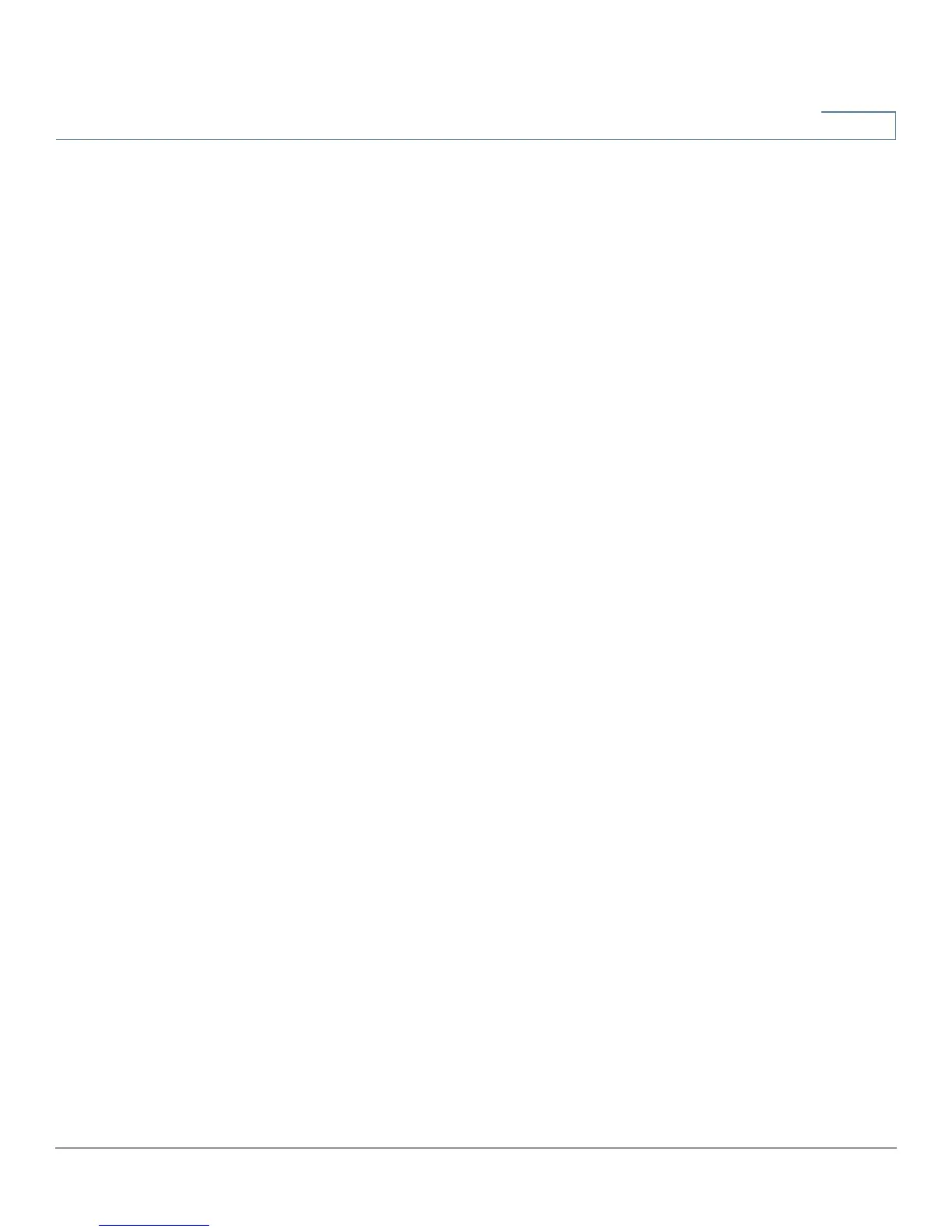System Management
Bandwidth Management
Cisco RV320/RV325 Administration Guide 57
5
To Edit the settings, select an entry in the list. The information appears in the text
fields. Make the changes, and click Save.
To Delete an entry from the list, select the entry to delete, and click Delete. To
select a block of entries, click the first entry, hold down the Shift key, and click the
final entry in the block. To select individual entries, press the Ctrl key while
clicking each entry. To de-select an entry, press the Ctrl key while clicking the
entry.
Adding or Editing a Service
To add a new entry to the Service list or to change an entry, click Service
Management. You can have up to 30 services in the list. If the web browser
displays a warning about the pop-up window, allow the blocked content.
To add a service to the list, click Add and enter the following information:
• Service Name—A short description.
• Protocol—Required protocol. Refer to the documentation for the service
that you are hosting.
• Port Range—Required port range.
To Edit the settings, select an entry in the list and click Edit. The information
appears in the text fields. Make the changes, and click Save.
To Delete an entry from the list, select the entry to delete, and click Delete. To
select a block of entries, click the first entry, hold down the Shift key, and click the
final entry in the block. To select individual entries, press the Ctrl key while
clicking each entry. To de-select an entry, press the Ctrl key while clicking the
entry.
Bandwidth Management
Bandwidth Management adjusts the bandwidth settings for upstream and
downstream traffic and configures Quality of Service (QoS) settings for various
types of traffic, such as voice services.
Maximum Bandwidth Provided by ISP
Enter the maximum bandwidth settings as specified by your ISP:
• Upstream—Maximum upstream bandwidth provided by your ISP.
• Downstream—Maximum downstream bandwidth provided by your ISP.
