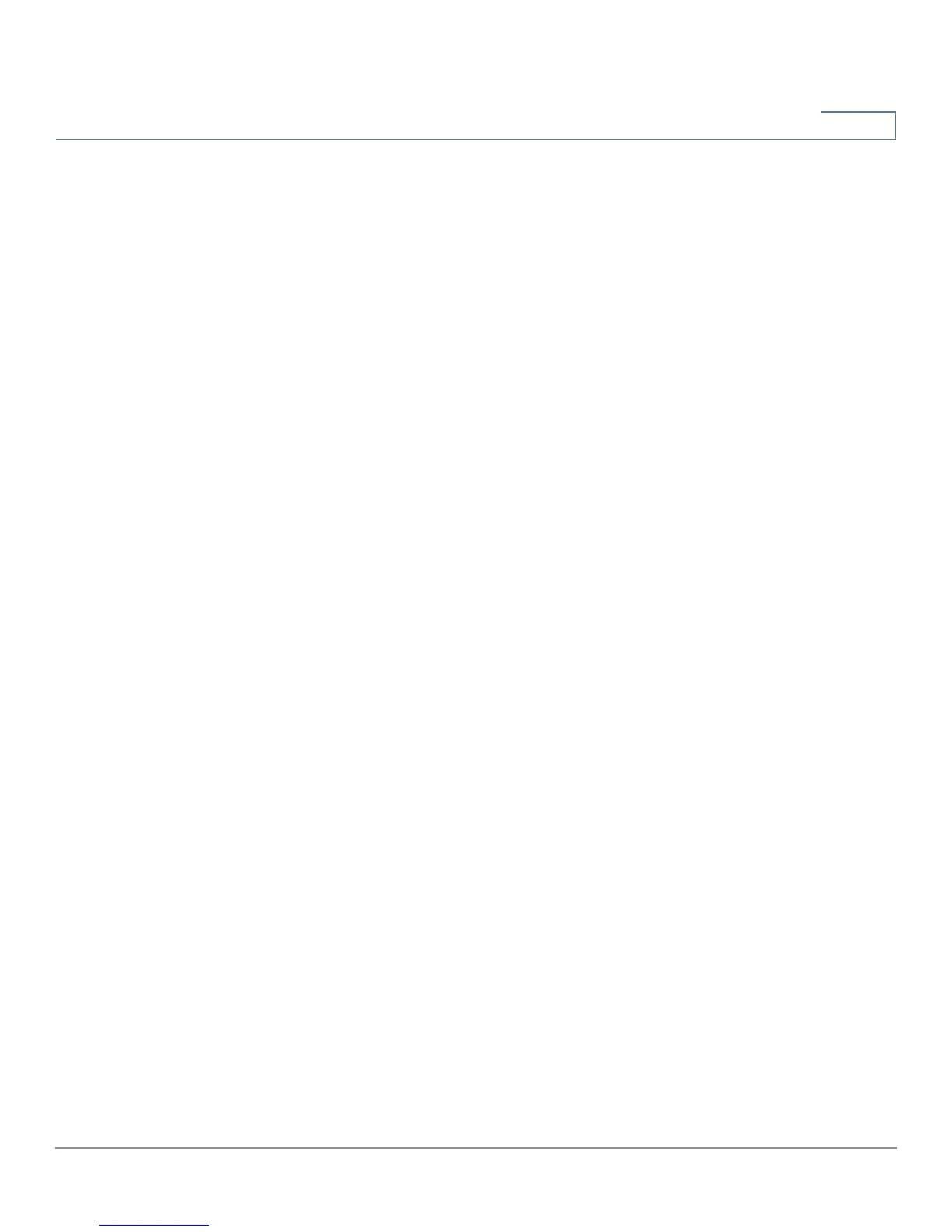System Management
Factory Default
Cisco RV320/RV325 Administration Guide 63
5
To test connectivity to a specified host, choose Ping, enter an IP address or host
name, and click Go. If you do not know the IP address, use the DNS Lookup tool to
learn it. Ping shows if the device is able to send a packet to a remote host and
receive a response.
If the test is successful, the following information appears:
• Status—Status of the test: Testing, Test Succeeded, or Test Failed
• Packets—Number of packets transmitted, number of packets received,
and percentage of packets lost in the Ping test
• Round Trip Time—Minimum, maximum, and average round-trip times for
the Ping test
Factory Default
To reboot the device and return all parameters to factory default values, click
Factory Default.
To restore the device to factory default, including the default certificates, click
Factory Default Including Certificates.
Firmware Upgrade
This feature downloads the firmware for your device from a PC or a USB Flash
drive and installs it. The window displays the Firmware Version currently running
on the device.
NOTE If you choose an earlier version of the firmware, the device might reset to factory
default values. We recommend that you backup your configuration by using the
Backup and Restore procedure before updating the firmware.
Upgrading the firmware might take several minutes.
Do not turn off the power, press the reset button, close the browser, or disconnect
the link during this process.
To upload firmware from a PC, select Firmware Upgrade from PC and browse the
file.