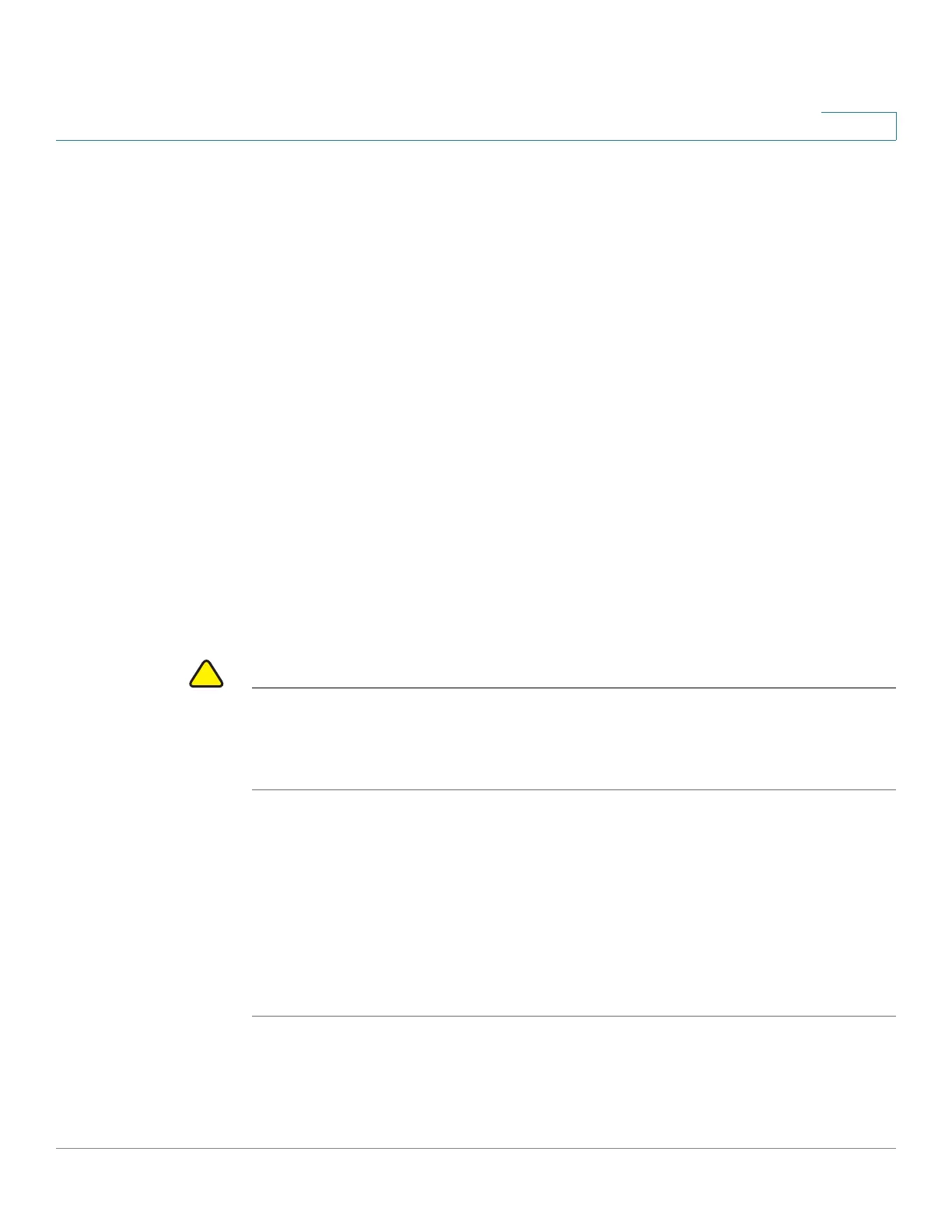Installing Your Phone
Verifying Phone Startup
Cisco SPA525G and Cisco SPA525G2 SIP IP Phone User Guide 35
2
Verifying Phone Startup
After receiving power and network connectivity, the phone executes a boot-up
sequence. During this sequence, the display shows the Cisco logo. All of the lights
on the phone will flash. After the sequence (about five seconds) the phone
displays the standard menu for the phone. The date, name and number of the
phone appear on the top line of the LCD screen. At the bottom of the LCD screen,
softkeys appear over their associated soft buttons.
If the phone does not display this screen, confirm your installation and
connections. If these are correct, try unplugging the phone and plugging it back in
again. If you still don’t see the display, then contact your phone system
administrator or Internet Telephony Service Provider (ITSP).
Updating Your Phone Firmware
Your phone ships with pre-installed firmware. However, later firmware versions
might be available that add features and fix problems with your phone. It might be
necessary to update your phone to the latest firmware for ideal performance.
CAUTION If you are using your phone with an Internet Telephony Service Provider (ITSP)
system, do not manually update your phone firmware without consulting your
service provider. Your provider might automatically update your phones without
any action on your part.
There are two ways to update your phone firmware:
• Download the firmware from CCO to your PC and log in to the web
interface to run the update procedure. See the “Upgrading Firmware”
section on page 94.
• Update by using the Voice System Setup Wizard (for example if your phone
is part of a Cisco Voice System). See the
Voice System Setup Wizard User
Guide
.
