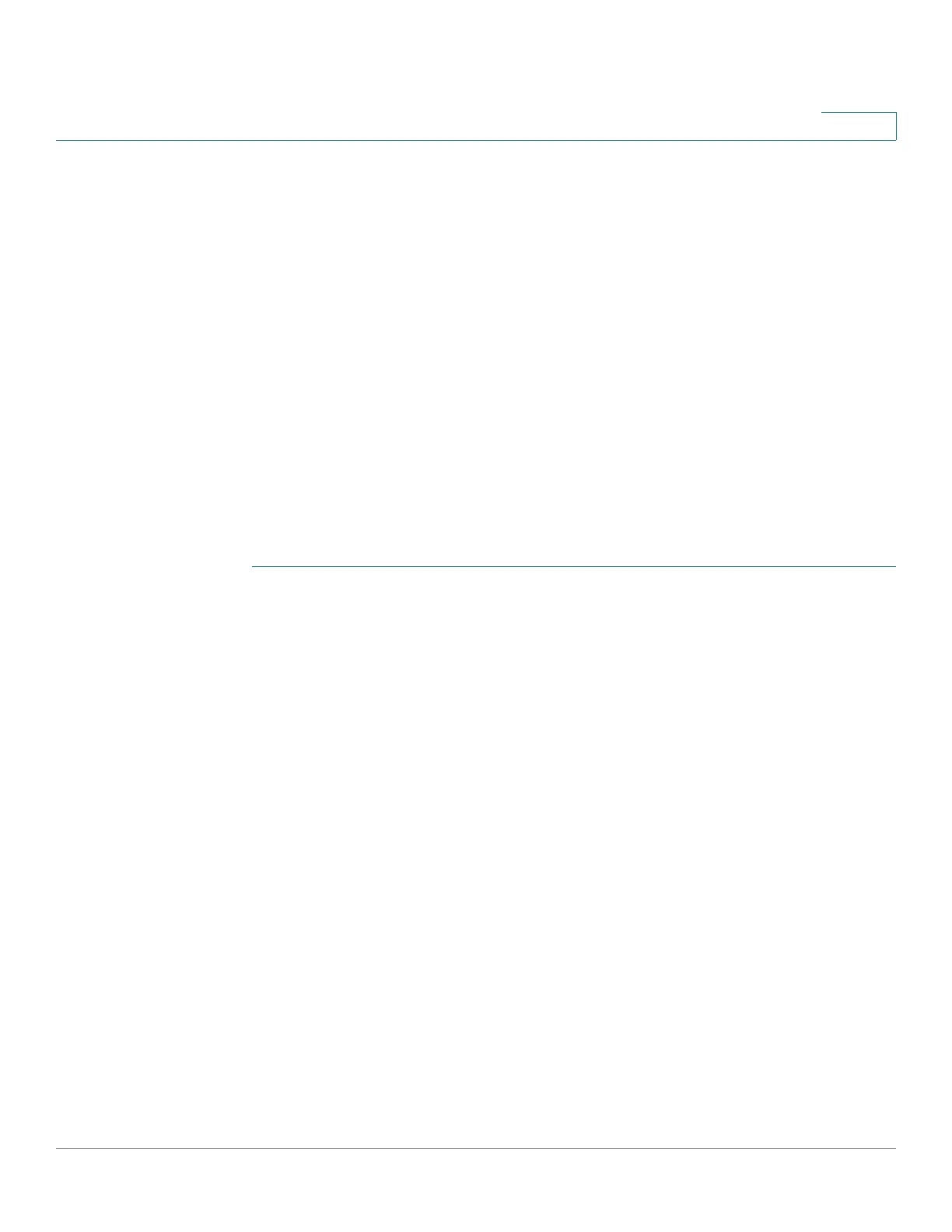Using Advanced Phone Features
Using the IP Phone With Your Bluetooth-Enabled Mobile Phone
Cisco SPA525G and Cisco SPA525G2 SIP IP Phone User Guide 63
4
Pairing Your Cisco SPA525G2 with a Bluetooth-Enabled
Mobile Phone
You can initiate pairing from the Cisco SPA525G2 or from your mobile phone.
This feature is based on the following standard Bluetooth profiles:
• Phone Book Access Profile 1.0
• Handsfree Profile 1.5
• Handset Profile 1.1
Initiating Pairing from the IP Phone
The Cisco SPA525G2 connects to one Bluetooth device at a time. If multiple
Bluetooth devices are in range of the Cisco SPA525G2, the order of devices in the
Bluetooth Configuration > Bluetooth Profiles list is used, and the device with a
higher priority is activated first.
STEP 1 Enable Bluetooth as described in the “Enabling Bluetooth” section on page 62.
STEP 2 Press Setup.
STEP 3 Scroll to User Preferences and press Select.
STEP 4 Scroll to Bluetooth Configuration and press Select.
STEP 5 Scroll to Bluetooth Mode and press the Right Arrow key to choose one of the
following:
• Handsfree—Your Cisco SPA525G2 operates as a handsfree device with a
Bluetooth-enabled mobile phone.
• Phone—Your Cisco SPA525G2 pairs with a Bluetooth headset only. Choose
this option if you do not use the IP phone with a Bluetooth–enabled mobile
phone.
• Both—Your Cisco SPA525G2 operates with your Bluetooth-enabled mobile
phone or Bluetooth headset. (See “Connecting Bluetooth Headsets”
section on page 18 for more information on Bluetooth headsets.)
STEP 6 Scroll to Bluetooth Profiles and press the Right Arrow key to enter the profile
screen.
STEP 7 Press Scan to scan for the Bluetooth device.
