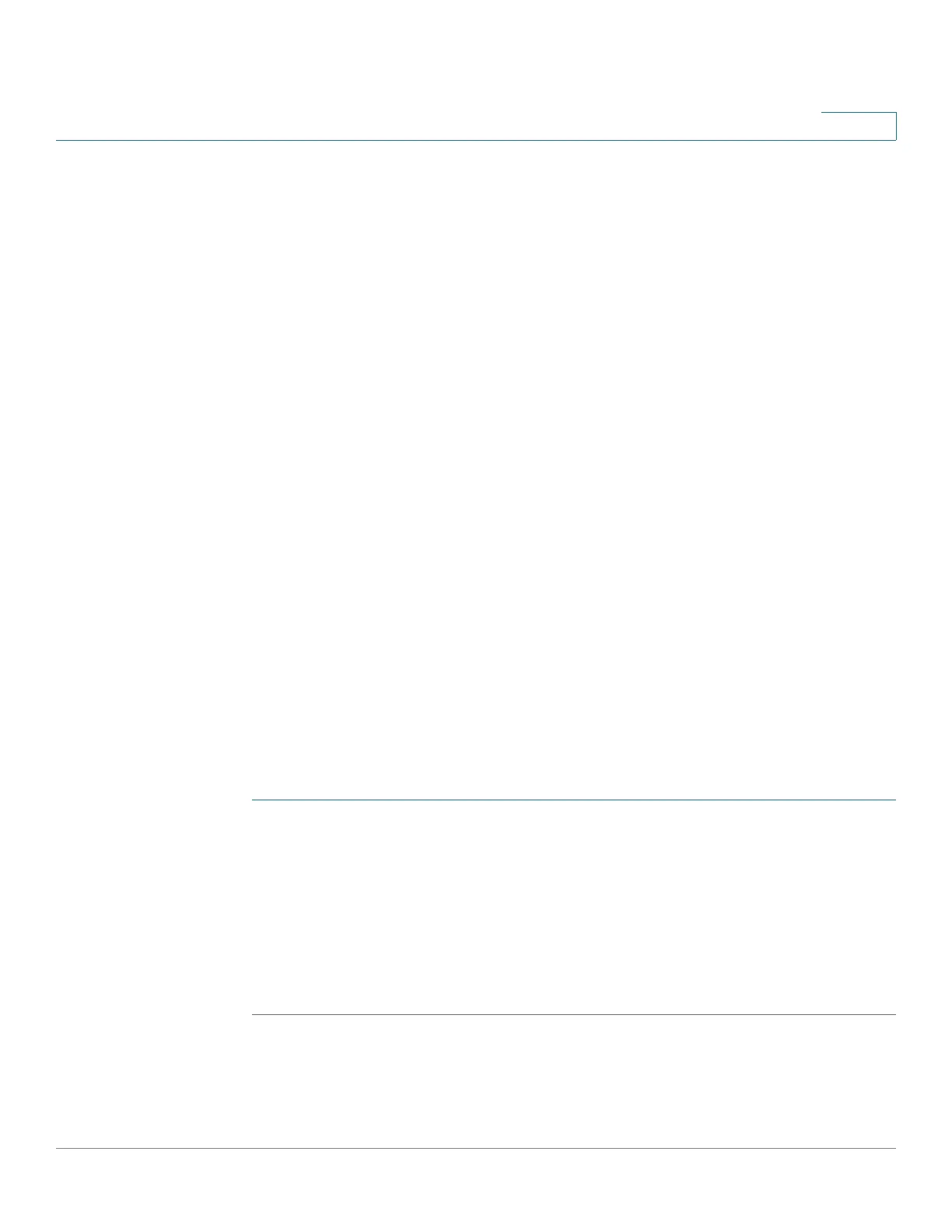Using Advanced Phone Features
Using the IP Phone With Your Bluetooth-Enabled Mobile Phone
Cisco SPA525G and Cisco SPA525G2 SIP IP Phone User Guide 62
4
Using the IP Phone With Your Bluetooth-Enabled Mobile
Phone
The Cisco SPA525G and Cisco SPA525G2 support Bluetooth to allow use of the
phone with a Bluetooth-enabled headset. (See “Connecting Bluetooth
Headsets” on page 18.) Only the Cisco SPA525G2 supports the use of your
Cisco IP phone in conjunction with Bluetooth-enabled mobile phone.
You can do the following:
• Pair your Bluetooth-enabled mobile phone and Cisco SPA525G2 to make
and receive mobile calls. Your mobile phone is assigned a line button on your
Cisco SPA525G2.
• Switch audio for in-progress calls between your mobile phone and the
Cisco SPA525G2.
• Import your mobile phone address book to your Cisco SPA525G2 personal
address book.
• Use your Cisco SPA525G2 as a handsfree device for your mobile phone.
Not all mobile phones support this function. See the list of Bluetooth-enabled
mobile phones supported with the Cisco SPA525G2 that is posted at the Cisco
support community at http://www.cisco.com/go/smallbizsupport, and also
consult the latest Cisco SPA525G2 release notes available at cisco.com.
Enabling Bluetooth
STEP 1 Press Setup.
STEP 2 Scroll to User Preferences and press Select.
STEP 3 Scroll to Bluetooth Configuration and press Select.
STEP 4 With Bluetooth highlighted, press the Right Arrow key until a blue check mark
appears.
STEP 5 Press Set.
