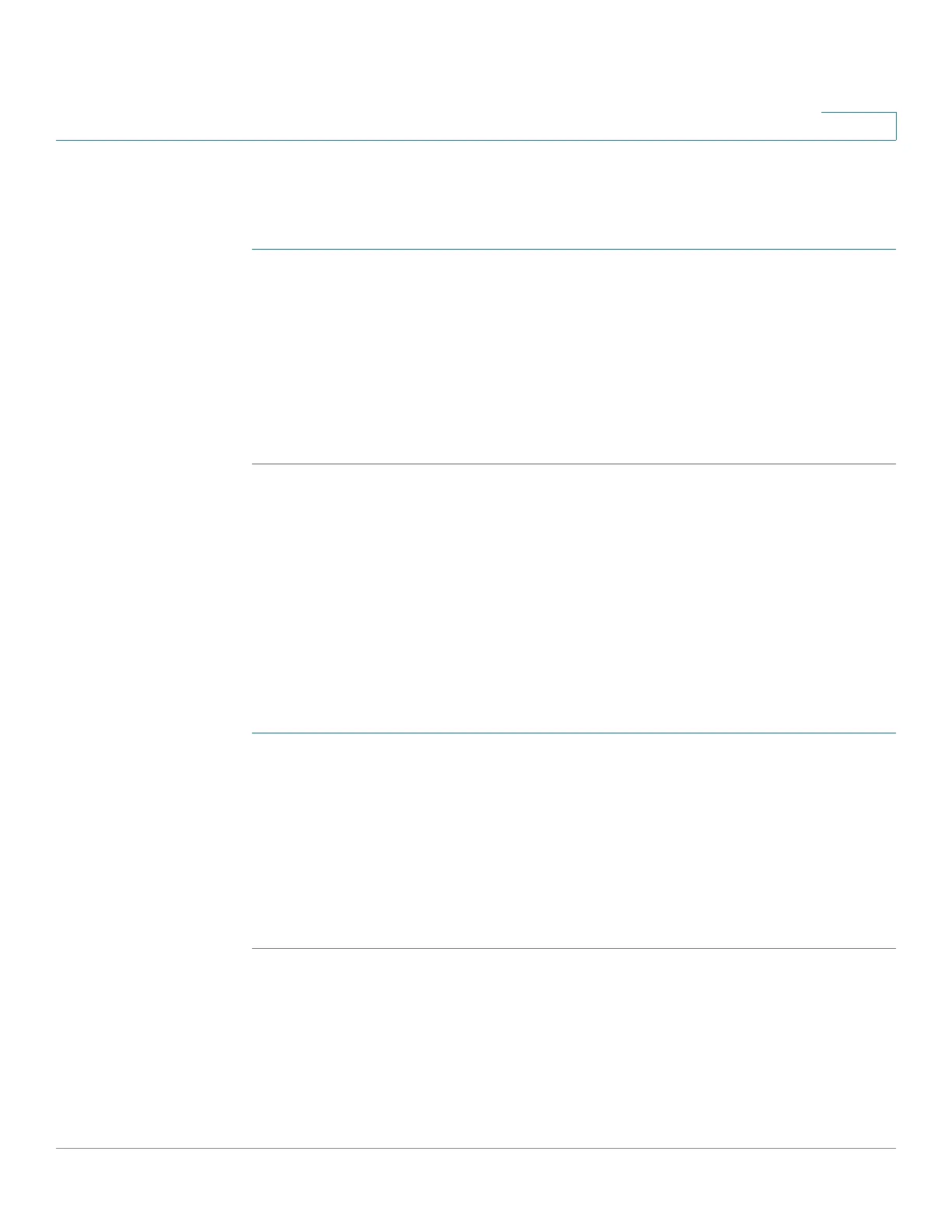Using Advanced Phone Features
Customizing Your IP Phone Screen
Cisco SPA525G and Cisco SPA525G2 SIP IP Phone User Guide 71
4
Configuring Auto Answer
To configure your phone to auto answer pages:
STEP 1 Press Setup.
STEP 2 Scroll to User Preferences and press Select.
STEP 3 Select Call Preferences.
STEP 4 Scroll to Auto Answer Page. Press the Right Arrow key to toggle the feature on
(checked) or off (unchecked).
STEP 5 Press Set.
Customizing Your IP Phone Screen
You can customize your IP phone screen in the ways described below.
Changing the IP Phone Screen Contrast
To adjust the contrast of the IP phone screen:
STEP 1 Press Setup.
STEP 2 Scroll to User Preferences and press Select.
STEP 3 Scroll to Screen Preferences and press Select.
STEP 4 Scroll to Display Brightness. The default contrast is 15. Enter a number between 1
(lowest) and 15 (greatest) to change the contrast.
STEP 5 Press Set.
