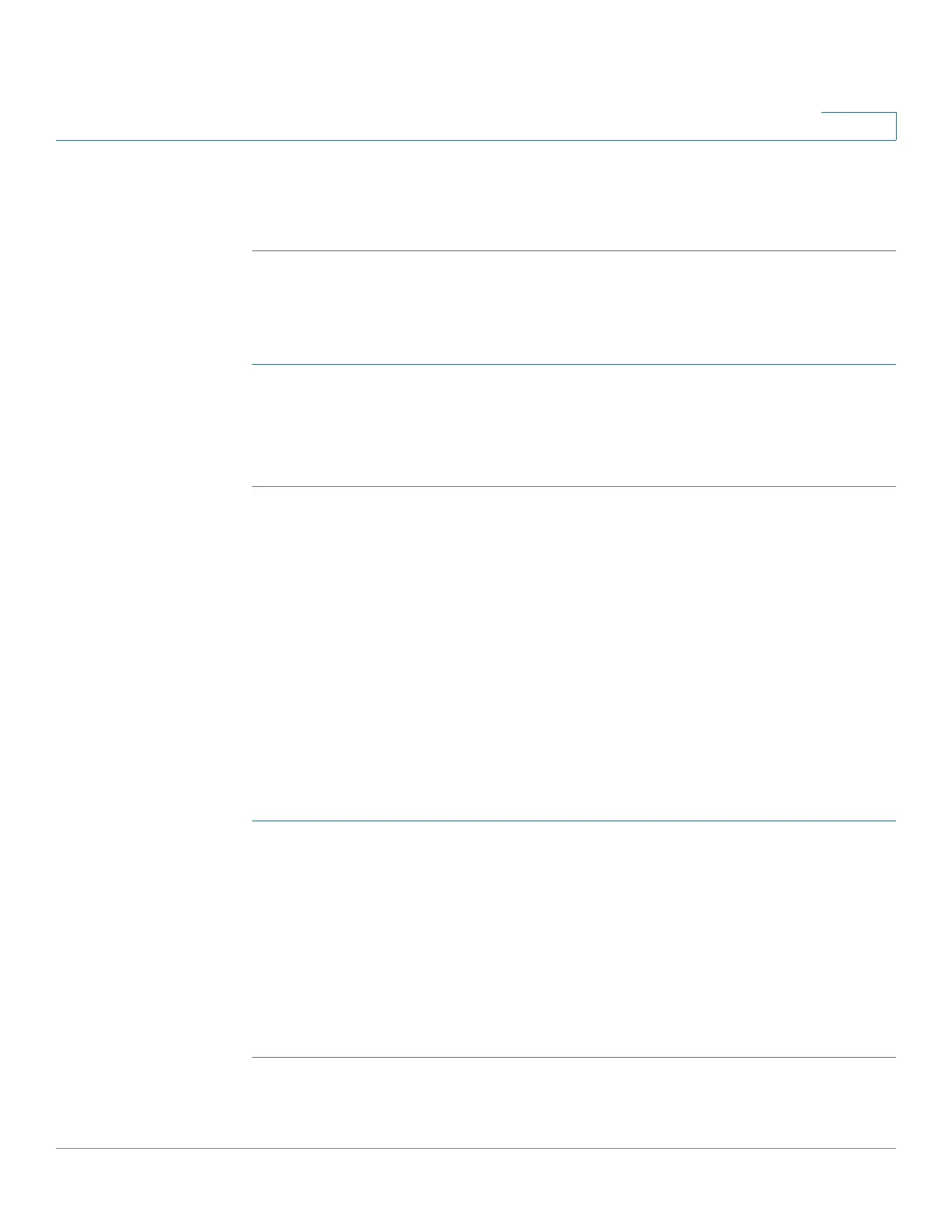Using Advanced Phone Features
Creating and Using Speed Dials
Cisco SPA525G and Cisco SPA525G2 SIP IP Phone User Guide 60
4
STEP 4 Press the Down Arrow button to Enable Connection and press the Right Arrow key
to connect to the VPN (checked). To disconnect, press the arrow key and uncheck
the field.
Viewing Your VPN Status
To verify that you are connected to the VPN or review VPN parameters:
STEP 1 Press Setup.
STEP 2 Scroll to Status and press Select.
STEP 3 Scroll to VPN Status and press Select.
Creating and Using Speed Dials
You can create and edit speed dials directly on the phone/attendant console, or by
using your PC and the phone web user interface (see “Creating Speed Dials,” on
page 91).
Creating Speed Dials on Unused Line Buttons
Depending on how your extensions are configured, you can assigned unused line
buttons on your phone or attendant console to act as speed dialers.
STEP 1 Press the unused line button and hold down for three seconds. The Define Speed
Dial window displays.
STEP 2 Enter a name for the speed dial.
STEP 3 Press the Down Arrow key to display the phone number field.
STEP 4 Enter the phone number and press Set.
After creating the speed dial, it displays next to the line button. Press the line
button to use the speed dial.
