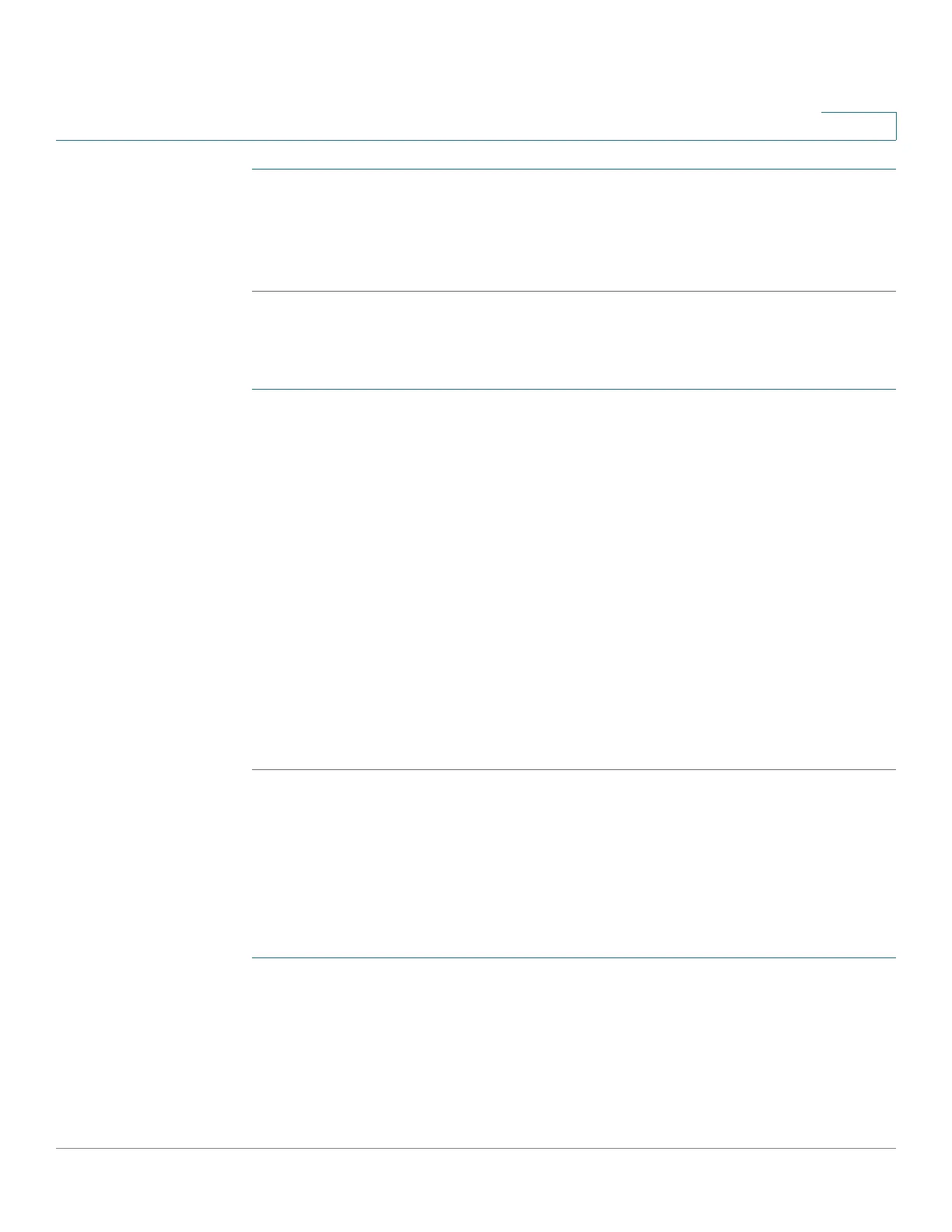Using Advanced Phone Features
Configuring Date and Time Parameters on Your Phone
Cisco SPA525G and Cisco SPA525G2 SIP IP Phone User Guide 76
4
STEP 1 In the Web Applications screen, select Weather.
STEP 2 Highlight the city you want to change.
STEP 3 Press Option, and choose Move Up, Move Down, or Delete.
Accessing News
STEP 1 In the Web Applications screen, select News.
STEP 2 Scroll to select the type of news you want to view:
• Local
• World
• Finance
• Sports
• Politics
STEP 3 Press Select to bring up the list of articles and use the Up and Down Arrow keys to
scroll through them.
STEP 4 Press View to read an article, using the Down Arrow key to scroll through the
article. Press Prev or Next to go to other articles in the news category.
Configuring Date and Time Parameters on Your Phone
The date and time for your phone normally come from the phone server. However,
some date and time parameters can be modified:
STEP 1 Press Setup.
STEP 2 Scroll to Device Administration and press Select.
STEP 3 Scroll to Date/Time and press Select.
STEP 4 Highlight the date and time setting that you want to change:
