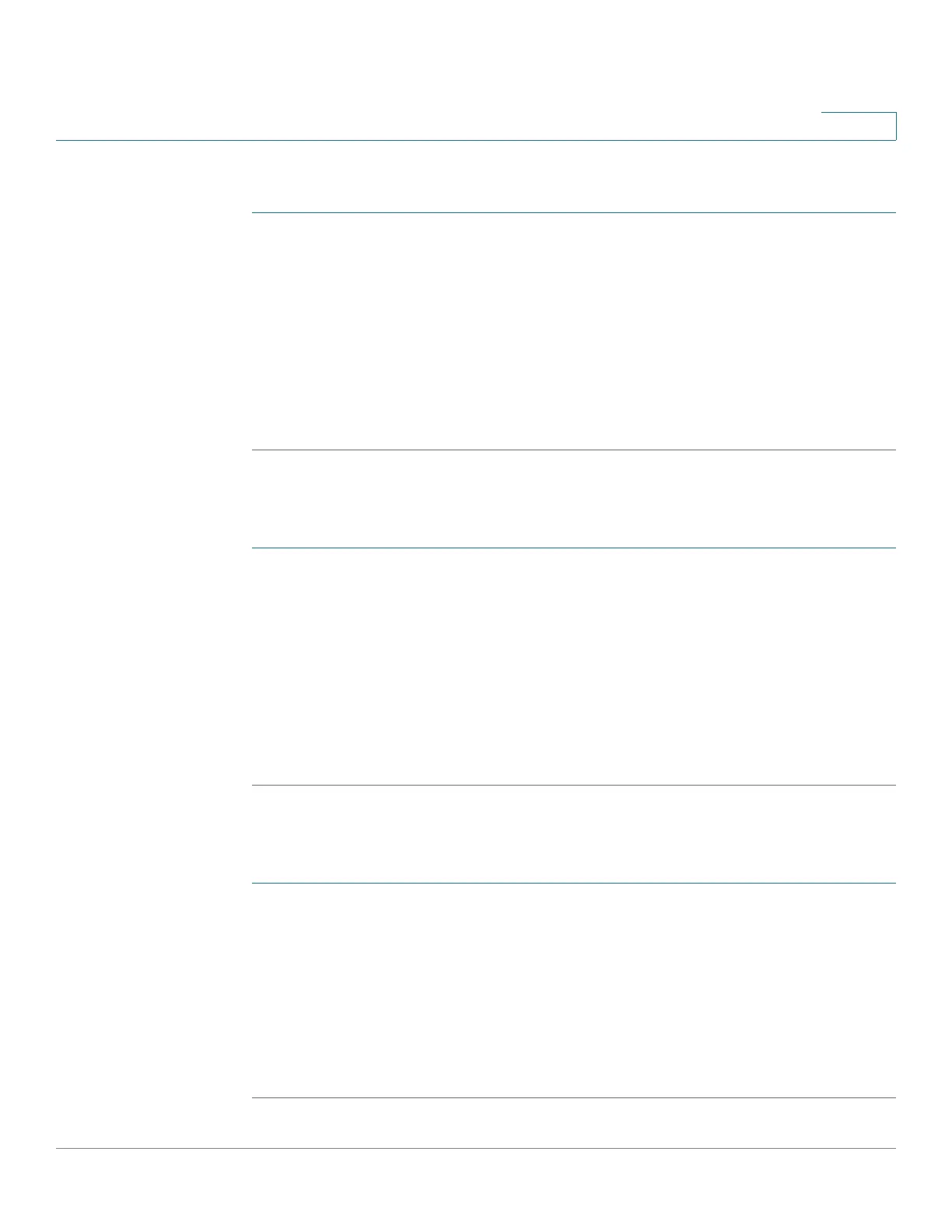Using Basic Phone Functions
Forwarding Calls
Cisco SPA525G and Cisco SPA525G2 SIP IP Phone User Guide 43
3
Forwarding Calls When Your Phone is Busy
STEP 1 Press Setup.
STEP 2 Scroll to User Preferences and press Select.
STEP 3 Select Call Preferences and scroll to Forward Busy Number.
STEP 4 Enter vm for voice mail, or a number where to forward all calls; for example,
another extension, or an outside line. If forwarding calls to an outside line, be sure
to enter any external line access and area codes required.
STEP 5 Press Set.
Forwarding Calls When You Do Not Answer the Phone
STEP 1 Press Setup.
STEP 2 Scroll to User Preferences and press Select.
STEP 3 Select Call Preferences and scroll to Forward No Ans Number.
STEP 4 Enter vm for voice mail, or a number where to forward all calls; for example,
another extension, or an outside line. If forwarding calls to an outside line, be sure
to enter any external line access and area codes required.
STEP 5 Press Set.
Delaying Call Forwarding When there is no Answer the Phone
STEP 1 Press Setup.
STEP 2 Scroll to User Preferences and press Select.
STEP 3 Select Call Preferences and scroll to Forward No Ans Delay.
STEP 4 Enter the number of seconds to delay forwarding calls when there is no answer at
your phone.
STEP 5 Press Set.
