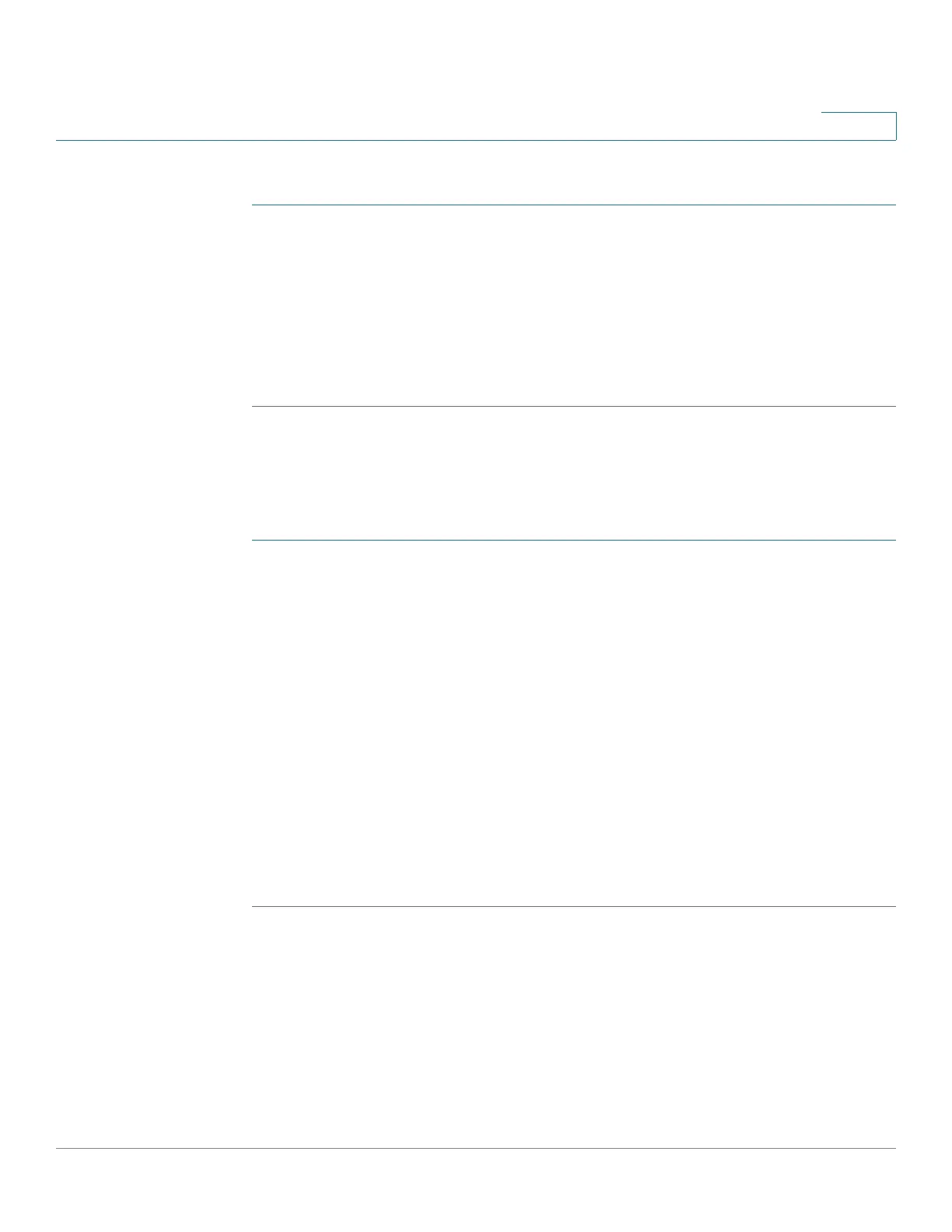Using the Web Configuration Utility
Configuring Wi-Fi
Cisco SPA525G and Cisco SPA525G2 SIP IP Phone User Guide 92
5
To configure your wireless connection:
STEP 1 Log in to the phone web user interface.
STEP 2 Click the Wi-Fi tab.
STEP 3 Verify that Wireless Enable is set to On.
STEP 4 To manually enter a Wi-Fi profile, choose Wi-Fi Profile from the Wi-Fi Device list
and proceed to the next section. To use WPS, choose Wi-Fi Protected Setup and
follow the on-screen instructions
Creating a Wi-Fi Profile
You can create up to three wireless profiles. To create a wireless profile:
STEP 1 In the Wi-Fi tab, verify Wi-Fi Profile is selected in the Wi-Fi Device menu.
STEP 2 To add a profile by scanning for available networks:
a. Click Site Survey.
b. Click the icon in the Add row for the SSID of the wireless network to be
included in the profile list.
c. Complete the profile by entering the name, SSID, and security information.
d. Click Submit All Changes. The phone is rebooted.
To add a profile by entering the information manually, click Add New Wi-Fi Profile.
Complete the profile by entering the name, SSID, and security information. Click
Submit All Changes. The wireless profile is added to the list.
STEP 3 Click Submit All Changes. The phone is rebooted.
