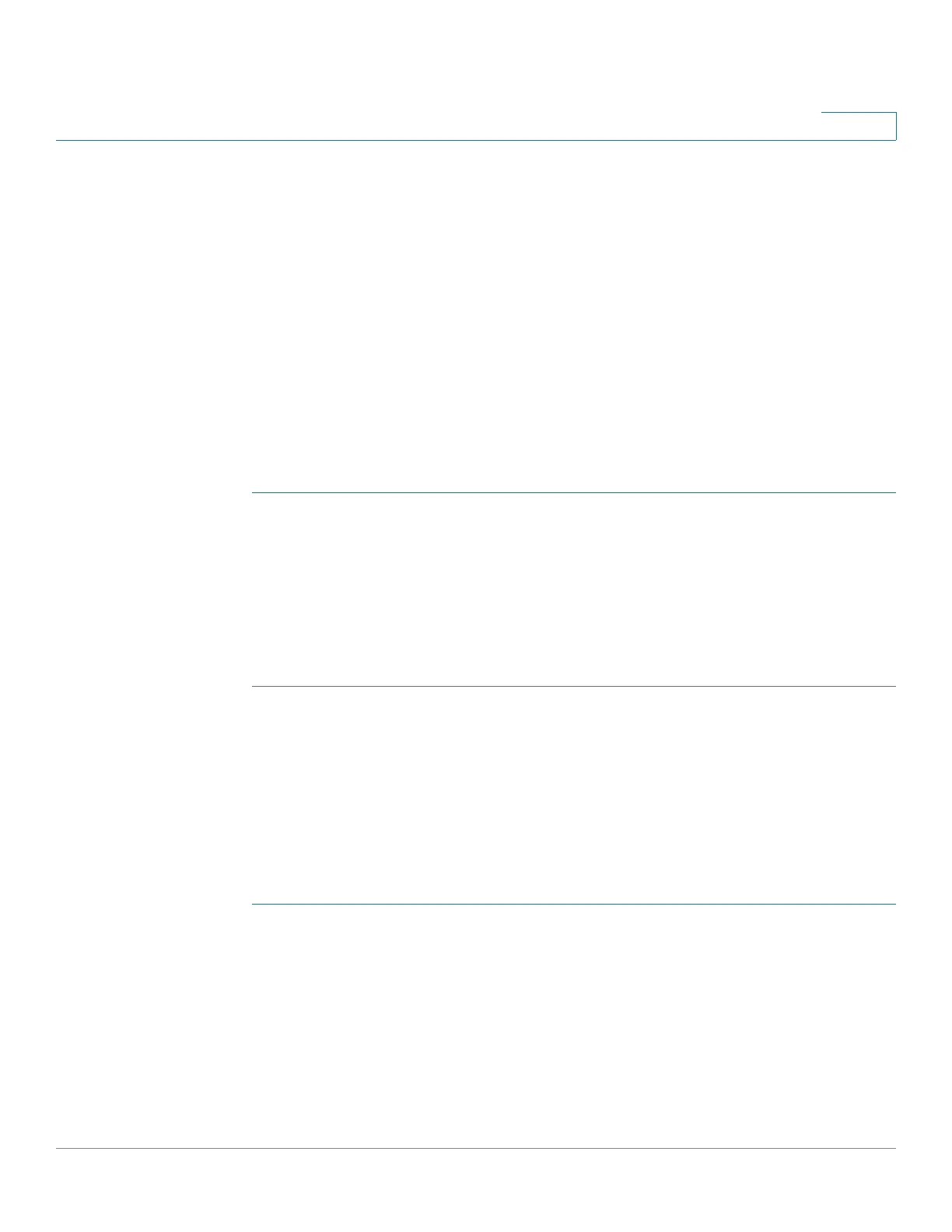Using Advanced Phone Features
Using the IP Phone With Your Bluetooth-Enabled Mobile Phone
Cisco SPA525G and Cisco SPA525G2 SIP IP Phone User Guide 65
4
Verifying that the Cisco SPA525G2 is Paired
The Bluetooth phone icon colors show the status of your mobile phone and/or the
Cisco SPA525G2:
• No icon—Bluetooth is disabled
• Gray icon— Bluetooth is enabled, but the phones are not connected.
• Blue icon—Bluetooth is enabled and the Cisco SPA525G2 is connected to a
headset.
• Green icon—Bluetooth is enabled and the Cisco SPA525G2 is connected
to a mobile phone.
To verify the mobile phone configuration:
STEP 1 On the Cisco SPA525G2, press the Setup button.
STEP 2 Scroll to User Preferences and press Select.
STEP 3 Scroll to Bluetooth and press Select.
STEP 4 Scroll to Bluetooth Profiles and press the Right Arrow key.
The mobile phone appears in the list of Bluetooth devices.
Importing Your Mobile Phone Address Book into the
Cisco SPA525G2
Not all mobile phones support importing your address book.
To import your mobile phone book into the personal address book on the
Cisco SPA525G2:
STEP 1 Press the Setup button and select Directories.
STEP 2 Select Personal Address Book.
STEP 3 Press the Import softkey.
Depending on your mobile phone, it might be necessary to authorize the Bluetooth
connection, even if the phone is already paired with the Cisco SPA525G2.
