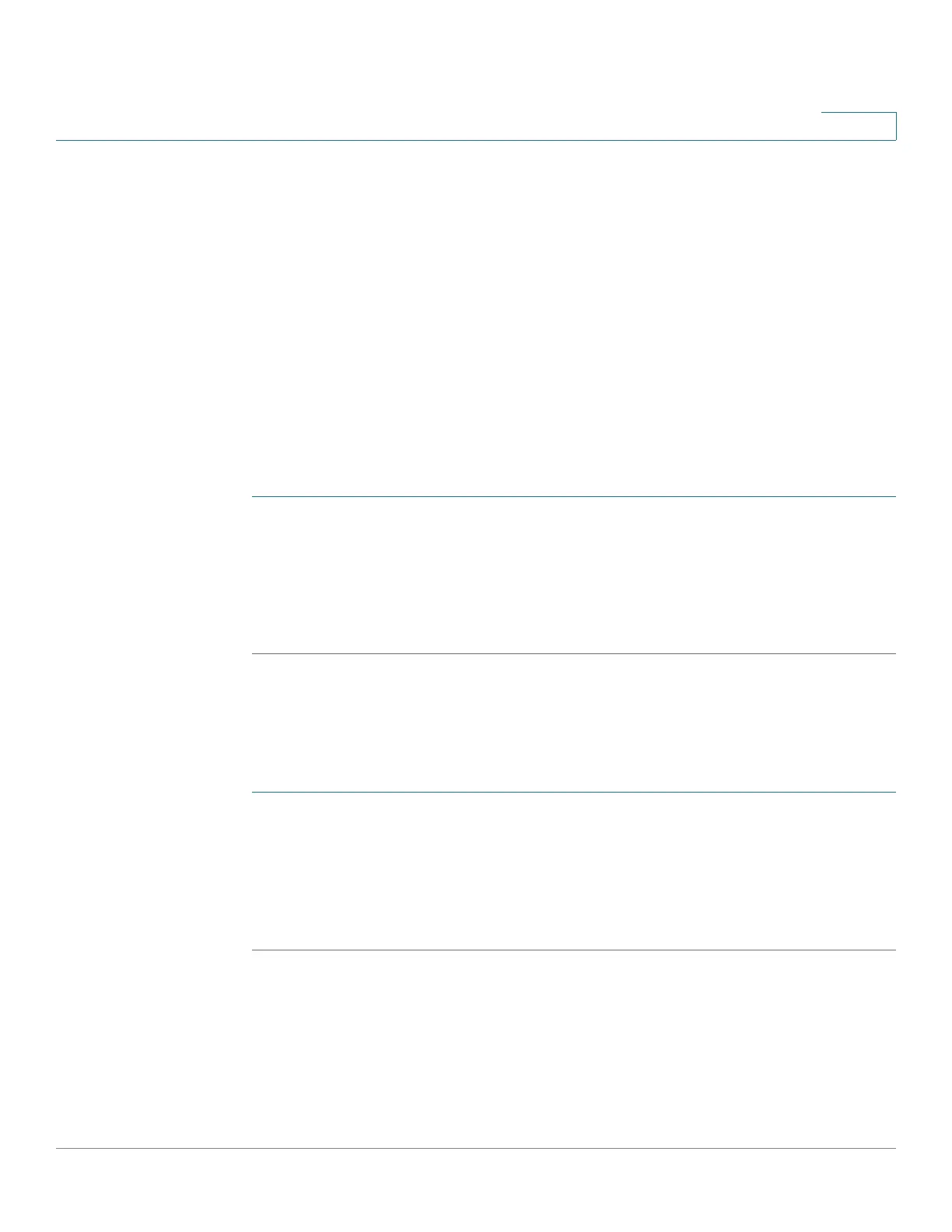Using Basic Phone Functions
Setting Do Not Disturb
Cisco SPA525G and Cisco SPA525G2 SIP IP Phone User Guide 44
3
Setting Do Not Disturb
Use the Do Not Disturb feature to prevent incoming calls from ringing your phone.
If you have voice mail configured, incoming callers immediately reach voice mail. If
voice mail is not configured, callers hear a busy signal or message.
You can also set Do Not Disturb from your PC by using the phone web user
interface; see the “Configuring Supplementary Services” section on page 87.
To set Do Not Disturb, choose one of the following options:
•Press the Do Not Disturb softkey on your phone. The IP phone screen indicates
that Do Not Disturb is turned on for your phone; or
•Press the Setup button and select User Preferences. Then:
STEP 1 Choose Call Preferences.
STEP 2 Scroll to
Do Not Disturb
.
STEP 3 Press the Right Arrow key to turn Do Not Disturb on.
STEP 4 Press Set.
To turn off Do Not Disturb, choose one of the following options:
•Press the Clr DND softkey on your phone; or
•Press the Setup button and select User Preferences. Then:
STEP 1 Choose Call Preferences.
STEP 2 Scroll to
Do Not Disturb
.
STEP 3 Press the Right Arrow key to turn Do Not Disturb Off.
STEP 4 Press Set.
